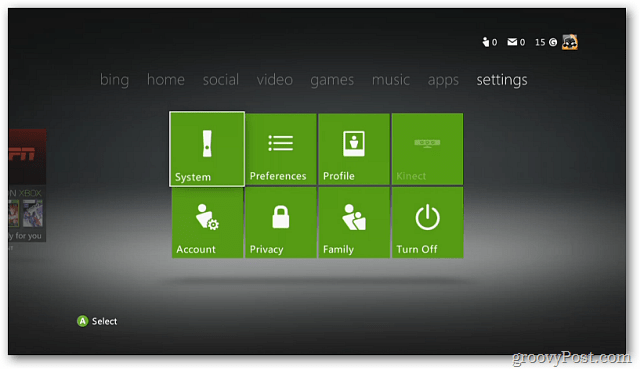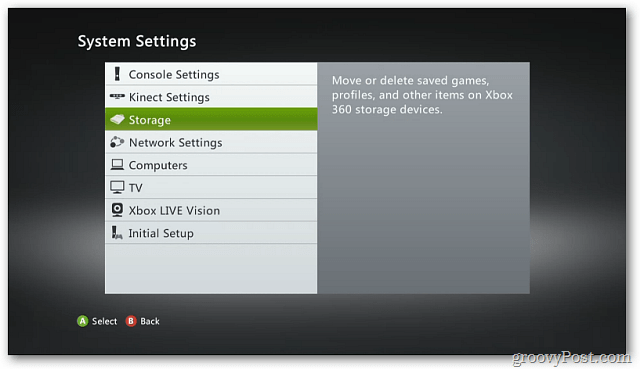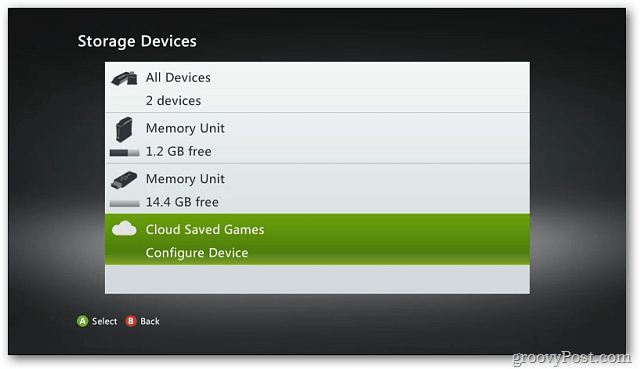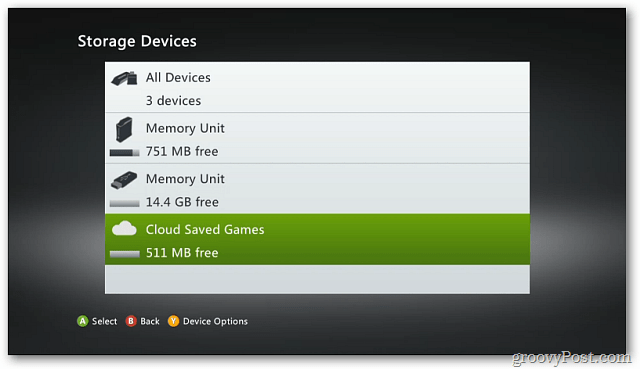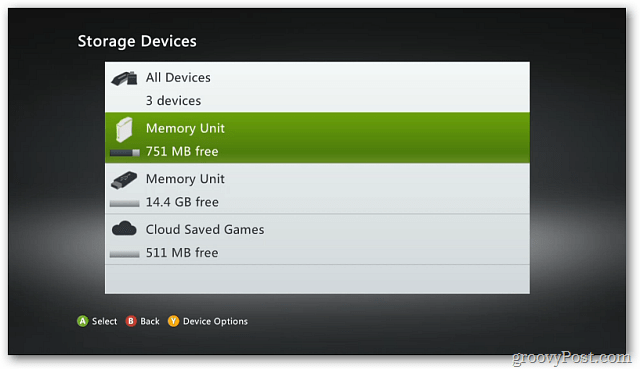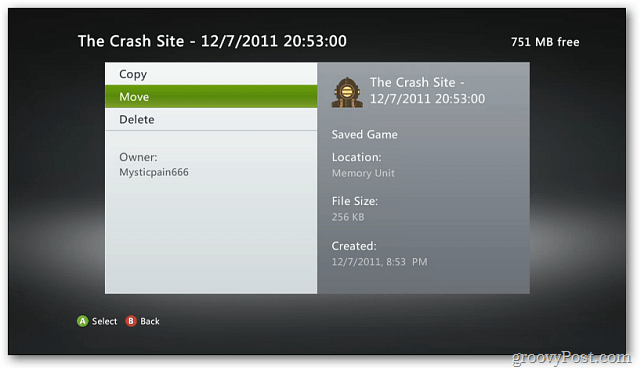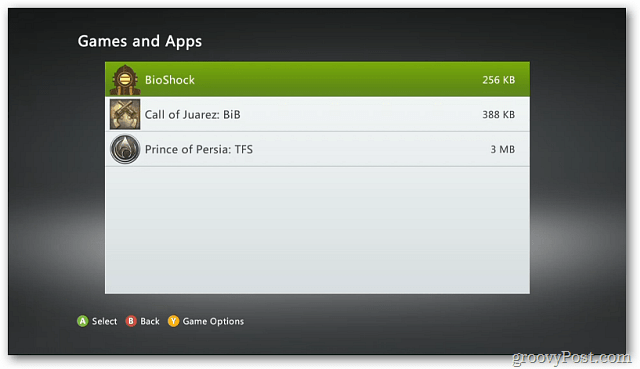Saving to the cloud is just like saving to a memory card connected to your console. You don’t have to carry the memory unit around with you. Your game saves, Microsoft points, Dashboard backgrounds, achievements and more are saved on Xbox Live servers. To enable your Cloud Storage account, make sure you’re signed into Xbox Live. Then from the main menu, navigate to Settings » System.
On the System Settings screen select Storage.
Next, select Cloud Saved Games – Configure Device.
Select Enable Cloud Saved Games.
After enabled, you’ll find Cloud Saved Games available in Storage Devices.
You can now move games saves, profiles, achievements and other data you want to Cloud Storage. Here I ‘m going into the local disk storage.
Copy or Move game saves to Cloud Storage like you would if using physical storage.
Now you can log into your Xbox Live account and have everything you stored in Cloud Storage available to you. Much easier than carrying around physical storage – which is easy to lose.
Comment Name * Email *
Δ Save my name and email and send me emails as new comments are made to this post.