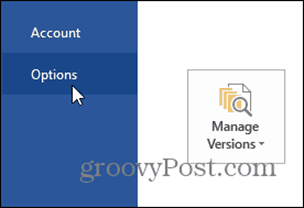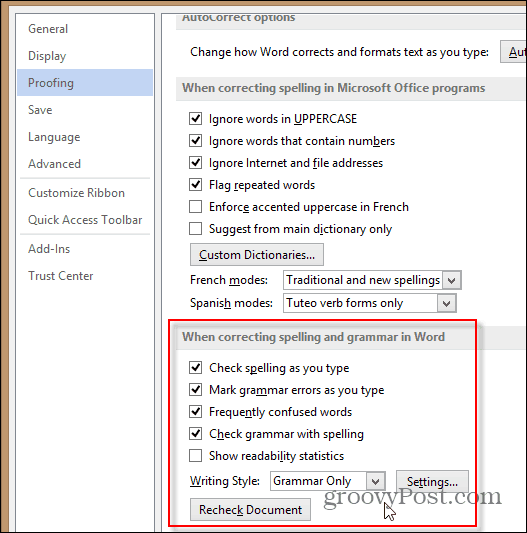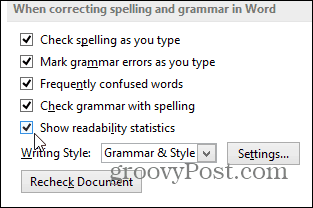Get started by Clicking File, Options. Click Proofing and scroll down to the Grammar section.
To enable the defaults for style checks, just click the down arrow under Writing Style: and choose Grammar & Style.
If you want to fine-tune the various Grammar and Style checks, just click the Settings box. Tons of options in there so feel free to play around.
Enable Readability Grammar Check
The Word 2013 readability check is disabled by default which I personally find odd. To enable it, just check the box under the Proofing area.
To see it in action, while inside the document click the Review tab, Spelling and Grammar (or press F7).
With the Show readability statistics now enabled, all the document stats will display including Passive Sentences %, Flesch Reading Ease and Flesch-Kincaid Grade Level.
Now that you know where to look, customizing the Grammar and Style settings is one of the first things you should do after installing Word 2013. The features are solid and will no doubt help you create more professional documents. Comment Name * Email *
Δ Save my name and email and send me emails as new comments are made to this post.
![]()