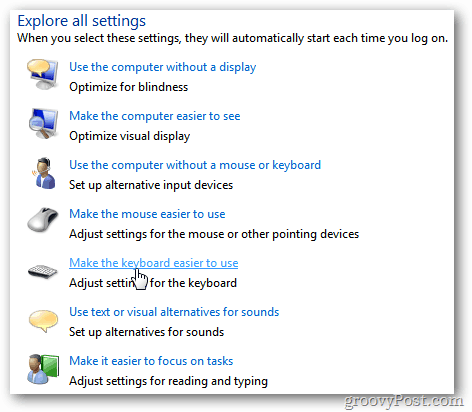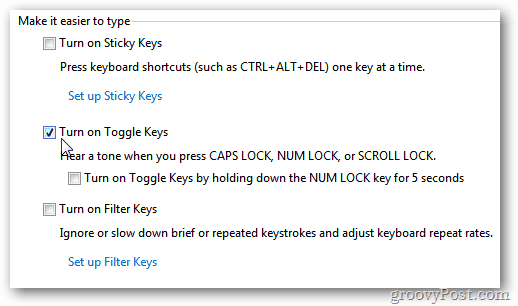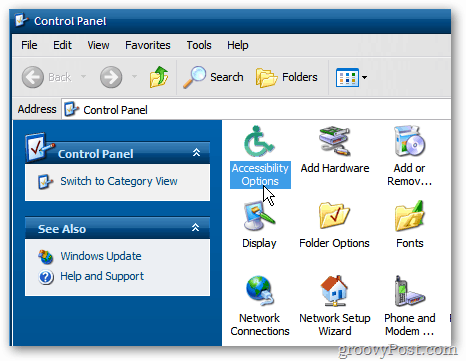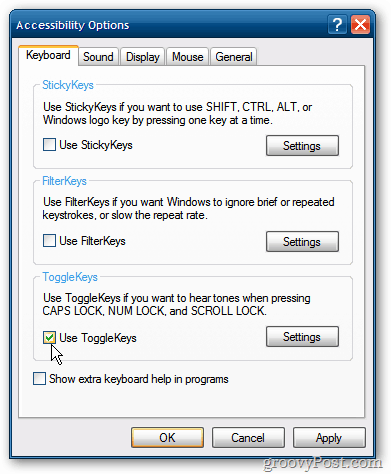Make the Caps Lock Key Beep When Pressed
In Vista and Windows 7, Click Start » Control Panel.
Next, switch to Classic View and click Ease of Access Center.
Scroll down under Explore All Settings, and click Make the Keyboard Easier to Use.
Then scroll down under Make it Easier to Type and check Turn on Toggle Keys. Make sure to save your settings and close out of Control Panel. XP users can do this too. Just open Control Panel and double click Accessibility Options.
Then check Use ToggleKeys. Click OK.
That’s it. Now when you hit the Caps Lock key by accident or not, it will beep to alert you it’s been pressed. This comes in handy when typing and not accidentally SHOUTING at friends or colleagues. If you find no use of the Caps Lock key at all – just disable it. Now I can go beeping mad each time I press the allocated keys. Just loving it – takes the boredom out of computing especially when you repeat hitting the caps button. Sounds pretty groovy to me… Comment Name * Email *
Δ Save my name and email and send me emails as new comments are made to this post.
![]()