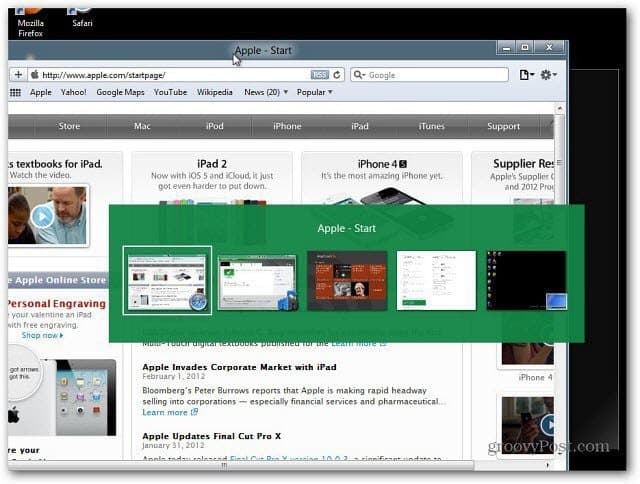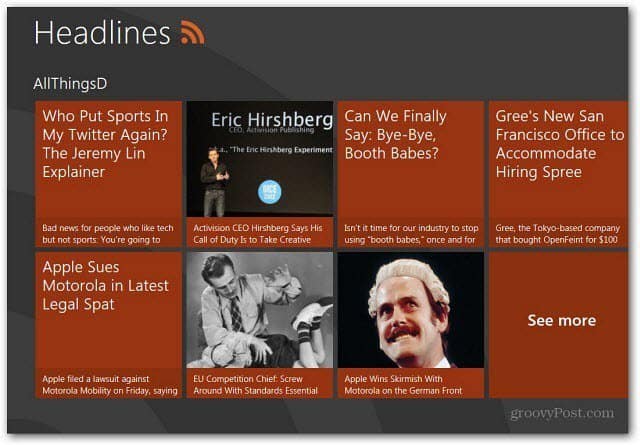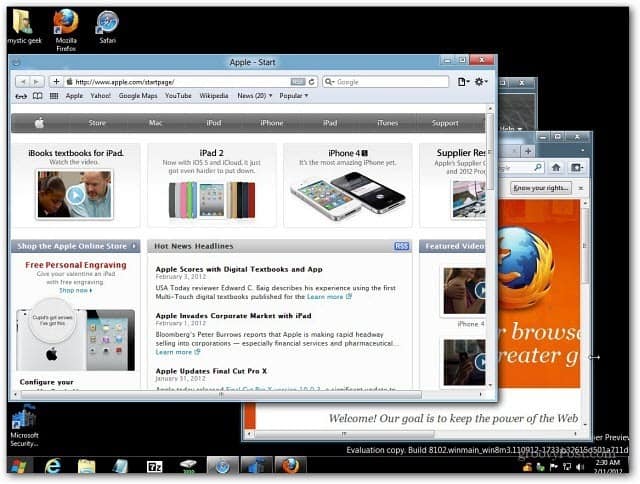Here’s what it looks like in Windows 7.
In Windows 8 use the same [Alt] [Tab] keyboard combination to switch between desktop and Metro UI apps.
You can point to any program on the task switcher to select it. Or if you’re on a tablet you can swipe left of right through the programs.
Use the Windows Key + Tab to switch between the full screen of running desktop or Metro UI apps.
Then to switch from desktop view to Metro UI, simply press the Windows Key. This is the way the Windows 8 Developer Preview works now with keyboard shortcuts, if anything changes with the Customer Preview or the final release, we’ll definitely be covering it. Comment Name * Email *
Δ Save my name and email and send me emails as new comments are made to this post.