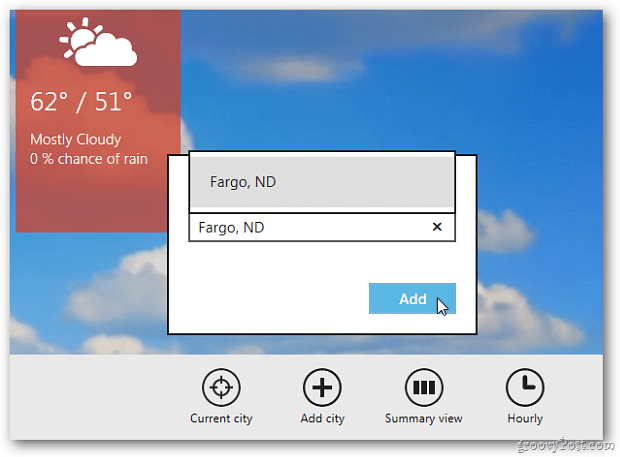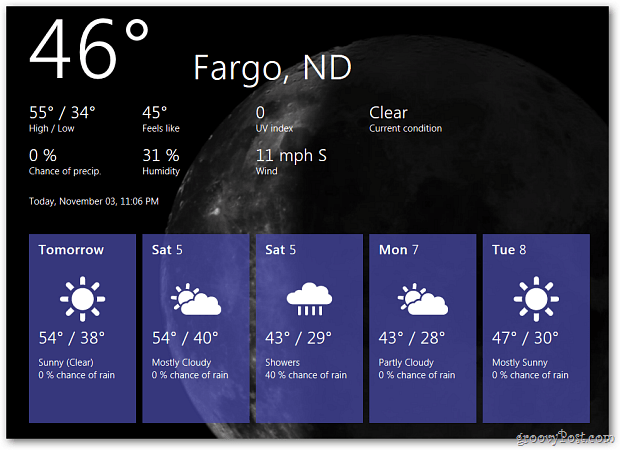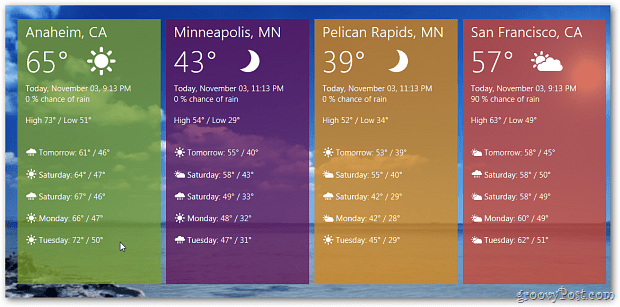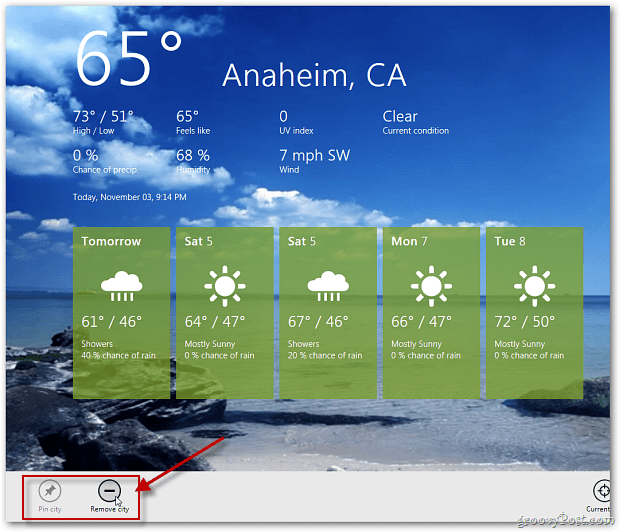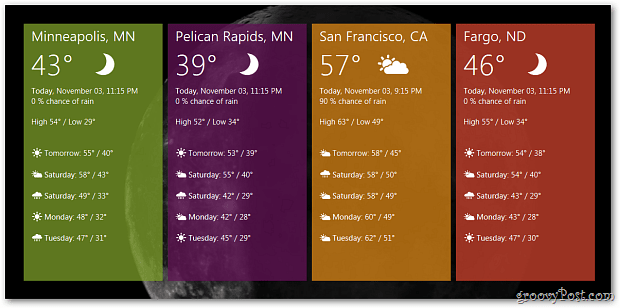From the Metro Interface click on the Weather app.
The Weather app opens to Anaheim, CA. Right-click near the bottom of the screen. From the menu bar click Add City.
Type in the city that’s closest to your location. Then select the city as the result comes up. Click Add.
The weather conditions and extended forecast display on the screen.
Add as many cities as you want. To see a summary of each city you entered, right-click near the bottom of the screen and click Summary View.
This will give you the weather conditions of each city you entered.
To remove a city, while in Summary View, double click the city you want to remove.
Right-click near the bottom of the screen and click Remove City.
Now in Summary View, the city you removed will no longer appear.
Comment Name * Email *
Δ Save my name and email and send me emails as new comments are made to this post.