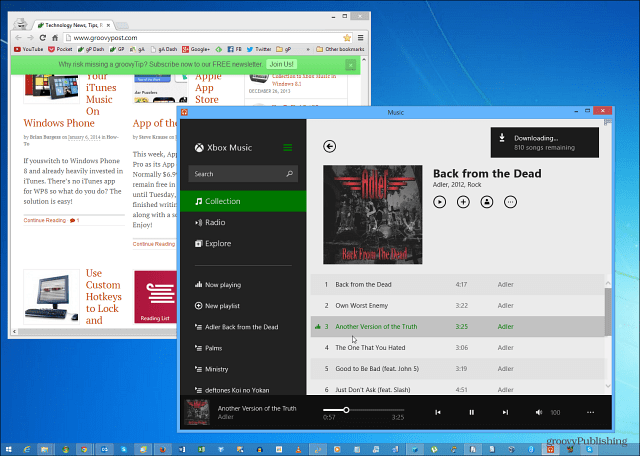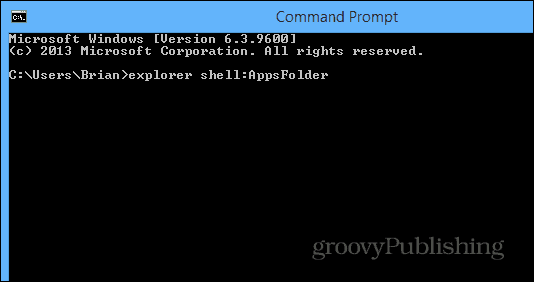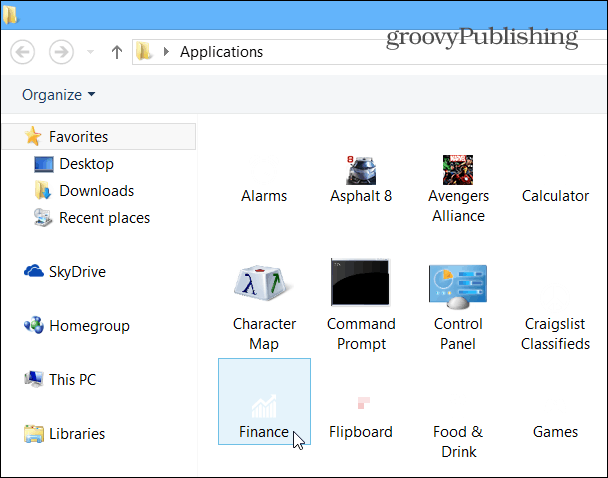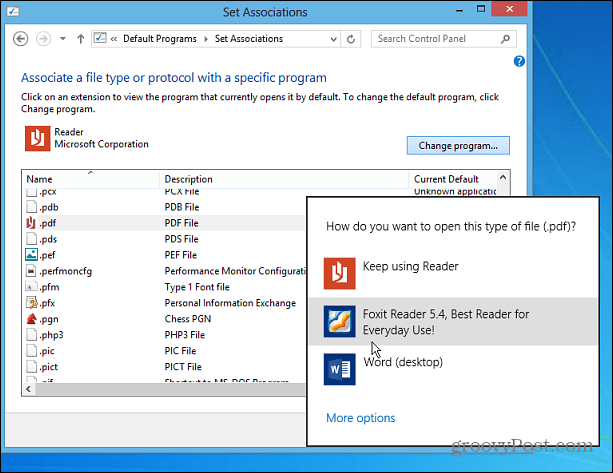Use ModernMix
But I digress, back to the desktop and modern apps. One way to make the metro-style UI and apps more useful in Windows 8.1 is to spend $4.99 on Stardock’s ModernMix. It’s a handy utility that allow you to run the modern apps in a traditional desktop style window. If you’ve followed any of my writing, you know that I’m a big fan of Xbox Music, and using ModernMix is a must for getting the most out of it from a traditional PC or laptop.
Another cool thing you can do is right-click the border of the modern app windows and select to create a shortcut to it on the desktop.
Or if you’re a fan of having apps on the taskbar, right click the app while open and simply pin it.
Launch Modern Apps from Desktop
Usually to open a Modern app you need to go to the Start screen to launch it. But here’s a cool trick you can use to launch them directly from the desktop. Open the power user menu by hitting Windows Key + X on your keyboard and select Command Prompt. This works on either the Start screen or the desktop. Alternately you can launch it by typing: cmd from the Start screen and then selecting it from the search results.
Once the Command Prompt comes up type in: explorer shell:AppsFolder and hit Enter.
The folder with all of your apps, including Modern apps. will come up. Just double click the one you want to open. Plus if you already have ModernMix installed, it will open them in desktop Window. You’ll rarely ever have to go to the Start screen again.
Bonus Tip: Stop Desktop Files from Opening in Modern Apps
This is also a good tip for getting the desktop and Modern UI to play better with each other. Nothing is more annoying, especially on a single screen computer, is launching a picture or PDF and having it open full screen in a modern app. Sure you can use the snap feature, which has improved with Windows 8.1, but why not have your desktop items open in desktop programs? Check out my article on making this happen by changing file associations. Also remember Windows 8.1 has made several improvements to make the Modern UI less annoying when using the desktop.
Getting Windows 8.1 squared away to how you want to use it takes a bit of time. But if you’re desktop focused and more used to Windows 7 and previous versions, you’ll be glad you did it. Hopefully by employing the methods we cover here will make the transition easier. Got a favorite tip you use to make Windows 8.1 easier to use? Shoot me an email or leave a comment below and tell us about it! Love this little program. Comment Name * Email *
Δ Save my name and email and send me emails as new comments are made to this post.