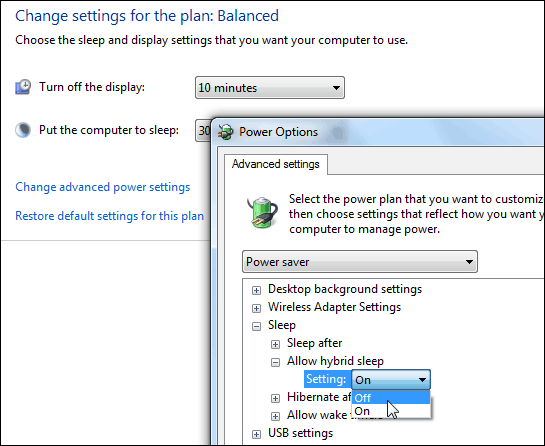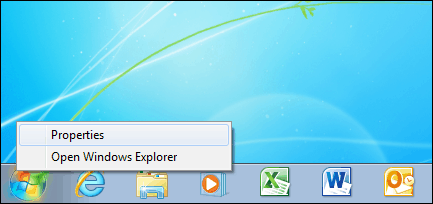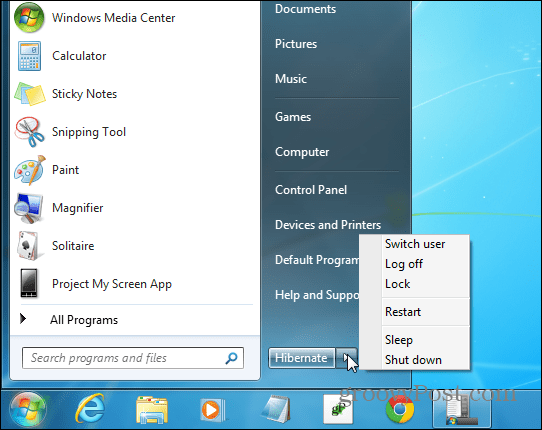Set Default Power Option in Windows 7
First of all, if you want Hibernate as an option, you’ll need to bring it out of hiding. To do that, check out our article on how to enable Hibernate mode in Windows 7.
Now to set up the default action for the power button in the Start menu, right-click the Start button and click Properties.
After that you should see the Start Menu tab open in the Taskbar and Start Menu Properties screen. Next to Power Button Action, select the action you want to set as the power button default. I would assume the most popular choices would be Sleep, Hibernate, or Shut down, but the other options to switch user, log off, etc. are available as well.
Here I selected Hibernate, and now that’s listed as the default action on the power button in the Start menu. Of course if you want to do something else you can click the extension menu to lock it, log off, switch users, etc.
If you use the old school keyboard shortcut Alt + F4 to shutdown your Windows 7 system, whatever you chose will be the default there as well.
Shutting down your computer is definitely more straight-forward than shutting down Windows 8.x — although there’s a bunch of ways to do it. Here’s a couple of other tricks you can use to shut down Windows 7:
Create a Shutdown or Restart ShortcutCreate a Shutdown Button that Can be Cancelled
What is your favorite way to shut down your Windows 7 computer? Leave a comment below and let us know. Comment Name * Email *
Δ Save my name and email and send me emails as new comments are made to this post.