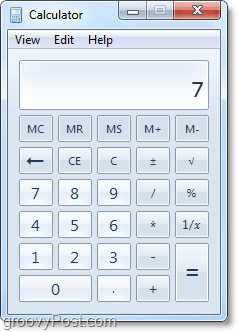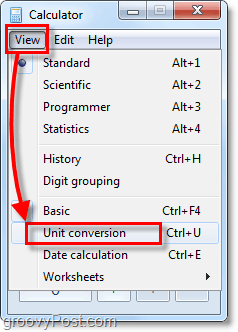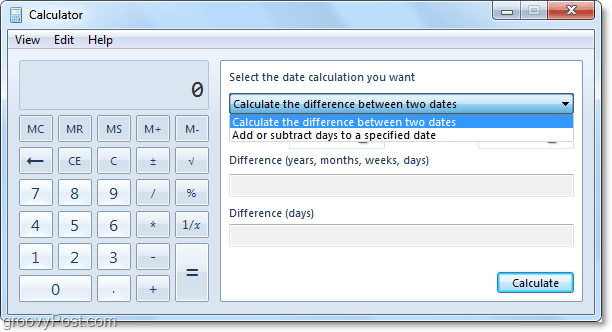Just for reference, here’s a comparison between the old Vista Calc look and the new Windows 7 Calc. Vista Calculator:
Windows 7 Calculator:
If you’ve never used the Calculator in Windows 7 before, then I recommend giving it a try! Just Open up the Start Menu and Type in Calc and Press Enter. The Calculator should instantly load! Most modern keyboards also have a calculator button. Take a look; you might be surprised to find a button that opens Microsoft Calculator automatically. Let’s take a look at some of the most useful new features! How To Calculate Unit Conversion and Dates Using Windows 7
In Calc Click the View menu and then Select Unit Conversion.
The conversion window will slide open from the right side, allowing you to maintain full access to the standard calculator. Use the drop menus to Select which type of units you want to convert. There are three total selections you’ll have to make.
Once you’ve punched in what units you are converting, then Type a number in the From box. The To box will automatically output the exact conversion. Groovy!
Just below Unit Conversion in the View menu is Date Calculation. Here’s how to use it! 4. Date Calculation can do two different things.
Tell you the difference in time between two datesAdd time to a date to tell you what the future date would be after X amount of time
Both features are pretty useful. The first thing for me that comes to mind is using it to know when a cut-off date is for warranty and return policy on something I buy. Perhaps setting a calendar reminder a few weeks ahead of time just in case would be a Very Groovy idea!
- As an example below, I put in the date that I first joined the groovyPost community forum. Time sure goes by fast! You’ll see it outputs the long information in years, months, weeks, and days, but the total combined days too.
Comment Name * Email *
Δ Save my name and email and send me emails as new comments are made to this post.