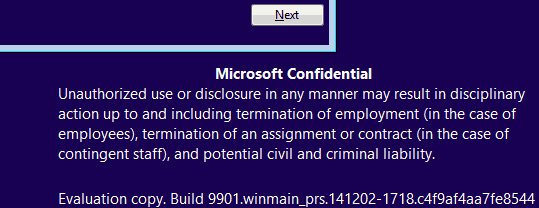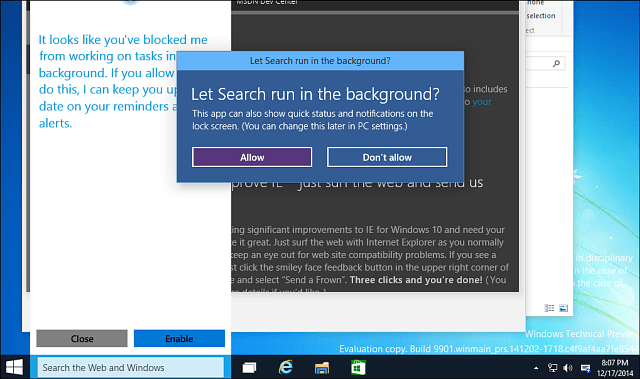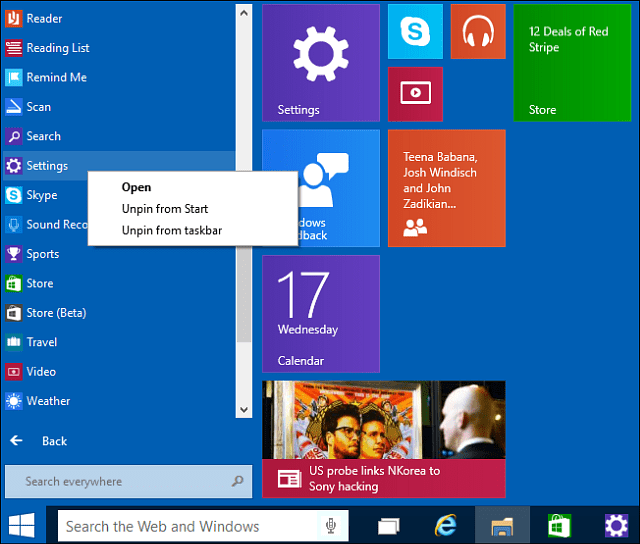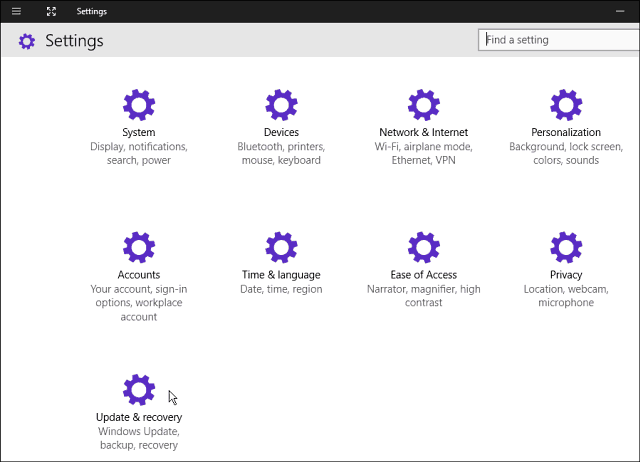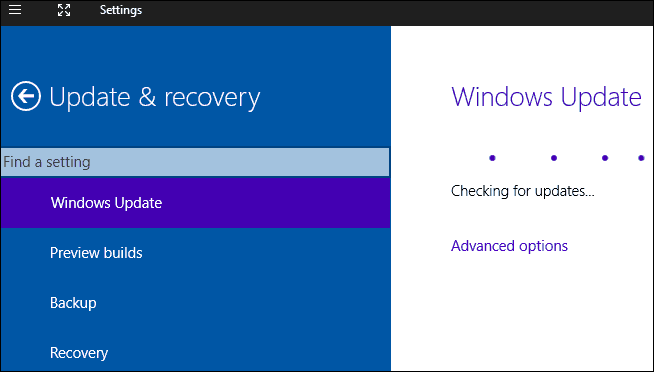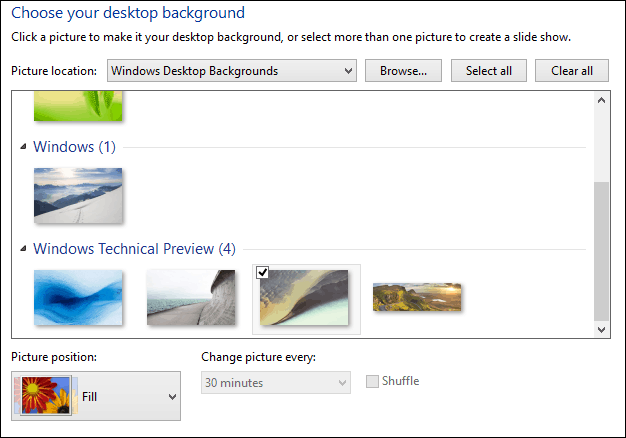Microsoft is holding its own event on January 21st to show off the “next chapter for Windows” which, interestingly is not at the Consumer Electronics Show (CES), this year where it will announced new features. And this leaked build will give you a bit of an idea of what’s to come. I finally decided to install it on a virtual machine (VM) using VirtualBox to be exact, and here’s a look at some features that might be available in the next official build.
Leaked Windows 10 Build 9901
When checking out this build, I recommend using a new virtual machine or new physical extra computer. Microsoft is giving the Windows Insiders “official builds” during the duration of the Technical Preview, and I’m not sure it it’s wise to mess with that deployments. The installation is the same as installing Windows 8.1 or Windows 10 Tech Preview on a fresh system. On the first screen, I did notice that it points out which build version this is, as you can see below. . Cortana has long been rumored to be part of the Windows 10 desktop, and you can play with it a bit in this build. Here I am setting up permissions for it.
You can either speak directly to Cortana via a connected mic, or you can simply type in your query.
It looks like Microsoft is changing the “PC Settings” tile to just “Settings” and below you can see I was able to pin it to the Taskbar and Start menu. Of course you can always launch Setting on Windows 8 and higher with the keyboard shortcut: Windows Key + I Also notice that the the Search box replaces that magnifying glass icon we had before which is where you access Cortana, but if you open the Search menu, its Search box is also there. Maybe an option with the Cortana box you have the ability to move it do a different spot on the Taskbar.
The Settings section is laid out differently, and actually looks like a modern Control Panel, although it would be cool to not just have every settings section a gear icon. Hopefully that is something evolves, but I guess I am nit-picking at this point.
Then when you do go in and try to configure some settings, you’ll be presented with the modern interface that is in Windows 8, like in the shot below showing Windows Update.
Also on the title bar of Modern apps contains a full-screen button – next to the so-called “hamburger menu”.
There’s also new wallpapers in this build, and one that looks like a panoramic shot for a dual monitor set up.
This should give you an idea of some of the features that you might expect to see in the next official build. Currently this build is very buggy. Still, it’s fun to get a glimpse of what’s coming. As I dig into this build more, I will be posting screenshots and information in our Windows 10 Forum. Comment Name * Email *
Δ Save my name and email and send me emails as new comments are made to this post.