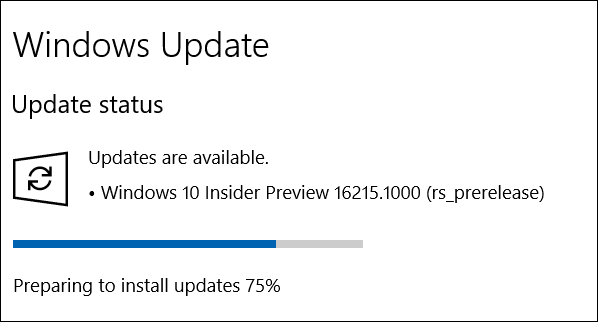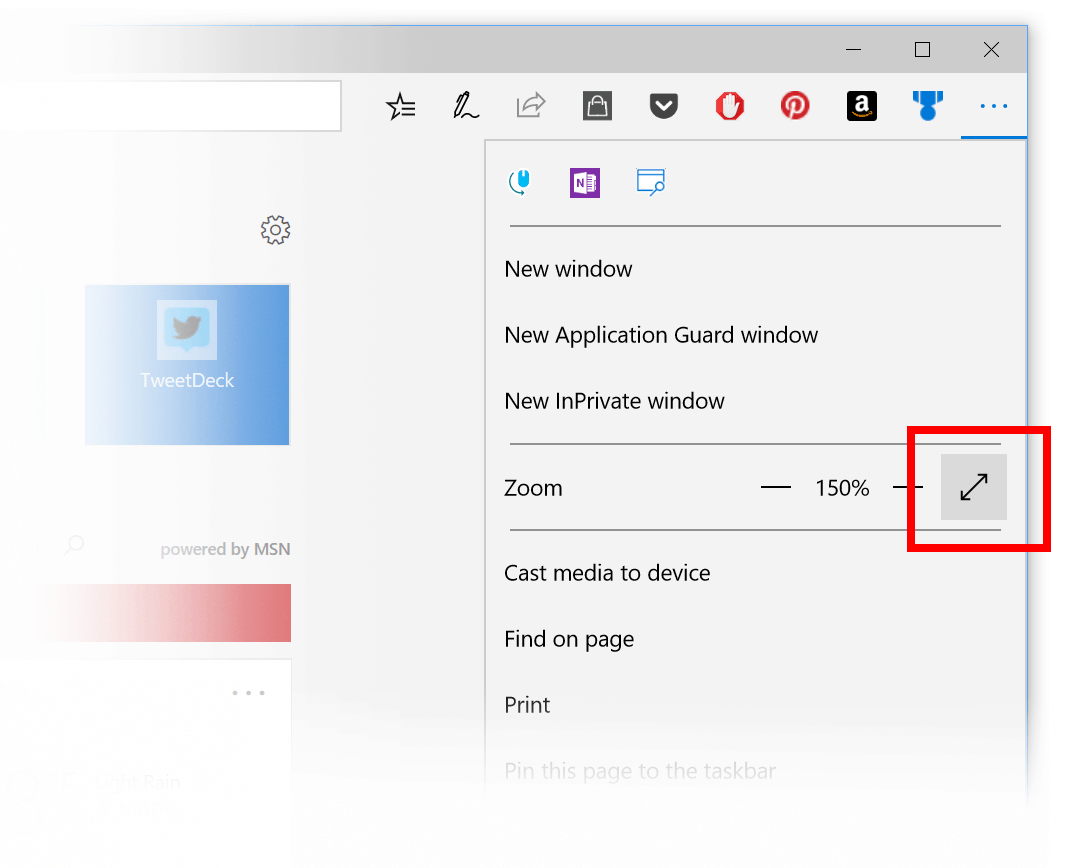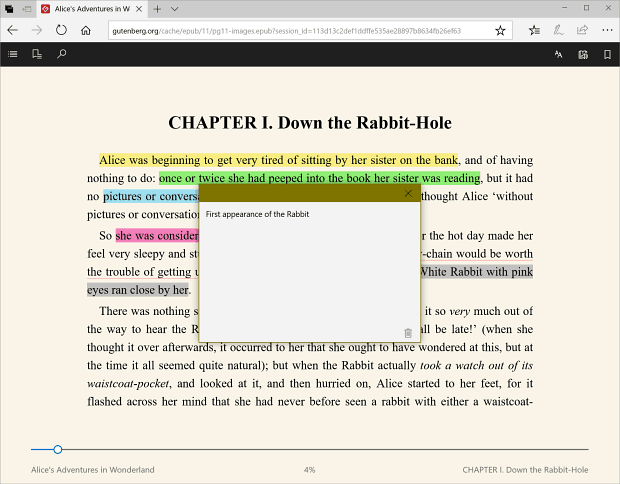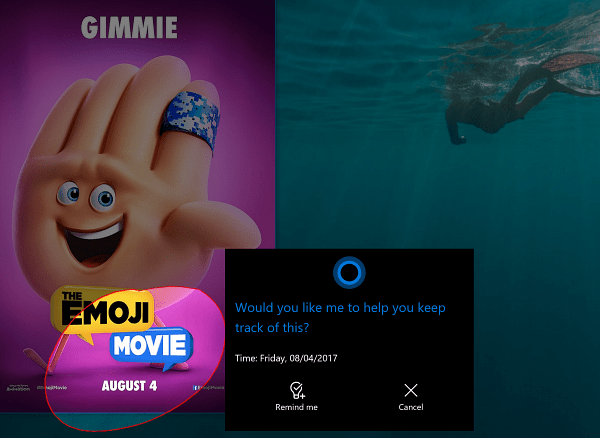Windows 10 Insider Preview Build 16215
Action Center has been redesigned and now includes elements of the Fluent Design system.
Microsoft Edge has received several improvements including the ability to pin websites to the taskbar again. Dona Sarkar writes, “We heard your feedback, and are in this build you can now pin a website to the taskbar from Microsoft Edge! We’ll use the site’s icon to give you quick access to your favorite sites right from the taskbar. Simply select “Pin this page to the taskbar” from the settings menu in Microsoft Edge.”
This build introduces a new Full-Screen mode (F11) that lets you press F11 or select the new Full-Screen icon from the Settings menu to take the website full-screen view.
You can now annotate ePUB books in Edge with highlighting in four colors, underlining, and ability to add comments. You can also add a note to select text.
Other improvements to Microsoft Edge include the following:
Microsoft Edge’s splash page (seen when newly launched) so that the color transitions more smoothly to the Start and New Tab pages.You will now be able to close the Microsoft Edge app directly using the close button, even when a JavaScript dialog is showing.We’ve added an option to “Add tabs to favorites” from the right-click context menu on tabs. Using it will create a Favorites folder with all the sites open in tabs in the current window.New tabs will now animate more smoothly onto the tab bar when opened and closed.We’ve improved session restore behavior so that when a multi-window Microsoft Edge session is restored by clicking on a link (for example, from an email), the window in focus at the end of restoration is the one containing the new link.
Cortana gets improvements in this build including the “next-level reminders” where Cortana will prompt you to create a reminder if it notices events on a poster in your camera roll. For example, if you take a picture of a flyer for an event, Cortana will ask if you want to create a reminder for the time indicated on it. If you use the Microsoft Pen on your Surface or other devices, you can use the new “Cortana Lasso” features that will recognize the relevant information you circle on the screen. “To try it out, go to Settings > Device > Pen & Windows Ink > Press and hold, and select Cortana Lasso in the drop-down picker. Find a website with upcoming event info, or an event poster someone shared in social media – once you have the event on your screen, just press and hold the pen back button, circle the time information, and watch Cortana do her magic.”
Handwriting features include easier corrections using ink gestures, easy access to emoji and symbols, improved handwriting recognition for US English, and a Find My Pen feature. This will be welcomed by those who are constantly misplacing their pen during the day.
This build is bringing also bringing in new hardware keyboard improvements which include entering emoji easier, an improved onscreen touch keyboard, enhanced text prediction, voice dictation, and a lot more.
There are even more improvements and features included in this PC build as well as known issues. For a full explanation of those features and the full changelog check out Dona Sarkar’s post on the Windows Experience Blog. For those of you still rocking a Windows Phone, Microsoft released new Mobile Build 15222 for Insiders today, too. To get the update head to Settings > Update & Security > Windows Update. It’s also worth noting that for those still rocking Windows Phone, that Mobile Build TK was rolled out today as well. If you’re an Insider, let us know what you like or don’t like in today’s Fast ring release in the comments below. Comment Name * Email *
Δ Save my name and email and send me emails as new comments are made to this post.