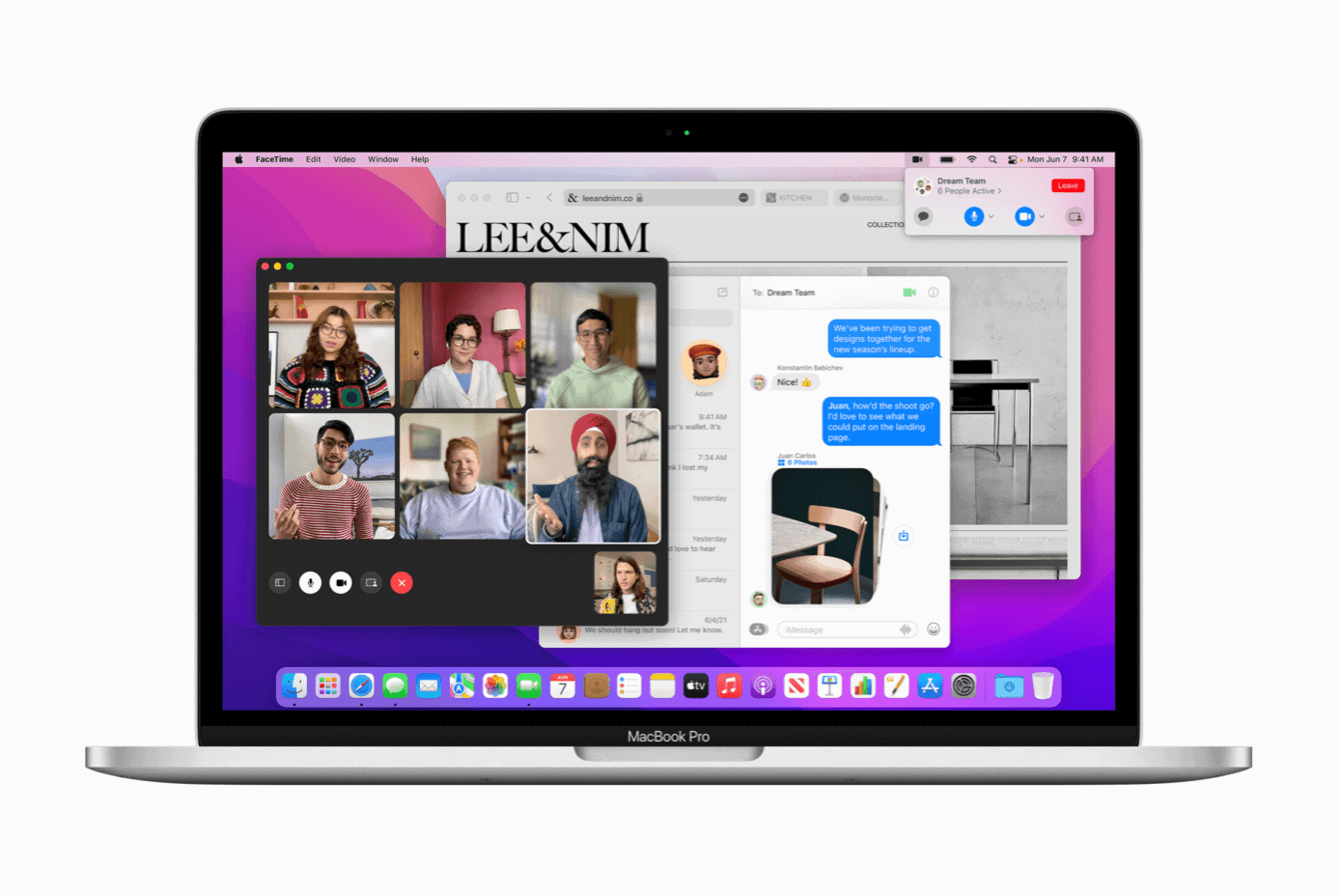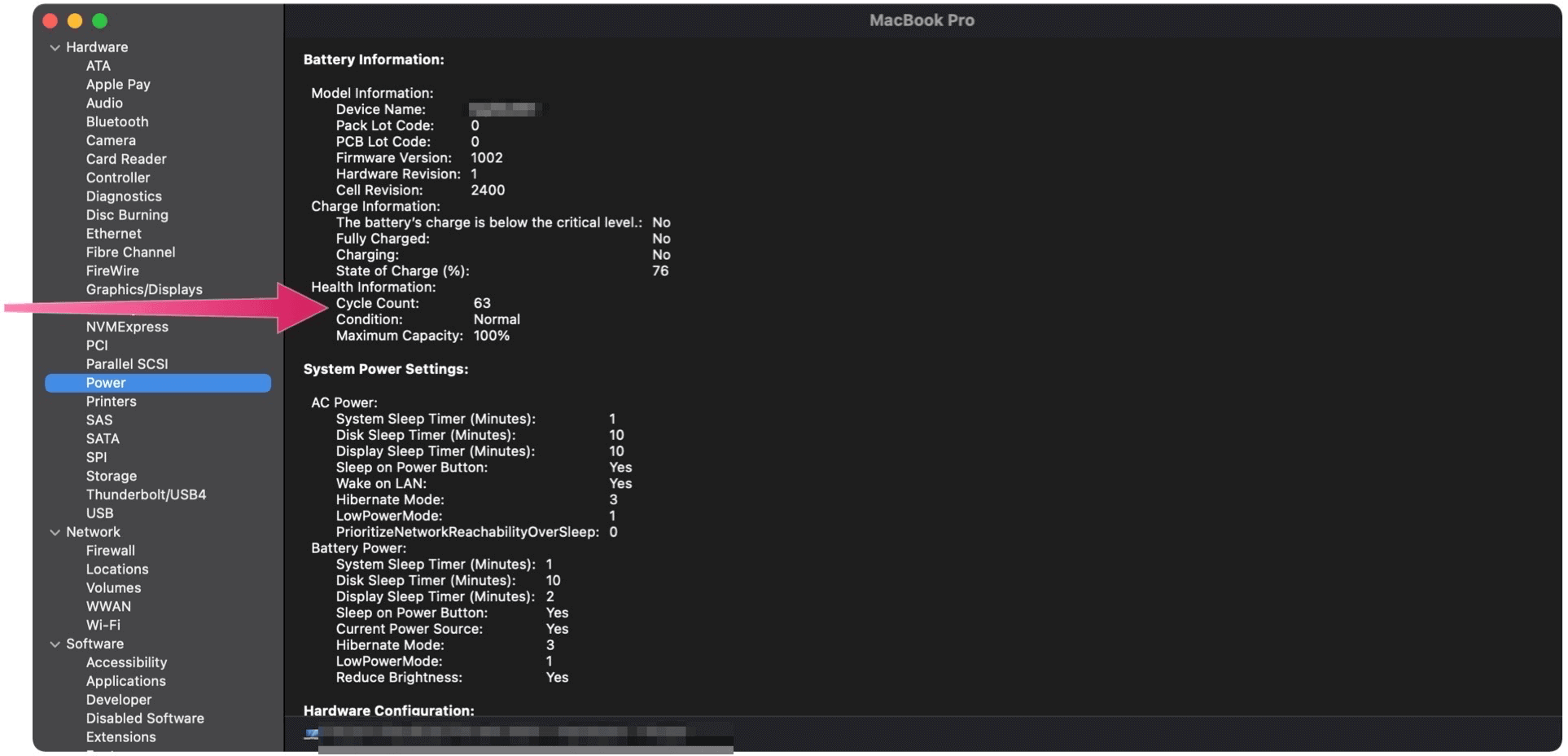A MacBook battery is expected to last three to four years during regular use. Until it completely dies, the battery will start giving off a sure sign things aren’t well; they’ll be less time between a full and empty charge. Even with a completely exhausted battery, all is not lost. Your MacBook will continue to work as long as it’s plugged in. Continue to use it like that until you have time to get the battery replaced.
What’s the Cycle Count?
One measure of battery life is a cycle count. Batteries are only useful for a limited number of cycles. When those cycles are exhausted, the time comes to replace the battery. Plugging in your MacBook and completely recharging the battery doesn’t necessarily count as a full cycle. It all depends on where the battery percentage stood when the charging began. Let’s say you start working on a full charge, then begin recharging when the battery percentage stands at 60%. The next day, you work with a full charge until the battery reaches 40% remaining. Those two charges count as one complete cycle, not one as you might have expected. In another example, you begin your day with the computer battery at 100%, then use your MacBook until the battery reaches 10%. The following day, you work until the laptop battery hits 40 percent. In this case, you’ve gone through about 1 1/2 battery cycles. Knowing how many total cycles your device has exhausted is essential since it gives you an idea of how many cycles probably remain until battery replacement is necessary.
Expected Cycle Counts
Apple offers a running list of cycle count limits, according to the MacBook model. Most recent MacBook models, including the MacBook Air and MacBook Pro, have a limit of 1,000 cycle counts. Older models offer between 300 and 500 cycle counts before Apple suggests replacing the battery. To find the cycle count on your Mac: In the following example, the cycle count is 63.
MacBook Doesn’t Charge: Troubleshooting Steps
If your MacBook battery no longer appears to charge, there are a few steps you can take to troubleshoot.
Use Only With the AC Adapter
As a first step, shut down your MacBook, then restart the machine with AC power only. If the machine consistently works, the overriding problem isn’t the AC adapter or the cord. Instead, it’s likely the battery.
Shutdown, Restart
When was the last time you turned off your laptop? For many, that’s a difficult question to answer. Shutting down and restarting your machine and rebooting isn’t the same. So another troubleshooting step is to completely shut down your MacBook, wait a few minutes, then attempt to turn it back on. Do this shutdown/restart routine with and without the AC adapter. Most likely, you’ll experience zero problems when the laptop is plugged into the wall. However, if you can’t start the computer with just the battery, you’ve probably discovered the problem.
Drain, Drain, and Drain
If your MacBook still works using only the battery (but it doesn’t stay charged for long), it’s time to do a deep charge. To do so, use the machine until it turns off. Next, recharge the computer overnight. The solution may eliminate your problem or at least delay battery replacement for a little bit longer.
When in Doubt
MacBooks have always been expensive. Because of this, the best solution for battery issues might be to get technical support and let the experts decide what’s going on. And if you purchased an extended warranty on your laptop, this step is even better. Regardless, understand that a dying battery doesn’t mean it’s time to ditch your laptop. It’s just time for a transplant. Comment Name * Email *
Δ Save my name and email and send me emails as new comments are made to this post.
![]()