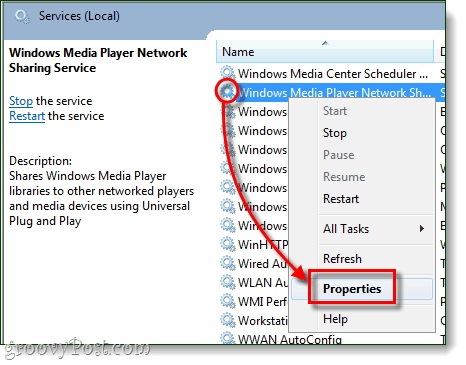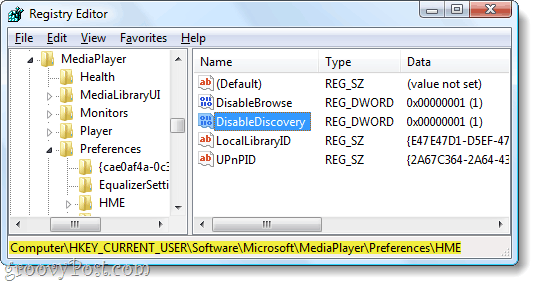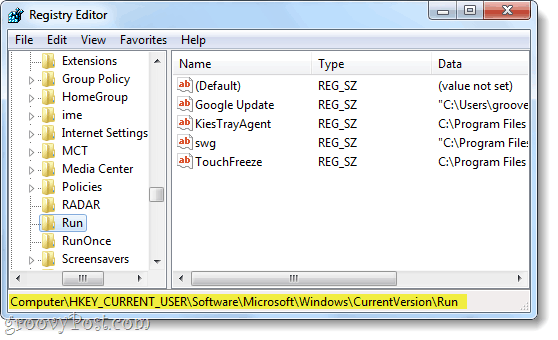What exactly is wmpnetwk.exe?
When Microsoft introduced Windows Media Player 10, they also introduced network media sharing. The process then lingered on and is included with Windows Media Center as well. This feature includes sharing videos and music to your Xbox 360, other computers, and some mobile devices. But, none of the network sharing will work without something to host it. This where wmpnetwk.exe comes in, it literally is the service that “Shares Windows Media Player libraries to other networked players and media devices using Universal Plug and Play.” The only downside is that the process runs 24/7 regardless of if you are actually using it, and in doing so uses up a chunk of system resources.
Since the process was designed specifically for Windows Media Player it makes sense that the file is located in the same folder at:
How To Disable wmpnetwk.exe (Media Sharing for Windows Media Player)
Note that if you use Windows Media Player for media sharing, this process is essential and must be kept running. On the other hand, if you don’t use Windows Media Player for sharing your media, let’s get rid of this sucker!
Step 1
The surest way to get rid of wmpnetwk.exe is to disable it from the system services list. From the Windows Start Menu, open up services.msc.
Step 2
Scroll down the local services menu and Right-Click Windows Media Player Network Sharing Service. Then from the context menu, select Properties.
Step 3
From the General tab in the properties window Set the Startup type to Disabled and then click OK to save changes.
You’re done! Wmpnetwk.exe should now be disabled, but if you want to be sure there is one last step you can take.
Disable wmpnetk.exe In The Windows Registry
When all else fails, or if you just want to be sure that you’ve rid yourself of the process, we can fully get rid of it using the Windows registry. From the Windows Start Menu, open up regedit.exe and browse to the following key: In this key, you will find a DWORD called DisableDiscovery, if not you can create it. Now you just need to Set the Value of the DWORD to 1 and you’re good to go.
One last place to check
There is still one more place on your computer that might be telling wmpnscfg.exe to start, to see if you can browse down to the following key in the registry: Now there may or may not be a key here related to Windows Media Sharing, but if you see one just go ahead and Delete it.
Conclusion
The process wmpnetwk.exe is a non-threatening service created by Microsoft to enable media sharing in Windows Media Player or Media Center. If you do not use Windows Media Sharing you should disable this service since it runs 24/7 and uses a decent amount of system resources. As a result, disabling this service should improve your system performance. Thanks. Ryan I upload pictures and videos from my phone, camera and video camera regularly and do not want to get rid of wmpnetwk.exe. Or, I am willing to use another program to upload my media. What would you suggest? Bruce. In case you did not see my response to Carl. I upload media to my computer quite often. Do you have any suggestions as to how to fix wmpnetwk.exe? Also, svchost.exe in constantly consuming a great deal of my memory. Know anything about this? Bruce. I still can’t understand how a company as big as Microsoft can do such terrible mistakes in their software. Peace. Now I’ve disabled it I’m hoping I’ll get better performance. Many thanks. Comment Name * Email *
Δ Save my name and email and send me emails as new comments are made to this post.
![]()