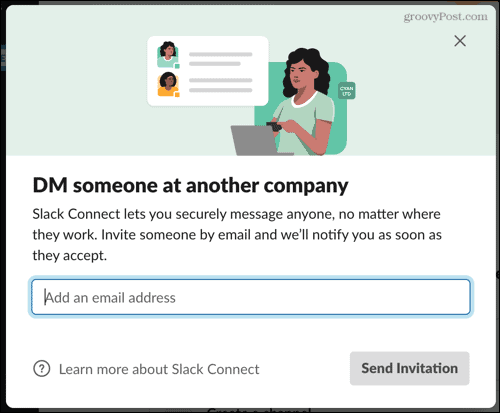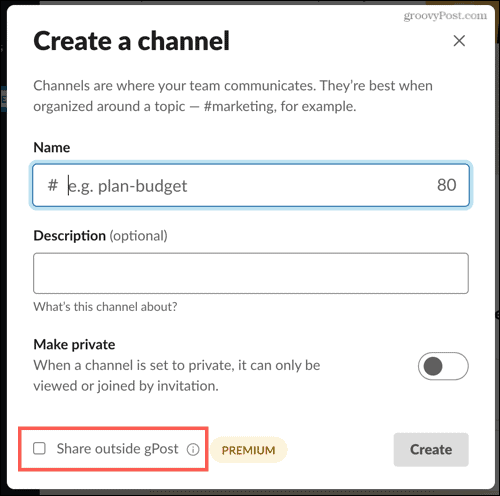Before you dive into Slack Connect, let’s take a deeper look at how it works, who can use it, and if it’s a free service.
What is Slack Connect?
Slack Connect gives you a terrific way to chat with clients, customers, vendors, and others who normally require a different application. So, if you’re used to communicating via email or some other chat tool, you can hang up those apps and use Slack. One big advantage to this option is that you can keep all conversations, files, tasks, and similar items related to your company within your Slack workspace for your company. This also saves you from hunting through your inbox or storage service to locate a file you want to work on together. With a paid plan, you can create a Channel specifically for communications with those outside your organization. So you don’t have to share your entire Slack company workspace with them, just the Channel.
Where is Slack Connect Available?
To get started with Slack Connect, you can use either the desktop app or the Slack website. Once you connect with others outside your workspace, you’ll communicate with them through Channels or Direct Messages like any other member of your team. So you can chat using any of the Slack apps.
Is Slack Connect Free?
The answer to this question is yes and no. You can invite someone to communicate using the Slack Direct Message feature for free. If you receive and accept an invitation to chat with someone else via Direct Message on Slack, this is also free. To use a Channel to work with others, you’ll need one of Slack’s paid plans. This applies to both your company and those outside of your organization. And, depending on the settings for your Slack workspace, you may need admin approval.
How Do You Use Slack Connect?
Here are several things to know when using Slack Connect. These should answer those basic questions you have before you begin. Identifying Slack Connect: Channels or Direct Messages that use Slack Connect will have a diamond icon next to them. This is the same icon you’ll see for “Slack Connect” in the sidebar and an easy way to identify these conversations. Your sidebar will also have a dedicated Slack Connect section for communications. This is handy for keeping those conversations separate from the rest. User Profiles: Slack profiles for those outside your company will have the icon for their Slack workspace. You’ll have access to some details in their profiles but not all. For instance, you won’t see their status or any custom fields. Workflows and Apps: Workflows are available to all users in a Channel, including those set up for Slack Connect. And App Shortcuts are also available if the other company has the same app installed in their Slack workspace. If a company adds an app to Slack, you’ll see an icon next to the app name for the company that added it. And only the organization that adds an app can remove it. Custom Items: If your company has custom emojis, apps, or slash commands set up in your Slack workspace, you can use them when you chat with Slack Connect. Those outside your company can see your custom items but cannot use them.
How Do You Get Started with Slack Connect?
Whether you want to create a Channel or invite someone to a Direct Message, it’s easy to get started with Slack Connect. Click Slack Connect in the sidebar. You’ll see a brief rundown of the feature with a few screens. The Slack Connect screen within the application then gives you options to Start a direct message or Create a channel.
To send a Direct Message, enter the person’s email address to send them the invitation.
To create a Channel, complete the new channel details and check the box at the bottom to Share outside your workspace. Remember, you need a paid Slack plan to use the Channel feature.
Will You Use Slack Connect?
With Slack now being one of the most popular communication apps for companies and teams, it’s no surprise that it added the Slack Connect feature. And it’s sure to be a useful one for so many organizations. Will yours be one of them? Please share your thoughts with us regarding Slack Connect on Twitter or Facebook! Comment Name * Email *
Δ Save my name and email and send me emails as new comments are made to this post.
![]()