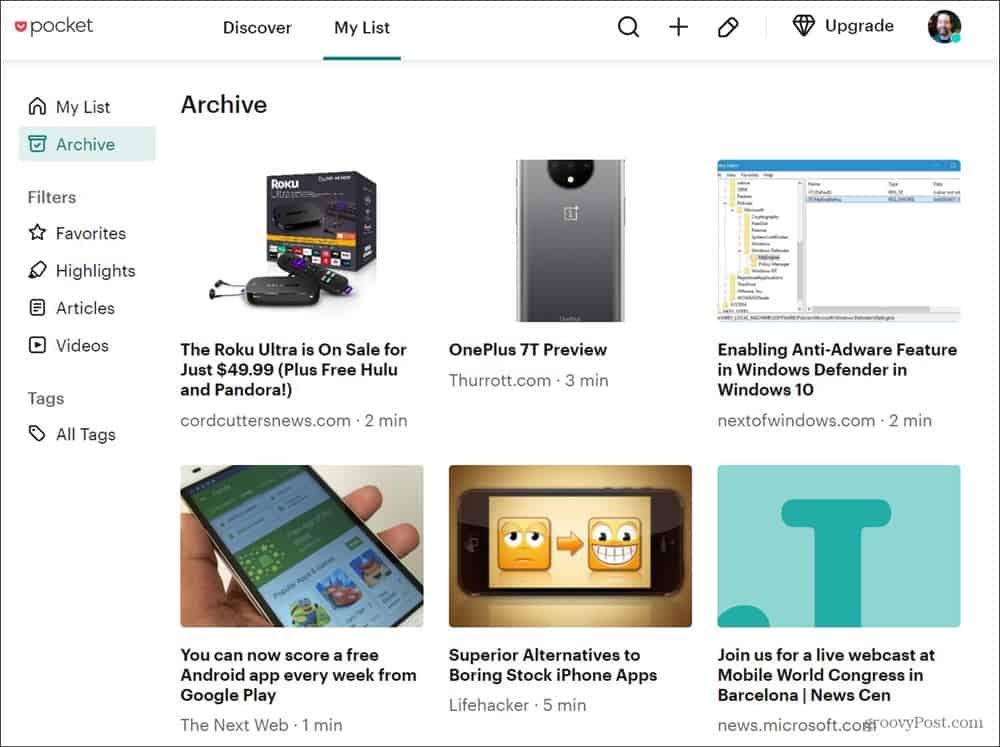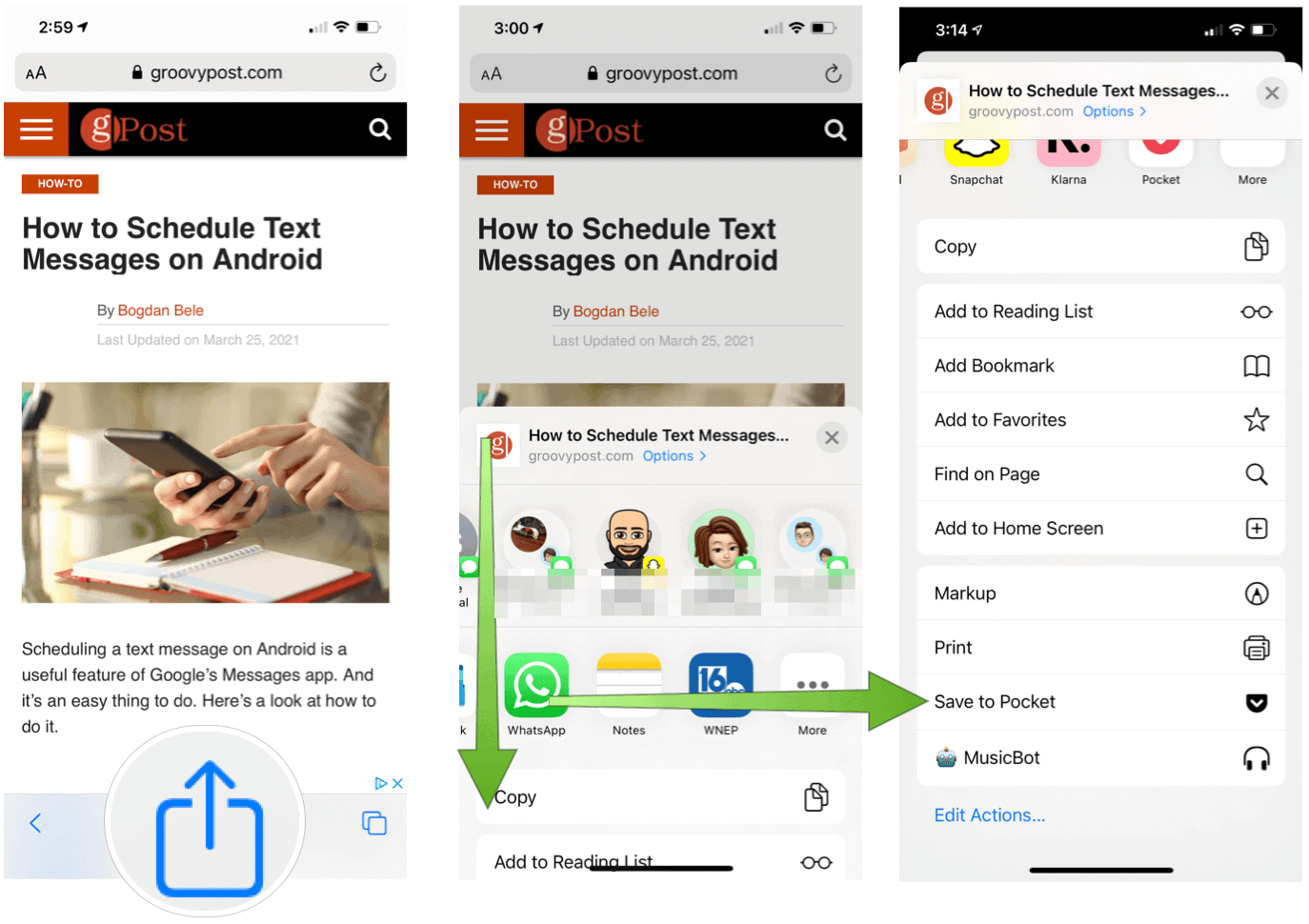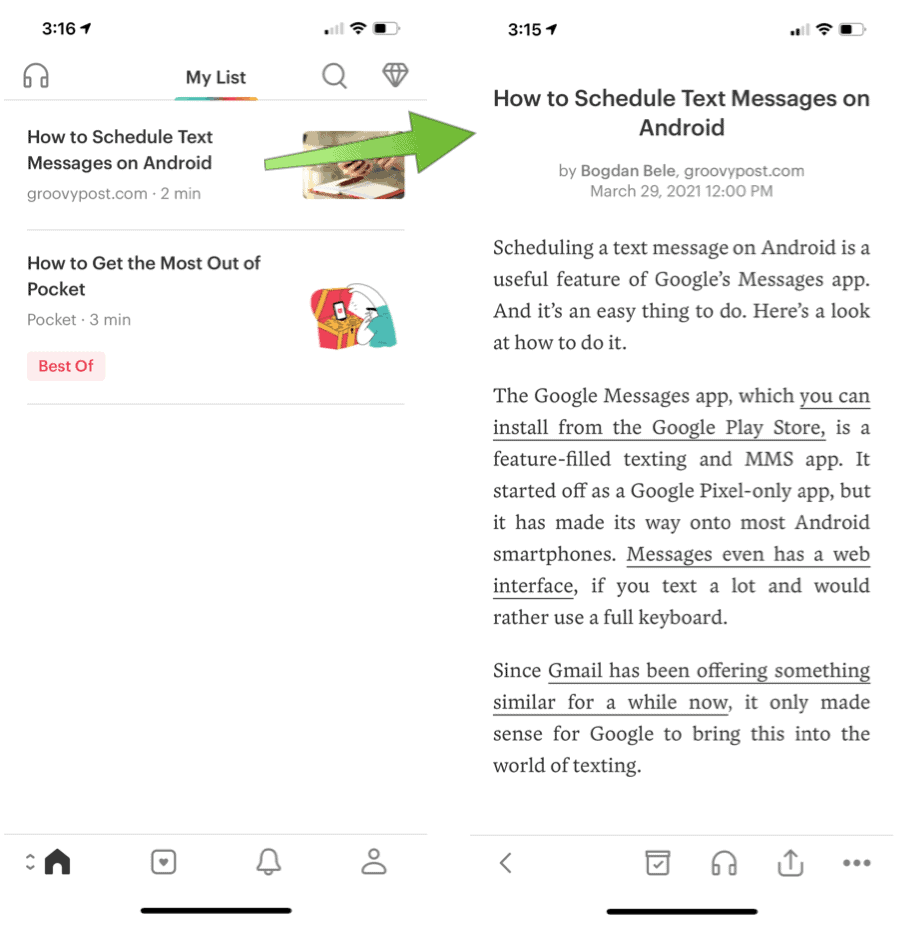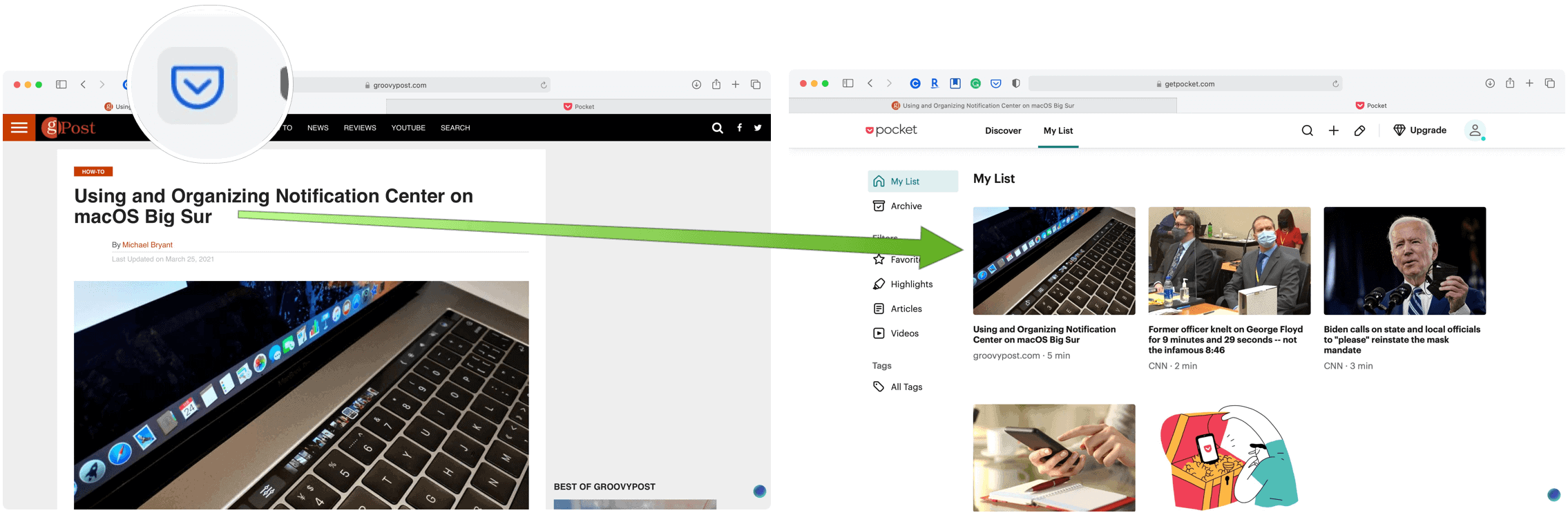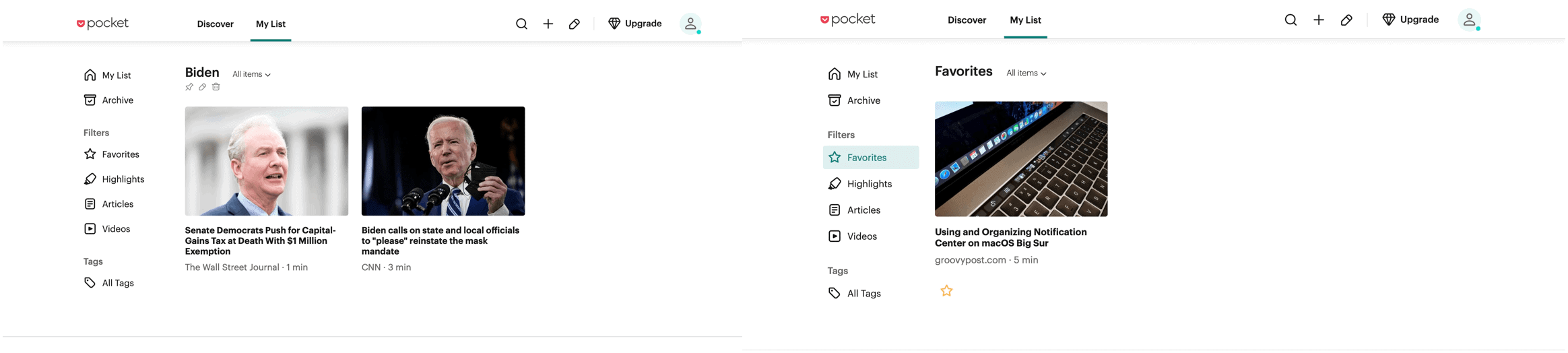The idea behind Pocket is to save web articles to read later. Similar to the new Collections feature in Microsoft Edge. Here’s more about Pocket and how to use it.
What is Pocket?
First introduced in 2007 as a Mozilla Firefox browser extension, the formerly-named Read It Later service was created by Nate Weiner. Its main purpose has always been to allow users to save an article or web page to remote servers for later reading. In doing so, this content is automatically synced across multiple platforms for the user to enjoy offline reading. A bonus: saved articles are clutter-free and taggable for search purposes. For added flexibility, you can also change the text settings for easier reading.
Mobile Workflow
There’s a free Pocket app that you can download from an app store on mobile devices such as iPhone. Once installed, you’re asked to create a user account using an email and password. On mobile devices, you save articles by using the operating system’s sharing tools. In the following example, a groovyPost article gets saved in mobile Safari on an iPhone 12 Pro Max.
Computer Workflow
The best way to use the service is through the Pocket website using a free extension on desktops and laptops. Available for most browsers, including Firefox, Chrome (and Chromium-based browsers such as Edge), Safari, and Opera, the extension is a small button that sits in your browser toolbar. When clicked, it will save the current webpage to the service for later reading. In the following example, a groovyPost article is saved via Safari:
Tagging and Other Options
When saving articles via a web browser, you’re allowed to add one or more tags. These tags are then used to find saved articles from the app or website from any device. You can add or remove tags from an article through the app or webpage. Changes sync across all devices. You can find tags under the “All Tags” section in Pocket. Besides tagging, you can also highlight parts of an article. Under the “Filters” section you’ll find the highlighted text across all platforms. You can also Favorite and Archive articles and delete content. Once again, changes sync across all platforms where you’ve installed Pocket. In the following example, you can see articles tagged as Biden” and Favorite articles, respectively.
You can also change the background and adjust the font. Every Pocket version also includes a sharing option. From here, you can share via text or email or through a social network. Sharing choices vary by platform. On the website, you can also find recommended articles via the Discover page. From here, you can find a selection of timely content covering a range of topics, including sports, news, and more. Naturally, if you like an article, you can click on the Pocket extension for later viewing. Taking a page from podcasts, the app also offers the ability to listen to articles you’ve selected using audio. When offline, you can select from several voices, male and female, and languages.
Premium
Pocket is a free service — unless you’re interested in the Pocket Premium option. In addition to the features available in the basic version, the premium option includes a permanent library of everything you’ve saved, suggested tags, full-text search, unlimited highlights, and premium fonts. Unless you plan on highlighting or saving hundreds of articles per year, Pocket Premium probably isn’t for you. However, it’s a nice way to give back to Pocket developers. Pocket Premium is $4.99 per month or $44.99 per year.
Should You Use Pocket?
At one time, Pocket was one of my favorite apps on my mobile devices and computers. That’s no longer the case. As mostly an Apple user, I can now use Reading List in Safari to store online articles for later reading. And yet, Pocket can still serve a useful purpose for some readers, especially those not necessarily tied to one company or operating system. For example, someone who uses an Android-based device and Windows computer. Regardless, Pocket is a full-featured solution for anyone who wants to read (or listen to) online articles later and offline. You can learn more about Pocket and its many downloads from the official website.
![]()