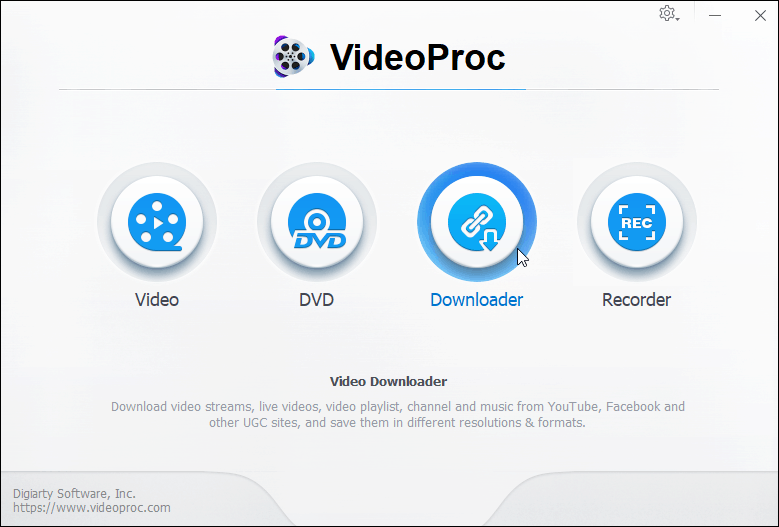VideoProc is an easy to use premium video editing software that supports 4K video processing. It allows you to convert and compress video content include 4K video shot from a GoPro or Drone into formats that are supported on other devices. Converting and editing HD videos using standard video editing software uses a lot of system resources – not to mention 4K UHD content. But what is unique about VideoProc is the software uses GPU hardware acceleration to handle the size and quality of 4K videos. By utilizing the power of your GPU, it takes up to 40% of the load off your CPU and provides faster end results. While optimized for 4K video content, you can use it for a lot more. It lets you convert and edit physical media such as DVDs and Blu-ray as well as music files. It also allows you to record and edit videos from your webcam or download videos from online sources such as YouTube and Facebook. It runs on both Windows and Mac and is brought to you by Digiarty Software, the maker of WinX DVD Ripper Platinum. Let’s take a deeper look at the product and all the use cases for VideoProc.
VideoProc GPU Accelerated Video Processing
Getting started and using the software couldn’t be easier. After installing the software, it will scan your system and benchmark its hardware, including your CPU and GPU. After the scan, it will configure the app to fully squeeze as much performance from your PC as possible. Once you launch the app, you can choose from working with a video file, disc, record from a webcam, or download a video.
When it comes to importing video, you can choose an individual file or an entire folder full of video and/or audio files you need for your project. The video toolbox provides general editing tools to rotate video, adjust brightness, add effects, adjust audio and video playback, and a lot more. It includes a bunch of preset video effect filters that you can manually tweak settings like brightness, hue, and saturation. You can also add subtitles, cut and crop videos or add a watermark if you’re putting your own brand up on YouTube, for example.
Another benefit here is it will convert your large video files to other formats while still retaining quality. It even has the ability to work directly with GoPro videos to remove the fisheye effect from the camera or compress the videos to make them easier to store and share. That’s important when converting a video so it can fit on a device with minimal storage. Hit the “Target Format” button to choose a specific device you want to convert your videos for. There are several preset output profiles you can select from like iPad, Android phone, Xbox, YouTube or Facebook video and many more.
Once you have everything configured how you want it, simply hit the Run button in the lower-right corner.
You will see a progress screen while your video(s) are being converted. Once finished, they will be in the destination folder you choose. To make things easy, the destination folder automatically opens with the finished videos. On Windows, the destination folder is your local Videos folder, but you can go into Settings and change it to whatever drive or network location you want. In my example below, you can see the job was accelerated using my CPU and GPU saving a lot of time.
Digiarty software really focuses on speed and simplicity. For example, you can rip a DVD in 6 minutes with WinX DVD Ripper. But don’t think because it’s easy and fast it compromises on quality – it doesn’t. Now, I am not a videophile, but all the videos I ran through it looked great. Even the UHD videos I converted down to lower resolution devices. The company boasts that with the use of full GPU acceleration, it retains over 90% of the original video quality which is in line with what I experienced reviewing the product.
VideoProc is incredibly easy to use, it’s fast, and the quality of the final videos are great. Now, this isn’t going to give you the same quality or amount of features available in professional video editing software such as Adobe Premiere, but for the average computer user, it’s perfect and it doesn’t cost hundreds of dollars. Check out the following video from the company that shows VideoProc in action and how you can use it to edit your videos:
Whether you’re working with 4K files from converted discs or your own 4K files shot on your GoPro, drone, or other 4K devices, VideoProc is a great choice. VideoProc offers a free trial version that allows you to convert 5 minutes of a video. After that, you can get a one-year license for one PC for $29.95, a lifetime license for one PC for $35.95, or a family lifetime license for up to 5 PCs for $57.95.
![]()