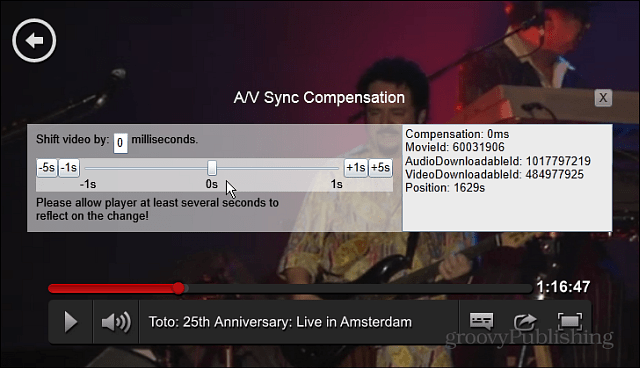Hidden Netflix Streaming Settings
While you’re watching Netflix on your PC, hit Shift + Alt on your keyboard and left-click your mouse on the screen. That opens a diagnostics window that contains several playback options and settings you can tweak. Note: On a Mac, hit Shift + Option and left-click the mouse to get the same thing.
For streaming issues, open the Stream Manager and select Manual Selection, and set the buffering rate that works best for your situation.
There are other settings in this menu that you can tweak too. For instance, if the audio isn’t syncing up correctly, you can set A/V Sync Compensation, get Player Info, and more.
Getting A/V stats can help you determine what’s going on behind the scenes so you can make the appropriate adjustments in the A/V Sync settings.
You can access most Diagnostics windows in Netflix with pure keyboard Kung-Fu too — no mouse click required. Here’s a list of the shortcuts for menu items:
Stream Manager: Ctrl + Shift + Alt + SPlayer Info: Ctrl + Shift + Alt + PA/V Stats: Ctrl + Shift + Alt + DLogging: Ctrl + Shift + Alt + L
Did I miss any of them? Leave a comment and let us know! For more, make sure to check out our full archive of Netflix articles. Comment Name * Email *
Δ Save my name and email and send me emails as new comments are made to this post.
![]()