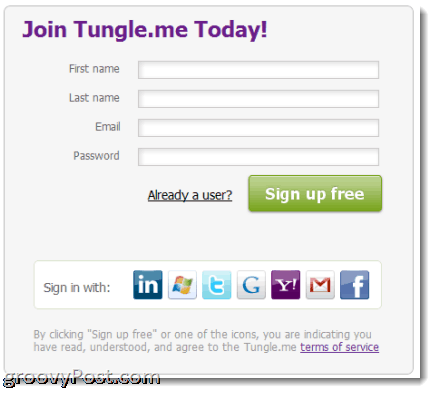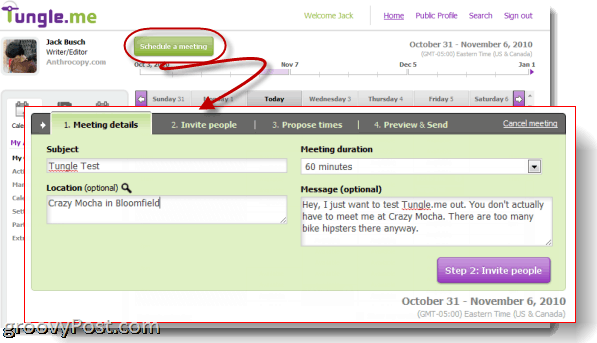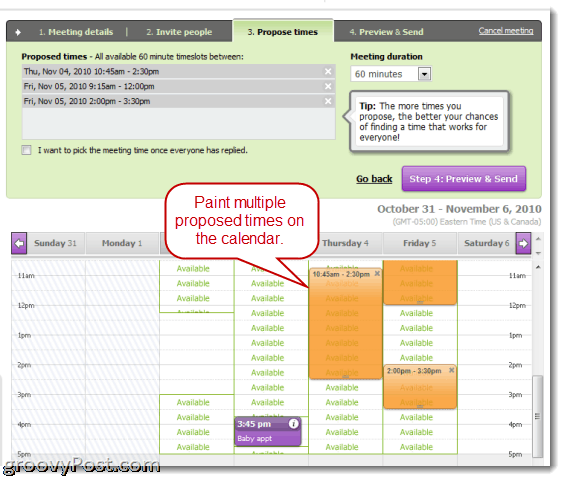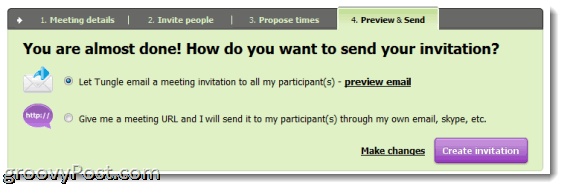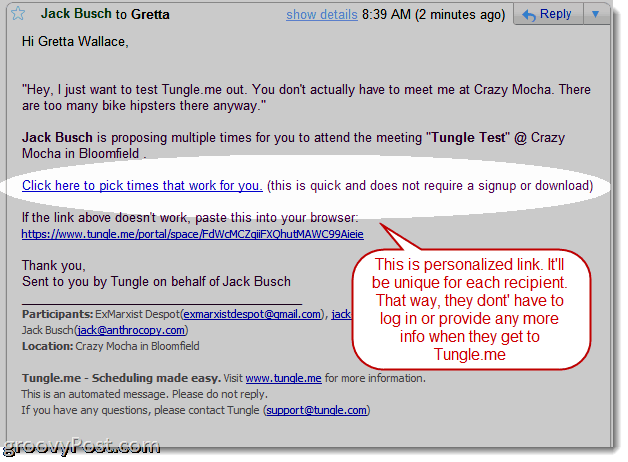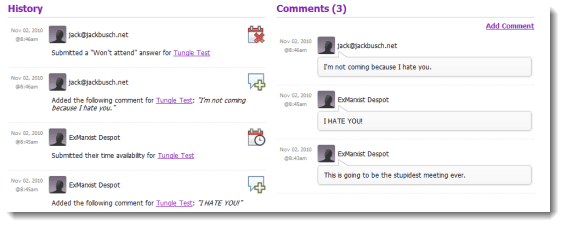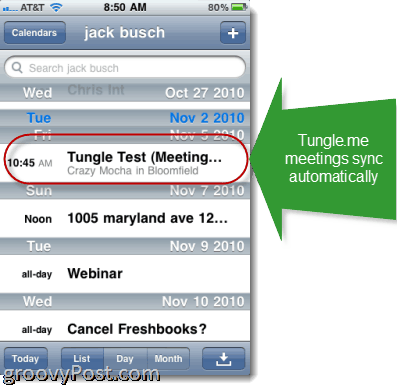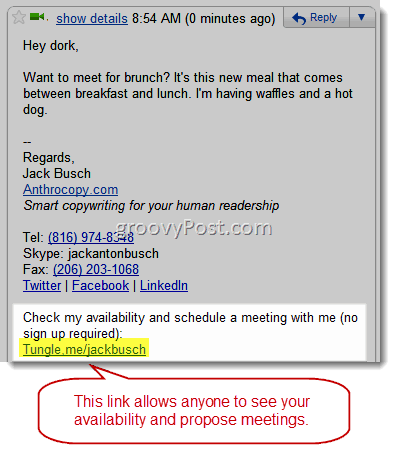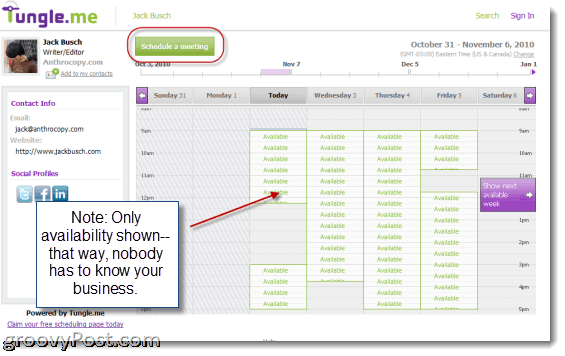Tungle.me, like the similarly named, but completely unaffiliated Join.me, which grooveDexter reviewed earlier, is a new breed of software as a service web app that takes the hint that nobody wants to install your client or register an account, even if the service is groovy and/or free (both of which are true for Tungle.me). And that there is Tungle.me’s greatest strength. It allows anyone, I mean anyone, to enjoy the perks of smarter Web 2.0 (are we still saying this?) scheduling without hassling them to sign up or change the way they normally schedule meetings. I’ll show you how it works in a second, but first I want to pull out some of the grooviest features of Tungle.me:
No signup required. I’ll reiterate that again, because it’s, in my opinion, the number one feature here. But in spite of not asking users to create accounts, Tungle.me does an excellent job of keeping tabs on everyone’s responses and availability and sending out reminders and confirmations. You get the milk without buying the cow.Plays nice with virtually every other calendar service. The worst thing I hate about newfangled services is having to import/export from my previous system. With Tungle.me, there’s absolutely no need to do this. It syncs up with Google Calendars, Yahoo! Calendars, Lotus Notes, Outlook, Facebook Events, iCal/Entourage, Windows Live, LotusLive, Plancast and Tripit. It pulls and posts appointments from your existing calendars without you having to think about it.Selective sharing of calendar information. Want people to know your busy, but don’t want them to know that you’re going to the toenail fungus doctor? Don’t worry, Tungle.me’s got you covered—you can show as little or as much info with your contacts and the public as you want.Easy public links. I just snagged Tungle.me/jackbusch, which is tidy enough to append to my email signatures and memorable enough to tell someone over the phone. With this link, anyone can view my availability and schedule an appointment.A snazzy mobile app for iPhone and Blackberry. I’m not a business man, but I’m assuming that most meetings are made from coffee shops, elevators or adjacent urinals. The Tungle.me app for Blackberry, iPhone and Android (coming soon) lets you Tungle on the go with equal ease as the desktop browser version.
All of these culminate into the overriding selling point of Tungle.me—no more of this tiresome back and forth, trying to figure out times to meet. Tungle.me does for meeting participants what email, texts and phone tag can’t—it sits them down together, with both of their planners open and nails down a good meeting time on the first go. Here’s the official video explaining how it works:
Tungle.me Registration and Calendar Syncing
Though you don’t have to sign up for Tungle.me to respond to meetings or schedule meetings with existing Tungle.me users, you do need a Tungle.me account if you’re going to be the one getting the ball rolling. That’s no biggie—it’s free and the signup process is painless and quick. You fill in your name and email, click a link in a confirmation email, choose your public URL, flesh out a few more personal details and then start Tungling.
If you’d like, you can also use your LinkedIn, Google, Yahoo!, Twitter, Gmail, Windows Live or Facebook account to log in. Personally, I like to keep things separate just in case a service goes evil on me or I decide to stop using a service for whatever reason… Anyway, the first step I recommend after signing up for Tungle.me is syncing your existing calendars. To do this, Click Calendars & Contacts and choose Syncing. Click the big green button that says Add New Calendar & Contacts sync source. This will bring up a dialog box with all the services that Tungle.me can sync with. Click on the one you want to sync and you’ll be walked through the super simple process of syncing your calendars with Tungle.me. Repeat for each service.
I also highly recommend Selecting the option that reads Add the event to my default synced calendar. This way, Tungle.me events will automatically go into your external calendars. Alternately, you can get an email with a meeting invitation (.ics) so you can pick and choose which events to put on your default calendar.
Scheduling a Tungle.me Meeting
To schedule a Tungle.me meeting, Click the Calendar tab on the right and then go for the big green Schedule a meeting button. Or, you can begin with the time by Clicking on your calendar and painting the proposed meeting time (more on this later).
The schedule a meeting detail is a four-step wizard, beginning with the usual details: subject, meeting duration and an optional location and message. In step two, you’ll invite people. Do so by typing in their email addresses and hitting Enter. If you’ve synced your contacts from Gmail or Outlook, Tungle.me will pull up suggestions as you type. Also, you’ll see suggestions for other Tungle.me users.
You propose times by “painting” on your calendar over available times. The more times you add, the more choices respondents will have to choose from, meaning the better chances that you’ll reach a mutually agreeable time.
In the last step, you’ll choose how you want to send out your invite. The default option is the best, because it sends out personalized links to each of the recipients emails. The other option is to get a shortened URL specific to the event—something like http://tgl.me/r/8TMMh. Make your choice and hit Create Invitation to schedule your meeting.
This is what the email looks like this:
The link they get is a personalized, unique link that brings them to that specific event. Any responses, comments or times they make will automatically be pegged to them, without asking them to sign in or give any other identifying information. If you chose not to send out an email, and instead went for the shareable URL for copying and pasting, your link will be unique to the event, but attendees will have to identify themselves before making responses. That http://tgl.me/r/8TMMh I mentioned earlier goes to a screen that looks like this, where users choose their name from a drop-down menu:
Still very simple, but not exactly foolproof—I can foresee some people accidentally responding as someone else. Either way, both of these roads lead to this screen:
Here, attendees can see the other participants as well as how they responded. But most importantly, they can paint their available times on top of the times you proposed. They can also see which times are good for the others who have responded so far. When they are done, they click the purple button at the bottom that says Submit my availability. If no times work, they can click the somewhat obscure I won’t attend this meeting or No suitable time links hiding just below the button. As the organizer, you’ll get emails when invitees respond. You can also pop into your calendar at any time to see the activity and any comments. Hopefully, your attendees won’t revile you as much as my fictitious participants loathe me…
When as many people have responded as you care about, you can book the meeting by plotting it on the calendar. The times where everybody is available will be shaded in green. After booking the meeting, everyone will get a confirmation email. You can download the .ics invitation from the confirmation. If participants want to review the meeting details, they can always come back using the link in the email.
Also, Tungle.me users will have the event automatically synced to their calendars if they’ve chosen to do so for instance to their Google Calendar.
And if you sync your default calendars with your mobile device, you’re made in the shade:
Sharing Your Tungle.me Calendar
The beauty of Tungle.me is that it’s a two-way street—you can use it to propose meetings, or you can use it to allow others to propose meetings with you which is great when dealing with pesky IT vendors trying to show you their product… The most logical way to do this is to paste your Tungle.me URL into your email signature. I’ve done so here:
When they click that link, they’ll be taken to your Tungle.me public calendar. Here, they can see as little or as much information about your schedule as you want to share. If you want everyone to be impressed by all of your meetings with rock stars and astronauts, feel free to reveal it. If you don’t want people to know you’re booked because your DMing all day at the card shop, then you can just show that your either available or unavailable. Either way, anyone can click the Schedule a meeting button to launch the meeting wizard. The process unfolds much as it does when you set an appointment up. People on your public calendar can propose times, choose participants and then send you a meeting invitation via your Tungle.me. And again, they do not have to sign up to use Tungle.me like this. All they have to do is confirm their email address and the invite will get sent. (This is a good thing, otherwise you’d get invitations from ViagraPrince629 to meet with you about Neu Ph@rmac3euticalz at KFC.)
Okay, so that’s the basics of the web browser version. In addition to specific meetings with invited participants, you can create public events (similar to Facebook Events) and share the URL and track attendees. There are lots more features—such as the Tungle.me widget, that lets you embed your calendar in a sidebar on you blog or website. You can also access some more advanced sharing features with other Tungle.me users and see a history of responses and new meetings with Activity Stream, which is just as fun as it sounds. Tungle.me has also partnered with WebEx, Cisco’s web conferenced service, but you don’t have to use it. The most notable extra of all is the Tungle.me Mobile App. I’ll show you that below.
Tungle.me Mobile App Tour
I like the Tungle.me mobile app. It has a nice look and feel, and it has a nice interface that makes sense for the iPhone. Most of the time, I feel like mobile apps are just awkward workarounds that make up for the limitations of mobile browsers, but the Tungle.me mobile app doesn’t feel that way. If anything, it’s even more streamlined and intuitive than the full desktop web browser version, especially in the way it shows you your Tungle.me contacts. They show up in a list, where you can pull up their schedule and arrange meetings with them. When you’re deeper in the app, they show up along the bottom, for quick tabbed browsing of calendars.
I can see this as being really useful in a small business with several partners, or among a group of creatives or consultants working on a big project together. I see this as the best application of Tungle.me mobile, in spite of the very nice task-oriented list it gives you. While handy as a personal calendar, given that Tungle.me automatically syncs with your other mobile calendars, I personally prefer to stick with those.
The scheduling interface wisely sheds the painting method for a set of checkboxes with times and a chart that show how each person’s availability lines up.
The other mobile friendly features include Tungle Suggest, which you can activate by touching the magic wand or shaking the iPhone. This will pull up some times that you have in common with the recipients (obviously only works among Tungle.me users). You can also filter hours based on presets, such as working hours, lunch, or weekends.
Conclusion
Overall, I have to say that I really like Tungle.me. The concept is nothing new—Outlook users have been able to share availability and schedule meetings for years. Same with Google Calendar users. But the difference is in the execution. Tungle.me has a dead simple, inclusive interface that lets anyone access your calendar and enjoy the benefits of this service without the need to do any fancy corporate integration / federation etc… This is true even if they aren’t registered users. I can’t say that I’d expect Tungle.me to overtake Facebook Events, Outlook or Google Calendar as the de facto way for people to schedule events and meetings but, since Tungle.me works so well with each of the major alternatives, it doesn’t really have to capture this market share. A community of a few elite Tunglers can easily get by in a world where everyone else uses Facebook Events or LotusLive because Tungle.me works so well among all of these. In most cases, early adopters are punished by the fact that no one else is participating yet—but Tungle.me is different, aside from the fact that there are quite a few prominent users of Tungle.me already. It’s like a connective solution between all the various methods for scheduling appointments collaboratively. And that’s why I think Tungle.me will not only survive but thrive as more people learn about the service and become Tunglers! Just wanted to stop in and thank you for this awesome review and post. Great job! Your walk-through is clear and concise. Very core. Thanks for the Tungle love! Jonathan Levitt VP Marketing, Tungle Corp. Thanks! Comment Name * Email *
Δ Save my name and email and send me emails as new comments are made to this post.