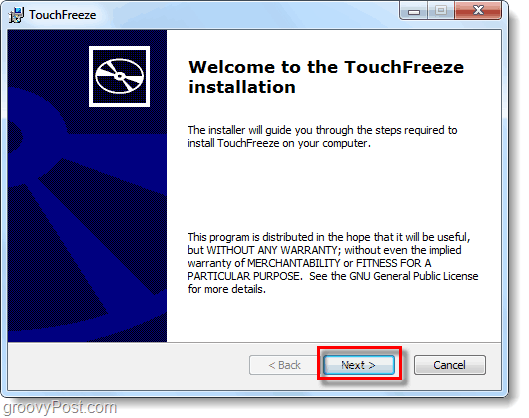Big hands are great for smashing things and catching footballs, but when you’re typing on a Laptop or Netbook with a Touchpad mouse they tend to hit the trackpad and mess everything up. True, you could just disable the trackpad entirely and use a USB or Bluetooth mouse, but what if that isn’t an available option? For example, when I’m on the go with my laptop I usually don’t have counter space for an external mouse, I’m stuck with the Touchpad. When this is the case it just gets plain frustrating to try to type because my palms tend to rest directly on the Touchpad, the result? Everything goes haywire… The solution – The TouchFreeze App. With the TouchFreeze App enabled, your Touchpad mouse will stay disabled while you type to prevent your cursor from skipping all over. Ahh… such a simple solution to a problem that’s been driving me crazy! Let’s take a look at it.
Step 1
Download and Install TouchFreeze from the Google Code site. Setup is easy, just Click Next a few times and you are done.
Done!
TouchFreeze will automatically launch, and now when you start Typing something on your computer your Mouse buttons will be disabled. You might notice that the mouse cursor will still move about the screen; the Touchpad still works it just won’t respond to mouse clicks. The Touchpad will become usable again just a few seconds after you stop typing, you don’t have to do anything else –it is automatic!
Comment Name * Email *
Δ Save my name and email and send me emails as new comments are made to this post.