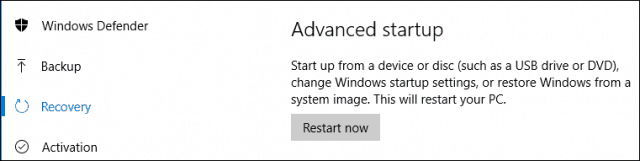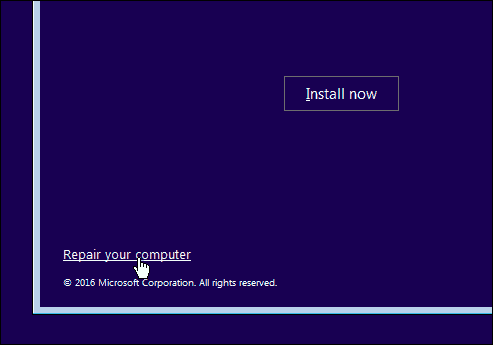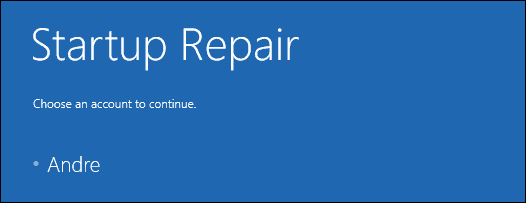Fix a Broken Windows 10 installation
Incompatible applications are a common reason why Windows 10 installations might be broken after upgrading. Users have reported being unable to open the Start menu, or the desktop will flicker, antivirus utilities are notorious for this. You can try uninstalling them, then reinstall a compatible version or switch to the built-in Windows Defender. If the Start menu is inaccessible after an upgrade, press Windows key + X then click Programs and Features, select your incompatible Antivirus utility then uninstall it. You can also open the Run command, press Windows key + R then type: appwiz.cpl then hit Enter. If you are unable to load Control Panel, try accessing the recovery environment, then boot into Safe Mode. If the Windows desktop fails to load at all, then there might be an even more complex issue such as an incompatible display driver. Applications and drivers such as Apple’s iCloud and IDT audio can also prevent the desktop from loading. You can isolate these problems by uninstalling them, then install the latest versions. Press Control + Alt + Del on your keyboard, click Sign Out. At the sign-in screen, hold down the Shift key on your keyboard, click the power button, then click Restart. Keep holding down the Power button while Windows 10 loads the recovery environment. Click Troubleshoot > Advanced options > Startup Settings > Restart. Press the number 4 key to load Safe Mode.
Log into your account then proceed to uninstall the following:
AntivirusApple iCloud Control PanelDisplay drivers – press Windows key + X > Device Manager > expand Display adapters, right-click your display adapter, then click uninstall.IDT audio if installed – from Device Manager, expand Sound, video, and game controllers, right click IDT High Definition Audio Codec then click uninstall.
When complete, restart in normal mode, then install a compatible antivirus or enable the built-in Windows Defender. Proceed to update drivers for your display and audio driver.
If the Windows 10 desktop is accessible, but the system behaves erratically, it is possible system files might be damaged. You can use the Deployment Image Servicing and Management tool to correct corrupted system files and determine the status of the PC.
Corrupt User Profile
Another common issue you might encounter after upgrading is a corrupt user profile. When this occurs, Windows 10 will load a temporary profile. Usually, panic ensues, but there is often little need to worry, your files and applications are still there. Sometimes restarting a few times will resolve the problem, or you will need to create a new user account then copy over your files. Your corrupt user account can be found under C:\Users. You might need to take ownership of the folder, then recover your data.
If your modern apps refuse to open, you might need to update them. Launch the Windows Store then check for Updates. Learn more about installing and updating Windows Store apps. If the Windows Store refuses to open, launch Windows Update then checks for the latest updates. If the problem persists, then try running the Windows Store troubleshooter. Press Windows key + Q then type: troubleshooting then hit Enter. Type windows store in the search box then click the result to start the troubleshooter. Follow the on-screen instructions to resolve to resolve the problem. The Windows 10 Recovery Environment includes a Startup Repair option, which can be used to resolve issues with Windows Startup or behavior. You can access it multiple ways, from the desktop, click Start > Settings > Update & security > Recovery, under Advanced startup, click Restart now.
If you are unable to load the Windows desktop, at the sign-in screen, hold down the shift key on your keyboard, click the Power button, then click Restart. Keep holding down the Shift key while Windows 10 loads the recovery environment. Click Troubleshoot > Advanced Options > Startup Repair If Windows does not load at all, then you can try using your Windows 10 install media to access the recovery environment. Boot from your Windows 10 install DVD or USB media, at the Install screen, click Repair your computer
If you can successfully access the recovery environment, wait while Windows loads the Startup repair mode. Click your account name.
Enter your password.
Wait while Windows 10 attempts to fix the problem. When complete, Windows will restart your computer.
If you have exhausted all the above, and Windows 10 does not improve instability; then the next option you might want to attempt is a repair upgrade. A repair upgrade is reinstalling Windows 10 without deleting your installed applications and personal files. The process will refresh broken system files.
Download the latest Windows 10 ISO file.Double-click the ISO file to mount it.Launch setup, then follow the on-screen wizard, choose the option to Keep personal files, apps, and settings.Click Next to begin the installation.
I have seen this resolve issues with modern apps not launching, Windows components such as the .NET Framework not installing. The Windows 10 Anniversary Update offers the option to perform a fresh install removing bundled OEM Software and Drivers. You can use this as a last resort if a repair upgrade does not work. I finally upgraded from my rock solid Windows 7 to Windows 10, I’m not sure why, but I had a dead toolbar and no access to my Windows program menu. I had pretty much given up on it, I tried numerous guides, it was getting late so I switched me PC off and went to bed with it unresolved. When I powered it back up in the morning to rollback to 7, it was magically fixed! I have no idea how, but I’m keeping my fingers crossed it’s ok. The only other problem I seem to have is a BSOD when it enters sleep mode, any ideas? “You can isolate these problems by uninstalling them, then install the latest versions. Press Control + Alt + Del on your keyboard, click Sign Out. At the sign-in screen, hold down the Shift key on your keyboard, click the power button, then click Restart. Keep holding down the Power button while Windows 10 loads the recovery environment. Click Troubleshoot > Advanced options > Startup Settings > Restart. Press the number 4 key to load Safe Mode.” Specifically, I don’t understand the part about the ‘power button’. In one place you say ‘click the power button’ which take to mean the power button on the start menu where the options to shut down, restart or sleep are presented. But in another place you say ‘Keep holding down the power button while Windows 10 loads’, and I take that to mean the physical on/off power button on my laptop. Prior to that, you said ‘hold down the Shift key, so I’m wondering if you intended to say ‘keep holding down the Shift key instead of keep holding down the Power button’. My Win 10 installation is frightfully unstable and unpredictable, so I appreciate (and will use) the article. I need to make a correction in that paragraph. I mean, keep holding down the SHIFT key while the computer restart into the recovery environment. Sorry you are not having a great time with Windows 10. See if the solutions and links provided can help. i must be either thick as a brick or a foghat because i”m not seeing any solution to the loss of the DVD drive
- Press Windows key + x and select Command Prompt(Admin) 2) Then, at the command prompt type the following ( you can copy and paste) and press “Enter”: reg.exe add “HKLM\System\CurrentControlSet\Services\atapi\Controller0” /f /v EnumDevice1 /t REG_DWORD /d 0x00000001 3) Restart the computer. and the solution to the promised and inevitible loss of Media Player, which yeah I’ve accepted Windows Media Player is still included, click Start > All Apps > look under the letter ‘W’ or press Windows key + R Type: wmplayer.exe then hit Enter but what am i supposed to do without the ability to load older software to run older programs where all of my older business files are stored ? Review: https://www.groovypost.com/howto/install-or-reinstall-desktop-programs-and-apps-in-windows-10/ They have run exceptionally well with tweaks on Win.7 Home Prem. 64 Bit albeit I had to purchase upgraded software (downloads or disks-I prefer investing a bit more moola in disks which last longer & are less hackable) directly from those manufacturers who produced those original products. When I downloaded W10 onto an older PC” used for experiments” PC, poor thing, a 2009 Sony GC aio desktop: I lost the DVD drive. ok, in all fairness to MS, Sony warned that the VGC model was not compatible w/Win 10,my bad. It seems to be plugging along but tons of beloved programs no longer run such as my network printer and very old Peachtree Accounting files. Review: https://www.groovypost.com/howto/run-old-software-windows-10-compatibility-mode/ Review: https://www.groovypost.com/howto/install-configure-printer-windows-10 More recently, my similarly configured desktop failed as well, with similar symptoms (all attempts using RE/sfc/dism were unsuccessful). I managed to fix the desktop relatively quickly and happened to come up with the correct solution to fix my laptop only a short while later. I think both solutions are worth mentioning, so I will briefly summarize them: On the desktop, I managed to resolve the problem by copying a backup of the registry files (located under %WINDIR%\System32\Config\RegBack — these backups are created periodically by Windows on a running system) to the Config folder below, making sure that all files were proportional in size to the originals. For additional details I suggest searching for ‘windows\system32\config\regback’. A subsequent attempt to repair the laptop using the same technique resulted in failure. I was however able to sign into the laptop via Safe Mode and from there, happened to notice that the system drive letter was incorrect (i.e. running ‘echo %WINDIR%’ from the command line produced ‘E:\Windows’, instead of ‘C:\Windows’). Microsoft’s solution to the problem is titled “How to restore the system/boot drive letter in Windows” and can be found here: https://support.microsoft.com/en-us/help/223188/how-to-restore-the-system-boot-drive-letter-in-windows . Comment Name * Email *
Δ Save my name and email and send me emails as new comments are made to this post.