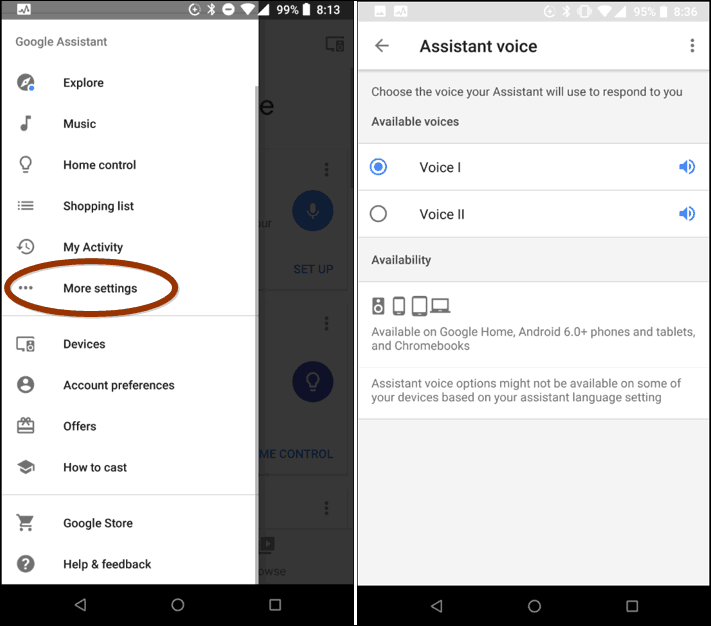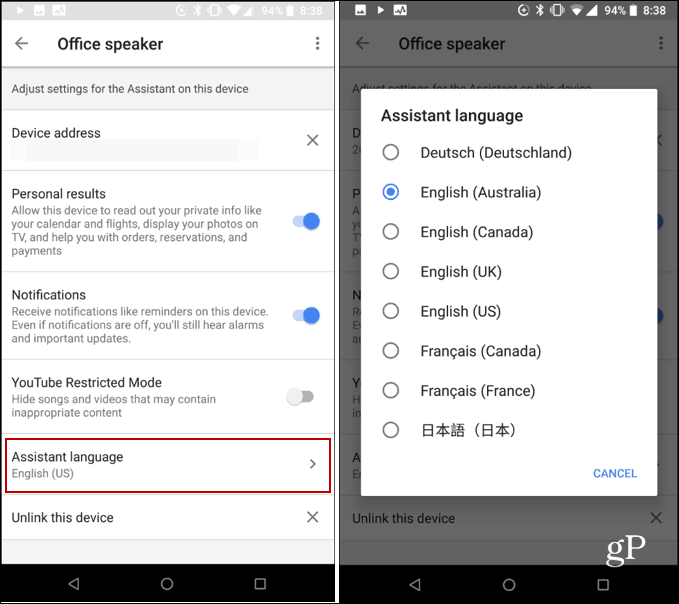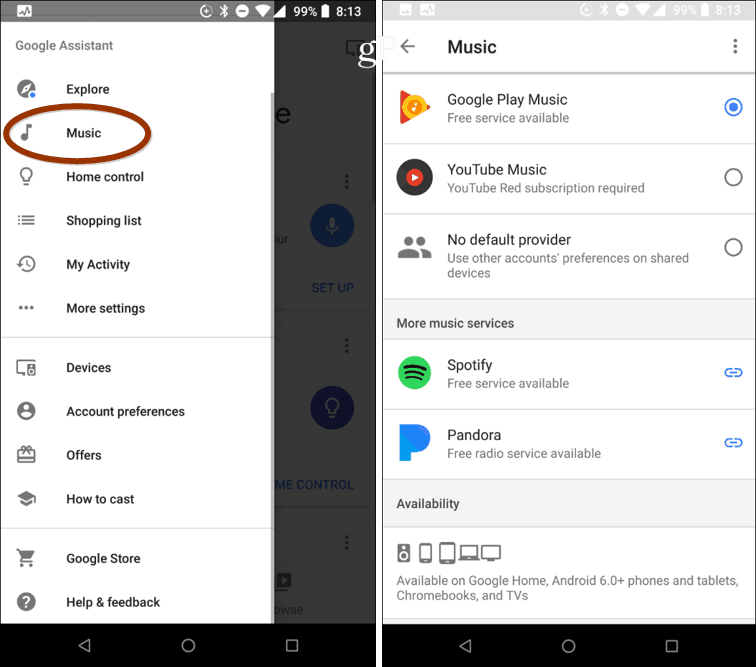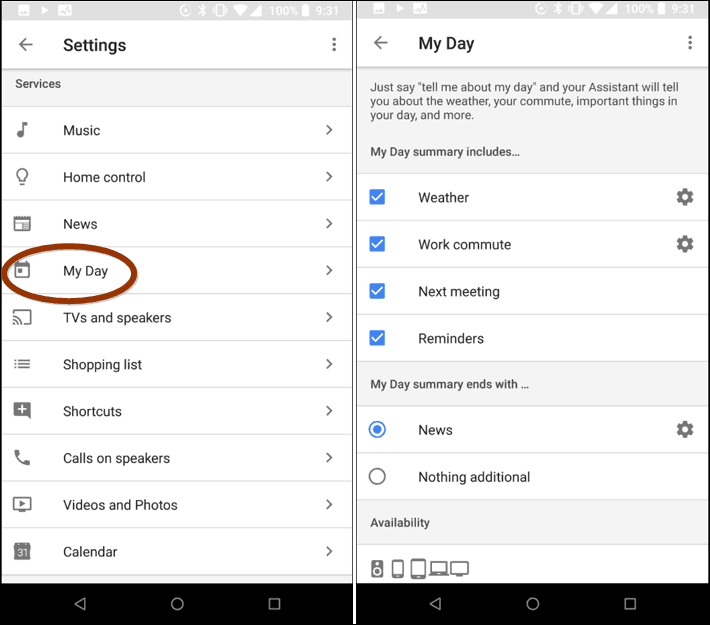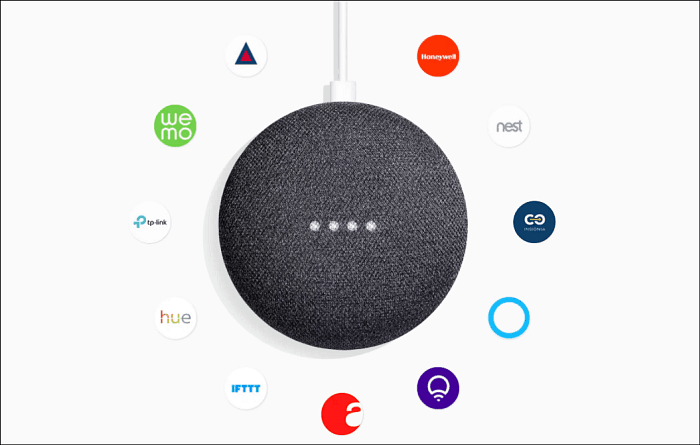Change the Voice of Google Assistant
Getting started with your Google Home speaker is straight-forward enough. Just plug in the speaker, launch the Home app on your phone or tablet, and work through the initial setup wizard. Once you have things going, though, you might want to change the voice of Google Assistant. Tap More Settings from the menu on the Home app and choose Preferences > Assistant Voice. At the time of this writing, you can only a choose a Male or Female voice.
You can give your assistant an accent, too. In Settings choose your speaker and then the Assistant language.
Connect Your Music
Google Home works well with the most popular streaming music services. In addition to Google and YouTube Music, you can link accounts from Spotify and Pandora. Tap Music from the menu on the Home app and you will see a list of compatible music services you can link. After it’s linked you can use voice commands like “Hey Google, play Pandora” to start listening.
It’s also worth noting that you can summon live radio programming from TuneIn by saying the radio station name, frequency and location, or call-sign. For example, say: “Hey Google, Play KFGO AM” and it will play the Mighty 790 out of Fargo, ND.
Customize Your News Feed
Google Assistant includes news sources like NPR, CNN, and FOX and you can add or remove sources and change the order they are presented in. Go to More Settings > News. Tap Add News Sources and you can select different outlets from many different categories like World News, Technology, Entertainment, Business, or Sports.
Customize Morning Report
You can customize the type of information you get when you say: “Hey Google, Tell me about my day.” Go to More Setting > Preferences and then scroll down and tap “My Day” under the Services section. There you can choose which categories are read to you like traffic conditions and scheduled meetings. You can also set it to provide your custom news feed after the initial reports or nothing.
Google Ecosystem
The nice thing about Google Assistant is it’s affordable to get into the basic ecosystem. Other than your phone (which will be the most expensive part), you just need to pick up a Chromecast and Home Mini speaker. The more devices, the more useful it comes in handy for different tasks. For example, you can ask your Home speaker to play movies on Chromecast. say “Hey Google, Play Jessica Jones from Netflix on my Chromecast.” If you have multiple Chromecast’s you need to specify its name. And, while it’s affordable to create a basic ecosystem of devices if you decide to expand on it, you can. Google Assistant will work with other smart home devices like your Nest thermostat and Philips Hue Lights. It will also work with Samsung’s SmartThings which offers a wide range of connected devices.
These are just a few things you can do, and just like other digital assistants in the home, Google Assistant on the Home speakers will continue to get better over time. After you get acclimated to how everything works you’ll undoubtedly find fun and helpful new uses. As new features are added we’ll be sure that we’ll have you covered. Comment Name * Email *
Δ Save my name and email and send me emails as new comments are made to this post.
![]()