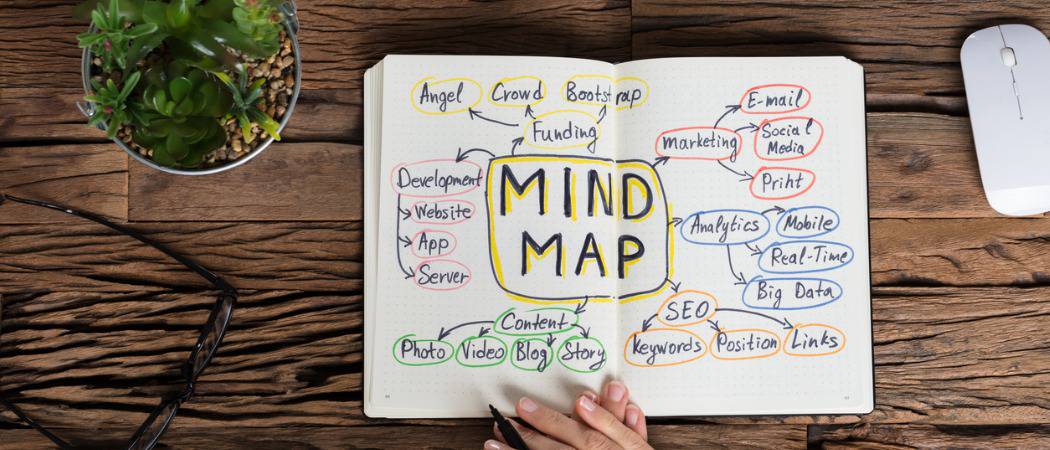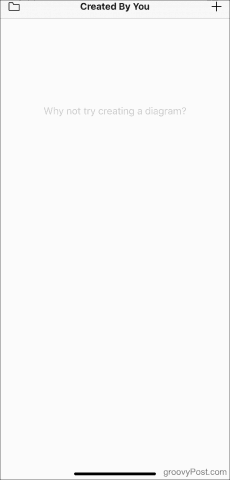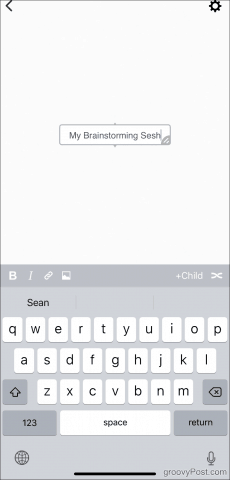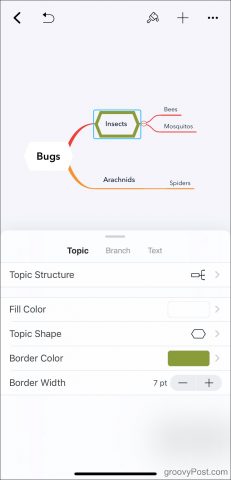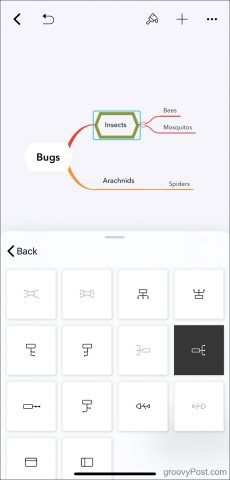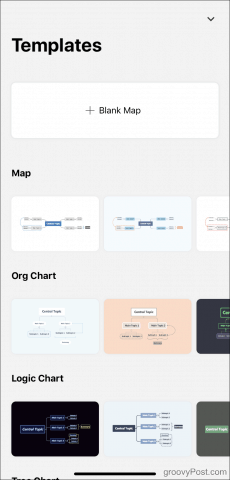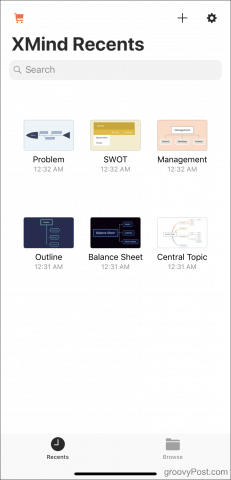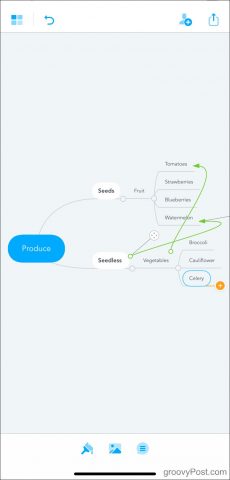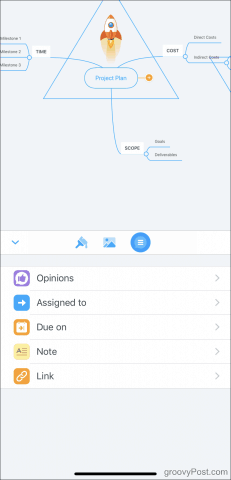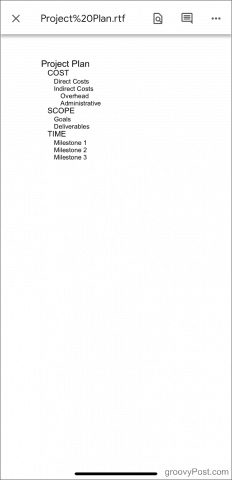New to the idea of mind mapping? If you’ve ever planned a project by writing a topic in the center of your page, using lines to connect related ideas: congrats—you’re actually a mind mapping expert! Mind mapping apps work much the same way. You add the main idea, then connect nodes to it as “children” (sub-branches) and “siblings” (branches originating from the same point). It winds up resembling a web, letting you easily visualize the flow of your ideas and the interesting new connections between them. Of course, not all mind map apps are created equal: some are bare-bones, and some let you get a bit fancier with color options, the ability to move lines and nodes, and upgraded export capabilities. With all the choices out there, choosing the app that best meshes with your brainstorming style can easily spark overwhelm. Here we’ve rounded up the most intuitive and easiest to use, so you can get straight to planning your next big idea.
Coggle
Coggle’s free account offers the basic functionality you would expect from a mind mapping app: it’s very quick to jot your ideas down. Then, the lack of myriad customization options leaves you little choice but to get to work populating your diagram, which can be a good thing if your purpose is just to get your ideas out of your head.
Coggle automatically builds you a color-coded tree as you add children and siblings. Tapping a node allows you to move it to a different spot, but you can’t control the exact path of your lines unless you upgrade to Coggle Awesome. For $5 a month, upgrading also grants you the ability to join branches and change the colors of your lines. An important possible dealbreaker to note is privacy: your free Coggle account limits you to three private maps. The rest are automatically public.
Even if you stick to free, you should have no problem building a functional, low-frills mind map. You can also add images, links, and some text formatting, though the implementation is somewhat cumbersome. While you can get creative with the free-form node positioning, the result is visually clean, even if you make the map itself complex. When you’re done, you can download your work as an image. For more export options, like .pdf download, open your Coggle maps in a web browser. The Coggle app is available on both iPhone and Android devices.
xMind
If you prefer something with a bit more polish, xMind could work for you. Editing text is intuitive, as is accessing the menu of formatting options, which are readily available for free. Switch the Topic Free-positioning setting on to drag and drop nodes wherever you want them. Or look for the Topic Structure menu and pick from around a dozen premade formats.
xMind also aims to jog your inspiration with a variety of templates you can fill in, like tree charts and timelines. It’s also free to share your maps as .png or .pdf files or to print them off. If you need to add images or remove the watermark from your shared maps, xMind has a paid subscription available that will run you about $15 per year.
In all, the app is colorful, easy to use, and highly customizable. If you don’t foresee the need to add images, the free version offers more than enough to keep you busy. xMind has Windows, Linux, and Android versions in addition to iOS.
MindMeister
MindMeister has a steeper learning curve than those above, mostly because it’s not always readily apparent what your tap or long press will do. If you hang in there, though, you’ll notice the game-changing ability to join branches together—without having to upgrade to a subscription. While other apps’ free versions force you to keep your maps largely linear, MindMeister allows you to build truly interconnected webs of ideas.
The catch? A limit of three maps at once. To break free, upgrade to MindMeister Personal for $5.99 a month, which also includes the ability to add images and to export to .pdf format. If you don’t mind the limit, you can always keep the free plan and delete maps once you’re absolutely done with them to make room. You can also export your maps as .rtf files for free, but this strips them down to nothing more than a text outline or list. If you need to retain your formatting but don’t mind losing comments you’ve inserted within nodes, a workaround that may help you is to simply take a screenshot of your map. With plenty of customization, the ability to add comments, assign tasks, and vote, MindMeister is a fast favorite whether you’re working alone or in collaboration with others. Get it on the App Store, Google Play store, or in your web browser.
Take your Ideas Anywhere you Take your Phone
A major benefit of digitizing your brainstorming sessions is it eliminates the hassle of paper and pen, which are prone to coffee spills and being forgotten on kitchen counters. Emphasize your ideas with color and retain the ability to edit and erase without messing up your page. Give these mind mapping apps a try and you’ll be amazed at the convenience they offer. Comment Name * Email *
Δ Save my name and email and send me emails as new comments are made to this post.
![]()