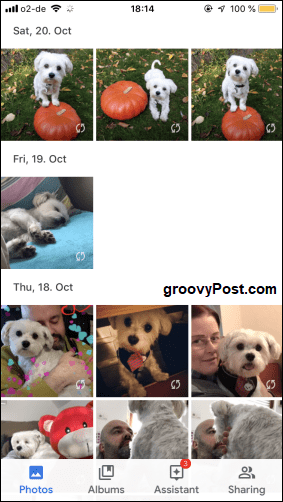Some of that has to do with privacy and fear. A common comment I hear is, “who knows what the service will do with the photos? I don’t want to see them on a billboard somewhere.” This is a slightly valid concern as there have been a few documented cases of this. But nothing that should keep you up at night wondering if you are modeling tank tops without your knowledge. If you want to share and store your photos, here are some of the best options now available.
Storing & Sharing Photos Online
Virtually all of the following solutions can be used to both store and share your photos. Let’s start with the easiest.
Google Photos
Unlike a lot of other Google products, which seem to be half-baked and barely thought through, Google Photos is actually surprisingly good, although I will admit to not using it very much. Google Photos‘ main selling point is its simplicity, its “set it and forget it” approach. You can use the smartphone app to upload your camera roll automatically to Google’s servers or upload via the web interface. When uploading, you can choose “High Quality” (which doesn’t count towards your Google account storage quota). Or you can upload them as they are, and they will count towards your quota. But if you choose door number two, you may need to upgrade your Google Drive storage plan eventually.
What I like about Google Photos is that it gives you a one-tap option to wipe the images from your phone when it uploads your images.
If you have an iPhone, you may prefer to use iCloud to sync your images across iOS and macOS devices. I know I like to do this, and it works perfectly with Live Photos. You can create a shared album or send them an iCloud download link to share an image with someone. I will cover this in the “Email” section next.
Email is not bad for sending photos, but while email services point-blank refuse to lift the 25MB limit, you are seriously restricted to how many photos you can send in one email. There is one caveat to this, though. Some email services are now automatically uploading big images to their cloud storage services and generating a sharing link inside the body of the email. When I took some photos yesterday, and a friend asked me to send him copies, my iPhone automatically uploaded the photos to iCloud and generated a sharing link.
Gmail also gives you the same option like Google Drive. Obviously, you need a Drive account (a basic plan is free). I will discuss cloud storage later, but I just wanted to mention that cloud storage does make email a possibility. Just not a very good one.
Removable Hard Drives
This is just a storage option. You can’t share from a removable hard drive (unless you physically hand the drive to them). But you should most definitely be backing up your digital photo collection in more than one place. They are your irreplaceable memories, after all. A removable hard drive can be as simple as a USB stick or something more expensive like an actual hard drive. You can pick up a one terabyte drive for less than $50 these days. And if you want to keep your photos super secure on the drive, consider getting something with built-in encryption like the DiskAshur2 from iStorage.
Your Personal Website
If you have your own website, then you will have storage space. Some of that storage space can store pictures that anyone can access if they know the URL. For that reason, you should make the URL hard for random strangers to guess. mysite.com/photos is a bit of a giveaway. If your site uses WordPress, you can upload the images, and the direct URL will be shown on the right-hand side.
Otherwise, use an FTP program to upload the files directly to your domain. FileZilla is a good FTP program, as is Cyberduck (for macOS).
Be warned, though. Unless you want your images to appear on Google Images, you must alter the robots.txt file in your website root folder. Put all of the images into a new folder, open up the robots.txt file, and add : Pathtofolder should obviously be replaced with the exact URL to the folder containing the images.
Chat Programs (Facebook Messenger, WhatsApp, Signal, etc.)
Many chat programs now allow file transfers with virtually no size restriction. This means that if you use Facebook Messenger, WhatsApp, Signal, Telegram, and Snapchat, then you have a great way to send photos to someone. This is how I send a lot of photos to people. You can either send them to people individually or set up a group inside the chat app (a family group, for example). If you are concerned about privacy, then use Signal. My wife and her family use WhatsApp.
Social Media (Facebook, Instagram, Pinterest)
An article like this would be seriously remiss if I didn’t include social media sites. Instagram and Pinterest would make your pictures publicly viewable, but on Facebook, you can set privacy settings (friends only, for example). Or you can set up groups of people on Facebook and only share photos with those groups. Obviously, with social media, the usual privacy concerns come to the fore. If it bothers you too much, switch off the facial recognition in the Facebook account settings, don’t allow anyone to tag you in photos, and consider deleting the photos from Facebook after a certain period of time.
Cloud Storage (Dropbox, Google Drive, iCloud, OneDrive, etc.)
As well as using chat programs, my other main way of sharing photos with people is to put them in cloud storage. Again, people have apocalyptic visions of Dropbox or Google looking at their barbecue photos and using them for nefarious purposes. But those concerns are rather overblown. Put them in a small encrypted VeraCrypt container or a password-protected zip file if it really bothers you. Then upload that to cloud storage. Once the images are in cloud storage, you need to ensure that sharing is on for the images’ folder.
For Dropbox, go to the folder or image you want to share and choose “Share Folder/Share Image.” Click on the link to generate a sharing link, and if you have Dropbox Business, you can also set optional extras such as an expiry date and a password. Google Drive is even easier. Once the image is uploaded to Drive, right-click and choose “Get shareable link.”
A link will then be generated for you, which can be toggled on and off.
You can also set OneDrive to back up your photos from any mobile device. Install the free app on your phone or tablet and turn on the auto-backup feature. This will allow you to have redundancy as your phone will back up photos to your default service, i.e., iCloud or Google Drive, and OneDrive.
Free Image Hosting Sites (Flickr, WeTransfer, Imgur & Photobucket)
We end with some free image hosting sites that are not ideal for private photos because, except for WeTransfer, the others will publicly display your pictures on their site. Alongside the memes, the X-rated stuff, and everything else that appears online.
But I do like WeTransfer. It allows you to transfer files up to a combined size of 2GB without having to register — and it’s totally free and swift. Once you have uploaded the images to WeTransfer, a secure download link will be generated for the other person to download them at their end. This link can be sent by email, or you can copy/paste the link into social media /chat app, wherever.
Conclusion
There are so many different ways of sending images to people now that you are spoilt for choice. Which method is your favorite? It is an accomplishment when I can get them to send an email with an attachment. Sometimes we forget not everyone is as good using technology as we want them to be. Thanks for the tips, though, for storing photos. Comment Name * Email *
Δ Save my name and email and send me emails as new comments are made to this post.
![]()