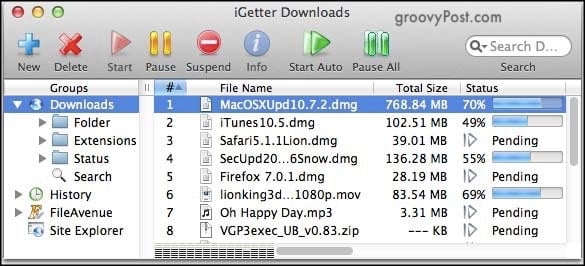So with the end of the year coming up, it’s now time to look at what I think are the 15 best MacOS programs out there. Since this is only my opinion, you will probably disagree, which is fine — I want your feedback on what you think I left off the list. So feel free to troll me in the comments and inform me!
The 15 Best MacOS Programs To Razzle-Dazzle Your Computer
You may notice a little bit of crossover with the iOS apps I recently profiled. So if you have an iOS device, you may want to read that one too. iOS devices and Macs are getting much closer integration these days when it comes to software written for them.
PrivateInternetAccess
Just like a fingerprint can nab a criminal, an IP address can reveal where an Internet user is living. Every computer has its own unique Internet Protocol address, which is how every illegal downloader can be pinpointed and eventually caught. If you value your security and privacy (especially if you use public WiFi hotspots), then a Virtual Private Network (VPN) is a must. PrivateInternetAccess or PIA works by creating an encrypted VPN tunnel to one of their many data centers (3155 servers in 33 counties). All you need to do is launch the app and tell it which country/server you want it to terminate your connection to. From there, all your network traffic will be encrypted and anonymized through its network. So even if you’re in Germany, you can just launch PIA, choose a server in the USA, and websites will think you’re connecting from the USA. This makes a VPN extremely useful for getting around online content that is blocked to people in certain countries – what I call the “Saturday Night Live Syndrome”. Once subscribed, you can use PIA on multiple devices, including iOS, Android, Windows, and Mac. It even works on Wi-fi Routers via OpenVPN to protect everyone connecting to Wi-Fi in your home.
Alfred
When your fingers are whizzing across the keyboard, making you a productivity superhero, the last thing you need is to have to stop to use the mouse or trackpad. There are two solutions to this problem. Either learn the macOS keyboard shortcuts (which can be laborious to keep in your memory) or use an app launcher. When many MacOS users hear the term “app launcher”, they think of Spotlight. After all, it comes pre-built into every Mac, and obviously, Apple prefers that you use it. But an equally good alternative and my preference is Alfred. The basic program is free, but it shows its strength when you buy the paid Powerpack for approximately $50 (the site shows prices in British pounds). You can designate a keyboard shortcut to bring up the app launcher, and typing the first couple of letters of the program brings up its name. Then hit “enter” and watch it open. It can also open MacOS preference settings, your calendar, your contacts, and workflows can do anything from operating your iTunes to searching your Chrome bookmarks. You can also make your own custom workflows. Seriously, once you start using this, your macOS usage will never be the same again.
Amphetamine
There are times when it is good for your screensaver to kick in, but there are other times when the screensaver is an absolute pain in the butt. So, when you need the computer to stay awake, a small app called Amphetamine will step in. You can set the app to run for a certain period or an indeterminate period and create a trigger, so it starts when certain actions are taken, such as downloading a huge file. It is one of those very small free apps that only do one job and does it extremely well.
App Cleaner
When you uninstall an app, not all of the temporary files, cache, and other debris get deleted along with it. This eventually makes your computer very sluggish. App Cleaner is similar to the Windows program Revo Uninstaller. If you drag the program you want to uninstall inside App Cleaner, it will scan your computer in seconds and collect all of the associated crap files that can be nuked. Then delete the whole lot in one go. Bingo, one clean uninstall. App Cleaner also lets you bulk-uninstall other MacOS files, such as language packs and widgets, if you want to free up some extra space. But it will not let you uninstall “protected” Apple programs such as Mail and Terminal (for obvious reasons).
Bartender
If you’re anything like me in your computer usage, you probably have dozens of programs running at the same time. This makes the top right of your computer, where the clock is, look rather overcrowded with the program icons. Bartender is a very nifty program that sweeps up all of these icons and hides them all under one single icon (an icon of a bartender). You can choose to leave some on the top bar if you prefer them to be visible, or you can tell Bartender to hide them. If you have lots of icons, and looking through them all is a pain, you can search for a particular program with its small search engine. For those of you who like the minimalist look, Bartender is a nice program to have.
Cyberduck
For an application to gain my loyalty, it needs to have two things. Stability (malfunctioning programs make me flip out) and giving me a cute animal icon. So making Cyberduck all about ducks? I’m sold. Move over to FileZilla. Although you can technically upload things to your own domain via the WordPress uploading function, that is a little bit slow and awkward. Using an FTP program, like Cyberduck, for example, makes it faster and more convenient. Not only are file transfers faster, but you can also view file names and folder structures easier.
Google Chrome
Apple wants you to use the built-in Safari browser, but I don’t like it. I much prefer Google Chrome with its excellent browser sync features and extremely useful add-ons. Firefox and the Tor Browser are also two other great browsers if you are looking for an occasional change. But Chrome, the product, is hard to beat, regardless of what you think of Google the company.
Handbrake
There are so many video file formats out there, and which one is best depends on what you need to use the file for. For general watching and for burning onto a DVD disk, I prefer the MP4 format as it is usually a smaller file size. So when I get a file in AVI format or MKV format, what do I do? I turn to Handbrake. It quickly and effortlessly converts the file for me into MP4 format.
Helium
If you want to have a video player permanently on top of all other browser windows, you could use VLC Player. But if you can’t or won’t use VLC, an alternative is to use Helium. Helium is a player that permanently stays on top of all of your other windows. So you can watch videos while you browse the Internet. You can either copy and paste in a video URL (such as YouTube or Netflix) or open a video file from your computer.
Icon Ping
The WiFi icon may say you have the Internet, but how do you know how strong the signal is? Icon Ping will tell you. It gets its name from how it works. Every so often, Icon Ping will “ping” the 8.8.8.8 address to check the strength of your Internet connection. It will then adjust the icon color accordingly. Green means everything is great and fast. Yellow means it’s going slow. Red means it’s dead on arrival. Like others on this list, small, simple, and effective.
iGetter
To some extent, this has been eclipsed by my discovery of the Chrono download manager for Chrome. But I still use iGetter occasionally as this is one smoking hot fast download manager. As well as turbo-charging downloads, you can also stop, pause, cancel, and resume downloads whenever you want. If one fails, start it again. You can move downloads up and down in the list to get the most important ones downloaded first. You can even schedule specific days and times that you want your files to be downloaded.
ItsyCal
ItsyCal is a small calendar app that sits in your top menu bar next to the time. It connects to your Google Calendar, so all your GCal events are imported. You can create and delete events in ItsyCal which will sync back to Google Calendar. You can also specify its appearance, such as whether you want the Dark Mode or not and how many days of your schedule you want to be displayed. This is a very handy thing to have in your menu bar if you want to see the date or if you want to view your schedule up to 31 days in advance quickly.
KeePassX
I’ve gone on and on before about the wonders of KeePass and password managers in general. So I won’t rehash it here. Suffice to say that the Mac version – KeePassX – is something every Mac computer should have. It has the same functionality as the Windows version, so if you jump across different operating systems, you won’t have any compatibility problems.
Tweak Photos
Since I do a lot of screenshots in my line of work, I needed a macOS image manipulation tool that was cheap and easy to use. Since GIMP makes me want to castrate myself without an anesthetic, I went looking for something simpler. I decided to take a chance on Tweak Photos, and it was seriously the best $5 I ever spent. It is a delight to use. Its greatest strength is that it is a batch tool. You can pile up all the special effects you need it to do, hit a button, then sit back and watch it zoom through the required edits one at a time. You can overwrite the original files or keep them if you screw the new versions up. Images can be uploaded individually or in folder batches. I seriously can’t say enough good things about this program.
Zoom
As I indicated in my iOS apps article, I am starting to prefer Zoom over Skype. The video and audio quality is much better, and calls rarely (if ever) drop. The free plan is generous, including unlimited 1 to 1 video/audio meetings, group meetings with 100 participants, and unlimited meetings each month. You can even get conversation transcripts and virtual backgrounds. The only drawback is meetings are limited to 40 minutes each. Not a big deal for most of us.
Conclusion
What programs are must-haves on your macOS? Let us know what we missed in our year-end roundup.
![]()

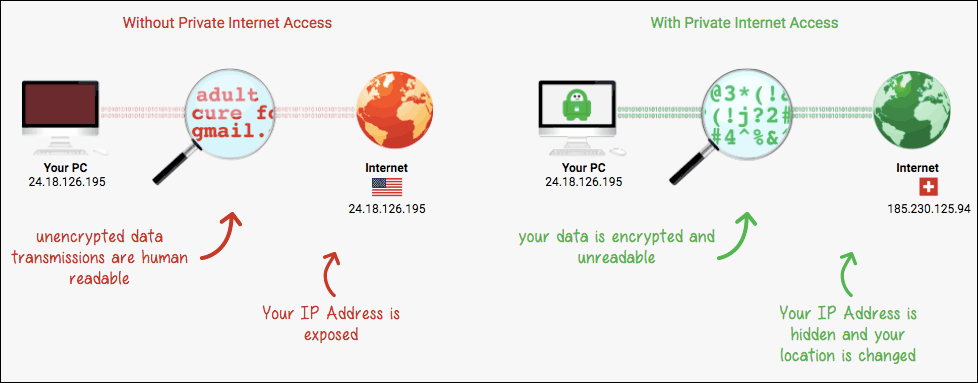

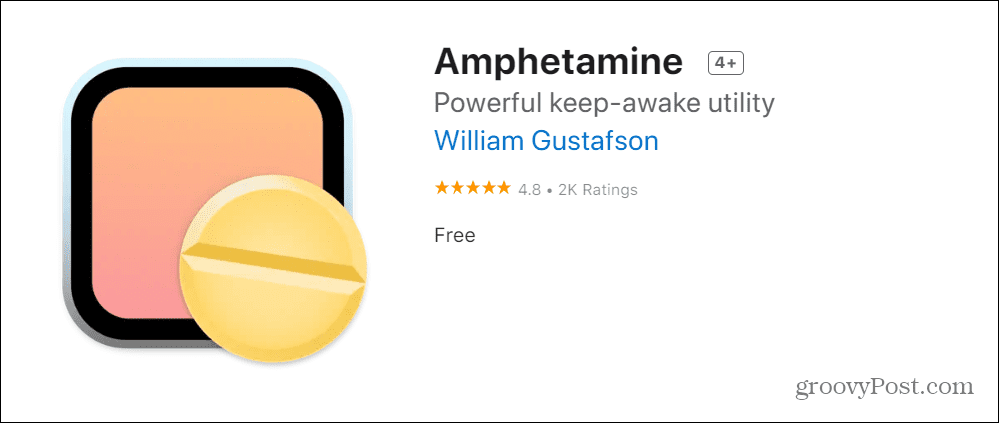






![]()