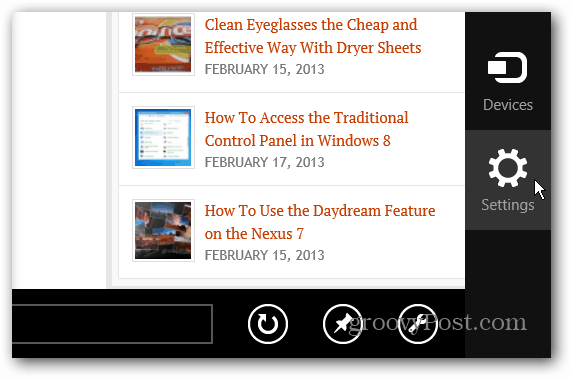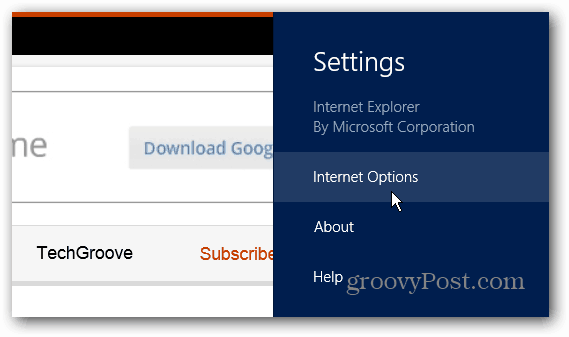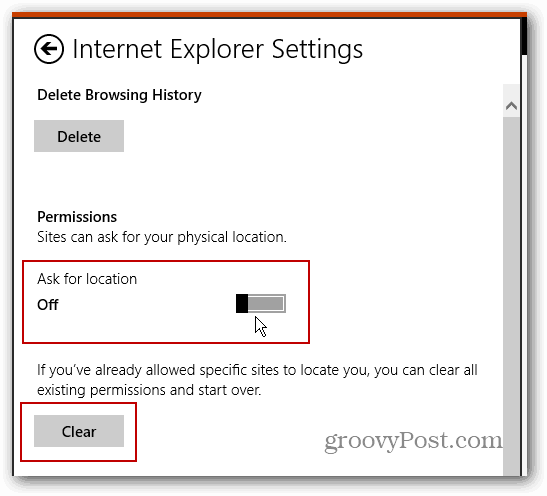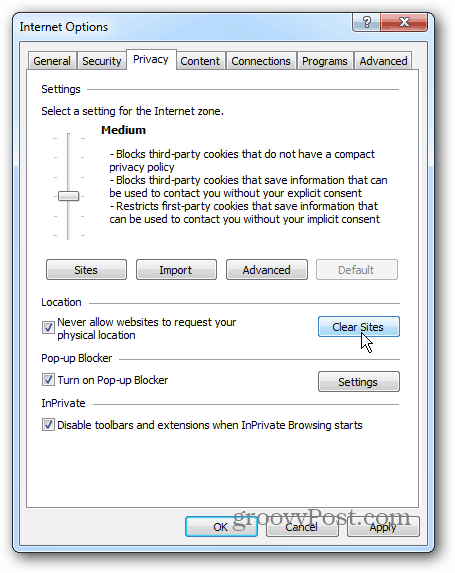Disable Physical Location Tracking Internet Explorer 10
In Windows 8, launch the modern / metro style version of IE 10 and hit Windows Key + C to bring up the Charms bar (or swipe from the right edge of the screen on a touchscreen) and select Settings.
Then select Internet Options.
Under Permissions, switch Ask for Location to Off, and Clear sites you’ve already gave permissions for and start over.
On the desktop version of IE 10 in Windows 8 or Windows 7, click Settings (Gear icon) and then Internet Options.
Then click the Privacy tab and check the box “Never Allow Websites to Request Your Physical Location” and you can clear site requests here too.
If you want to further protect your privacy online, check out Ron White’s article on enabling the Do Not Track Setting in the major browsers. Comment Name * Email *
Δ Save my name and email and send me emails as new comments are made to this post.