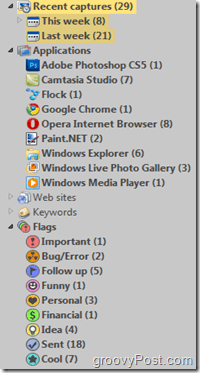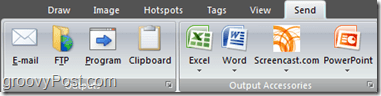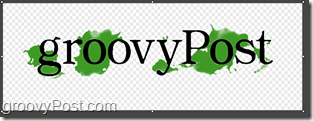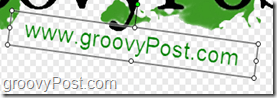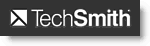If you deal with computers every day, you will often have the need to take a screenshot to explain something, to show how something works, or to snap that great moment of you defeating the final boss. Unfortunately, the traditional PrintScreen + MS Paint method isn’t always the best way to go. That’s why today we’ll review the latest version of Snagit – Snagit 10. Normally we only talk about freeware on groovyPost, but since Techsmith is one of our favorite software development companies, I thought Snagit was worth a review even if it’s not free like the majority of the other groovyDownloads we normally recommend. Additionally, Techsmith has a free version of Snagit called Jing that we’ve talked about on groovyPost a few times before. With that said, here’s our take on the new Snagit 10. [button link=”http://go.gplink.io/snagittrial” size=”medium” color=”red”]Free Snagit Trial[/button]
Easy Organization of Every Taken Shot
Snagit makes it easy for you to organize your screenshots. You can add categories and tags to each shot to quickly help you find the image you’re looking for, even if you’ve taken thousands of screenshots. Another thing that keeps your screenshots organized is that Snagit categorizes them by application, so all your important stuff for work can stay away from the screenshots of the games that you play or blog about on your personal time. Snagit also keeps any screenshots you’ve taken ready for editing in the Snagit Editor (also known as the previewer), this way you can quickly make changes if needed without starting over from scratch.
Instant Sharing
You know what a pain it is – right when you think all the hard work is over; there is still a mile of steps to publish your images! The messy trouble of emailing and importing files from one place to another always seems to ruin all the fun. Well, with Snagit 10 you will never have to worry about troublesome sharing. E-Mailing, Copying, Importing to Word, Excel and PowerPoint has all been integrated into the Snagit Send ribbon and can be done automatically with a single click.
Image Transparency
Snagit 10 Editor supports transparency and will make an impression when presenting your “final draft”. With transparency, you can blend images with different backgrounds, cut out exactly what you need from an image and create PNG files. This is a first for Snagit and was not available in any of the previous versions. Sure, there’s still has a LONG way to go before it catches up with the transparency features found in PhotoShop or other advanced image editors but as an added bonus.
Rotating Text Boxes
By popular demand, you can now rotate the text boxes created with Snagit just like you do on the Microsoft Office platform. This gives you more flexibility for your projects, and rotated text will give any shot a professional and polished look.
Great Looking Effects and Callouts
With Snagit, you can focus on something with a callout. A callout is a textbox that can be placed anywhere on the image to emphasize whatever you need to point the attention to. Callouts can be square professional textboxes or comic-book styled text boxes as shown below. Effects can also help you with various problems. What if you need to give an idea of something without showing a huge image? Instead of complicated stitching or touch-ups, you can use the new cutout effect to make something long, instantly short. The groovy and pointy paper edges make it obvious that something has been cut out.
All-In-One Capture Profile
Waste less time switching between profiles and spend more time on staying focused with your work. The new All-In-One capture profile in Snagit 10 makes capturing feel more user-friendly and natural than ever plus… it’s cool! You can capture the entire screen, a single window, a section of a window, or even drag to capture a custom region of the screen. Get things done lighting fast without having to worry about profiles ever again! The new capture overlay makes me feel like I’m honing in on my screen captures like a veteran sniper.
Basic Video Capture
Along with image capture, Snagit also has a basic video capture feature. It doesn’t include any advanced editing tools, but it captures at a decent frame rate and can make some rather groovy footage. For example, the video in our Google Instant Search Launch article was captured using Snagit 9, and it only gets better with version 10!
Easy Text Editing with the “Copy Text” Profile
Ever had to get access to text that isn’t that accessible? With Snagit’s “Copy Text To Clipboard” Profile you can easily extract the text you want from anywhere. Best of all, all the formatting and layout options stay the same, so you don’t have to worry about the self-made error!
Support
I’ve tested out Snagit’s tech support service, and from my experience, it was top notch. All of my questions were answered within 24 hours by an actual technician. At one point I even ran into an error which was very uncommon and then tech was not afraid to tell me that it was unfixable and I needed to do a reinstall. It’s relieving when a company’s tech support knows what they are talking about and doesn’t treat you like an idiot. But what about new users? If you are interested in learning how to use Snagit, TechSmith has created an online catalog full of free tutorials on their website.
Conclusion
Snagit 10 comes with a whole bunch of features that will help you make your screen captures easy and more expressive. It’s bar none, the best screen capture app out there (and even a great basic image editor). The latest version (Snagit 13) costs product is $49.95 USD (or $24.95 to upgrade from a previous version of Snagit) which is reasonable considering the quality of the app. [button link=”http://go.gplink.io/snagittrial” size=”large” color=”red”]Try Snagit[/button] I fixed it by removing the snagit printer driver. Now I’m back in business. Just and FYI! Our product teams monitor our feedback forum so if you want to raise the visibility of your request…and have a place for your co-workers and our other users to chime in…you can post at: http://bit.ly/ts-feedback Comment Name * Email *
Δ Save my name and email and send me emails as new comments are made to this post.