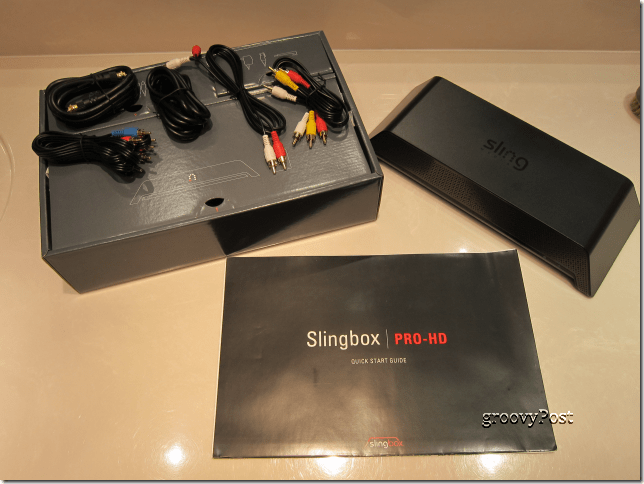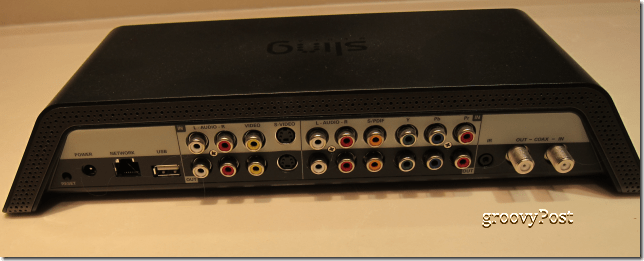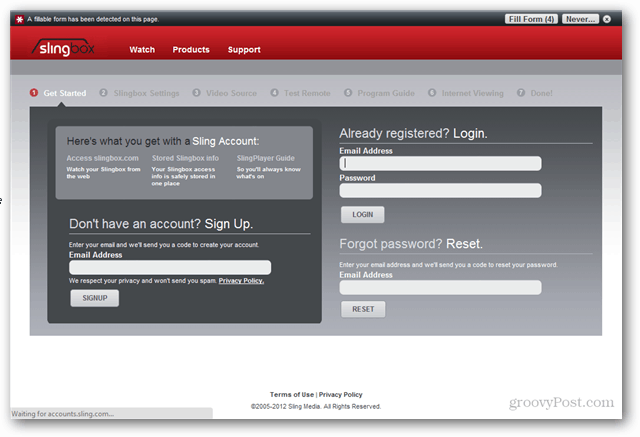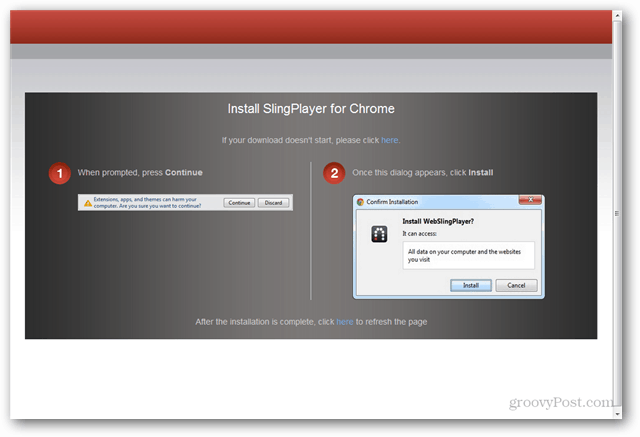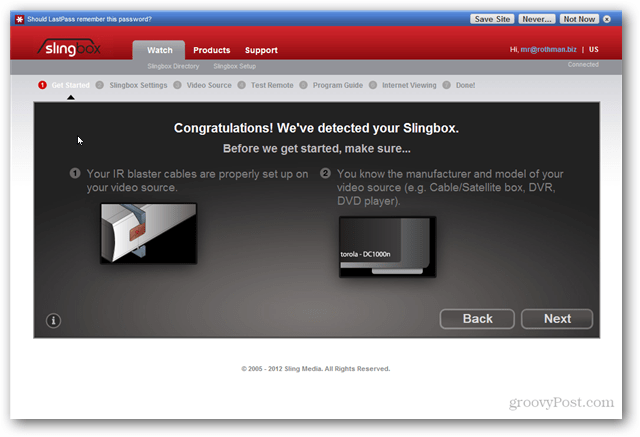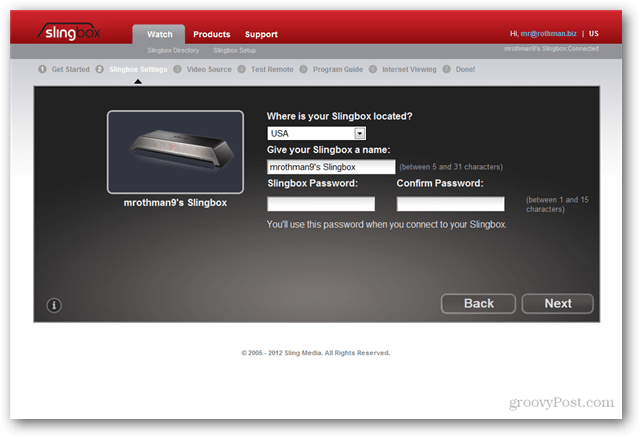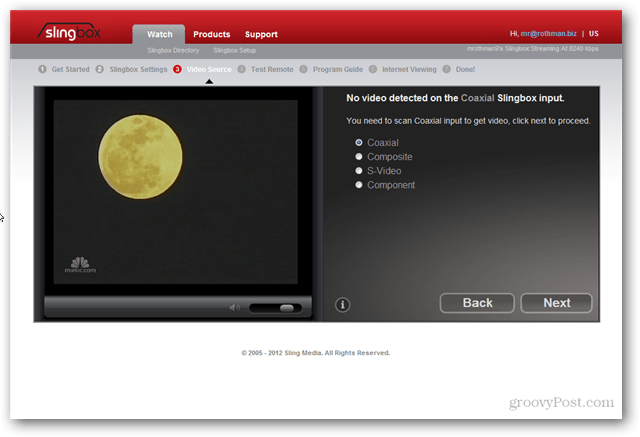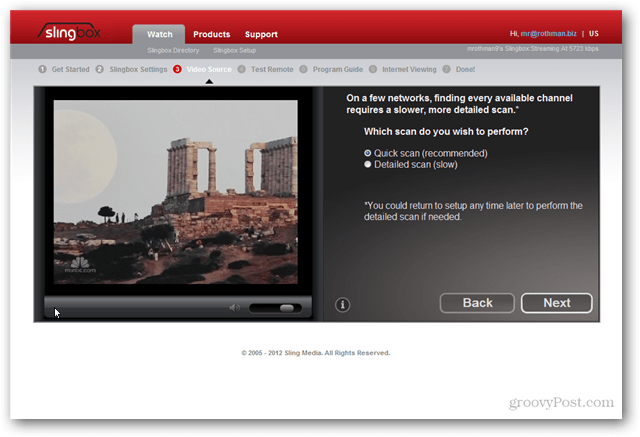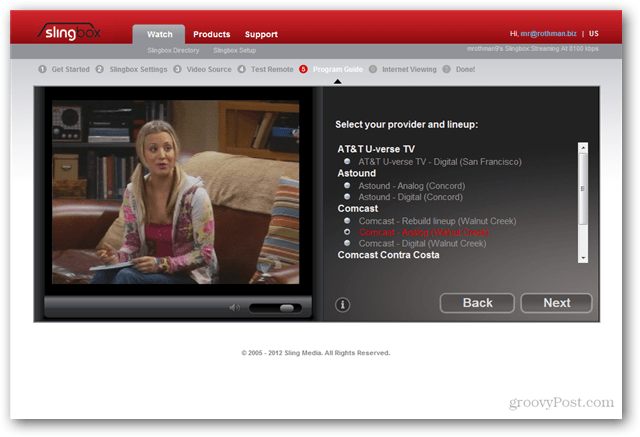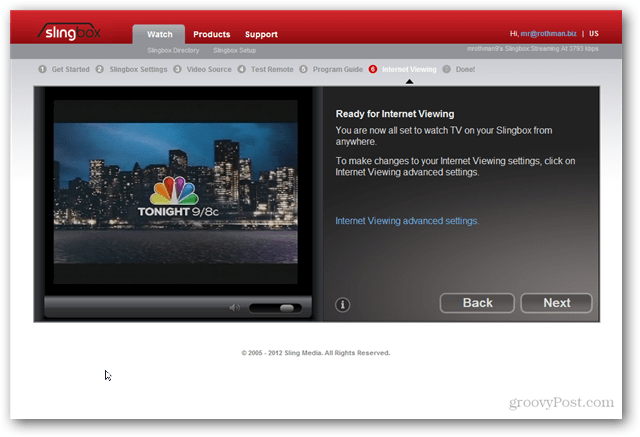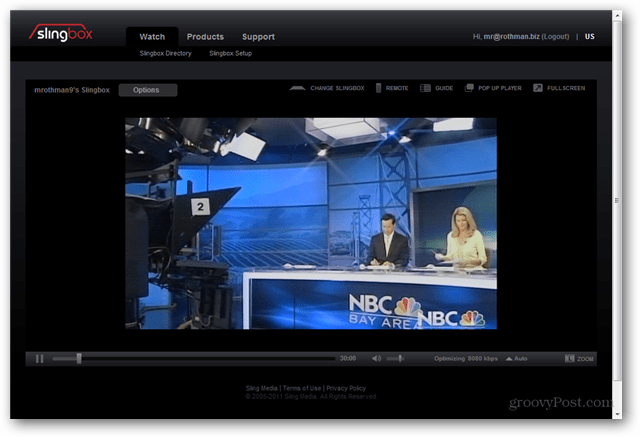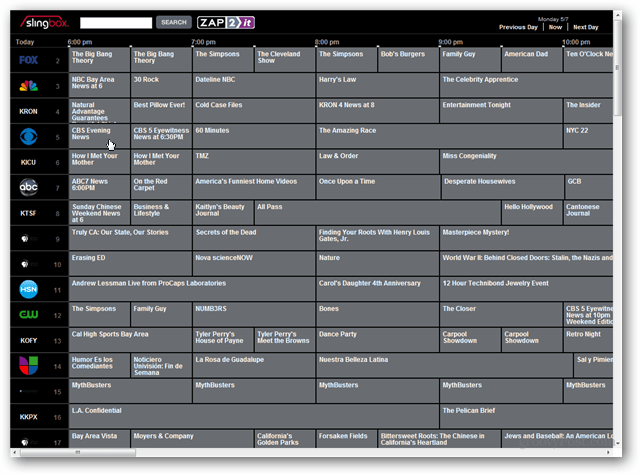The Slingbox comes with a quick start guide and the cables you’ll need for just about any configuration. Not pictured here, but also included are a power brick and sensor for an IR blaster.
The Slingbox itself includes all the standard ports you could wish for the well equipped home entertainment center — including HDMI.
The wiring installation can be as easy as looping the coaxial cable from your antennae or cable modem through the “in” and “out” on the Slingbox. Then it makes its way to your home television; providing an internet wired connection. Finally, plug the device into the power brick. Slingbox provides additional instructions for other devices, for example, DVD players. Once connected, open your web browser and navigate to setup.slingbox.com/ to get started.
You’ll be asked to establish a user name and password for the Slingbox site. You’ll need these credentials in the future to watch content on a laptop or remote device.
Depending on your browser, you may be asked to install a SlingPlayer plug-in. Here I’m installing a plug-in from Chrome.
Once your plug-in is installed, the browser will attempt to detect your Slingbox on the local network.
Next, Slingbox updates its software if they’re available.
The Slingbox installation next collects data about your location and account.
In the next sequence, Slingbox determines the type of connection you have available.
And the source you are drawing from for content.
Now Slingbox install will scan your source to determine the channels available.
After the scan completes, the install will set up your Program Guide.
And attempt to determine your cable provider.
This completes the install, and as the next picture indicates, you are ready for internet viewing from anywhere! At this point you can also add a guest user or configure another input.
Now, from anywhere with a decent WiFi connection, point your browser to Slingbox.com, log into your account, and click on Watch to start viewing your connection from home.
From this screen you can go to a pop out viewer, or select full screen display.
So, what’s on to watch? From the comfort of laptop, select the Program Guide to see the Slingbox display of your cable service guide data.
So, there you have the basics of setting up the Slingbox and watching your home television service from anywhere with an internet connection. The device is simple and reliable, and once it is set up, you can forget it. In a future article I’ll cover watching your home television content on your smartphone. Groovy! When you say decent internet connection…what speed would you qualify as decent? Comment Name * Email *
Δ Save my name and email and send me emails as new comments are made to this post.