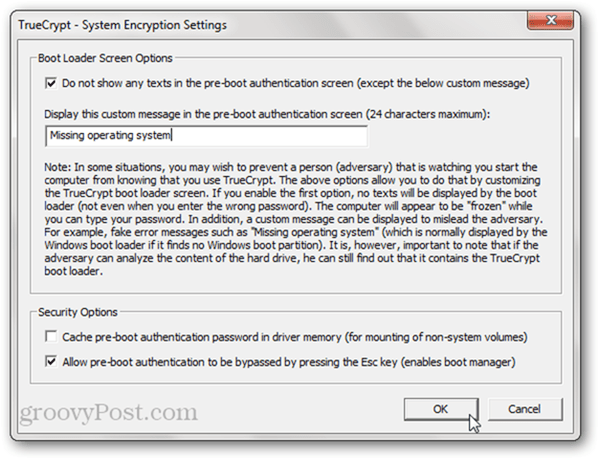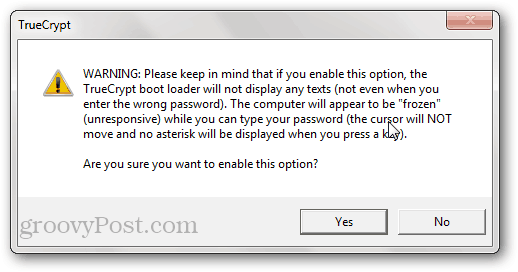Show a Fake Error Message When Your Computer Boots
With TrueCrypt, you can make it, so your computer shows nothing but a black screen and a fatal-looking error. A thief might give up at this point, but you can punch in your password and use your computer as normal. Here’s how it works. First off, you’ll need to encrypt your system disk using TrueCrypt. Of course, encrypting your disk is likely deterrent enough to your everyday criminal, but again—the gunpoint hostage thing. After you’ve taken care of that, launch TrueCrypt and click System » Settings.
Check the “Do not show any texts in the pre-boot authentication screen (except the below custom message)” box in the System Encryption Settings screen. This will forgo the usual TrueCrypt Boot Loader prompt for your password. Type in a message in the textbox. Use something convincing like “Missing operating system” or “Non-system disk or disk error.”
TrueCrypt will warn you that, after enabling this option, your computer will appear “frozen” when you first turn it on. You won’t get a password prompt or cursor, though the boot loader will still accept your password. This is what you want. Click Yes.
Now, next time you boot your computer, you’ll get your fake message. Type your password and press Enter to get into Windows. If you type the wrong password, nothing happens.
Compared to simply encrypting your system disk, this trick doesn’t really add all that much value in terms of added security. But it may save you in the rare case you are forced to enter your password under duress. Or, if nothing else, it could make for a nice prank opportunity. NTLDR is missing Press Ctrl+Alt+Del to restart _ First, type “NTLDR is missing” Then, open the MicroSoft Office Excel, and choose a cell. Press Alt+Enter, and copy the cell. Open Notepad, and paste it. You will see a special character, black square with a white dot, and only copy it. Then paste it after the string. Second, type “Press Ctrl+Alt+Del to restart” Then paste a special character, just you paste it before. Done. You’ll see what you want to do. Comment Name * Email *
Δ Save my name and email and send me emails as new comments are made to this post.
![]()