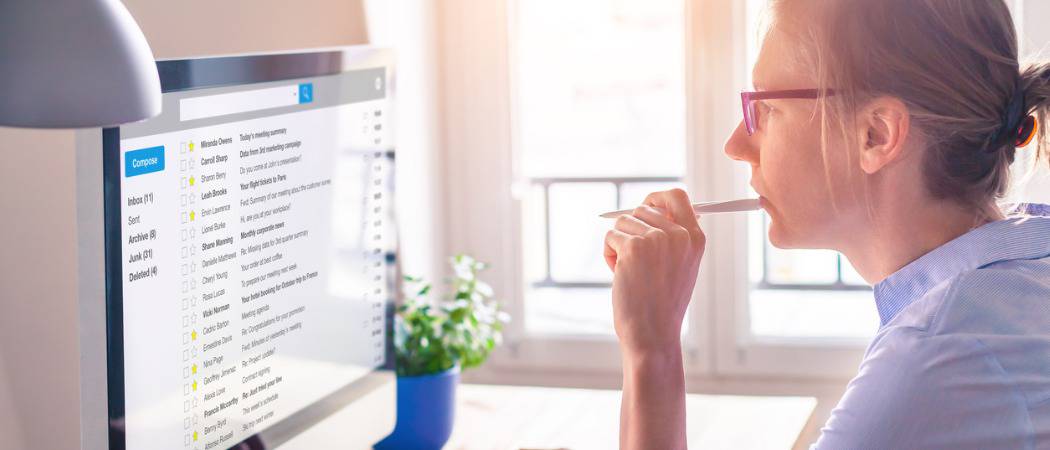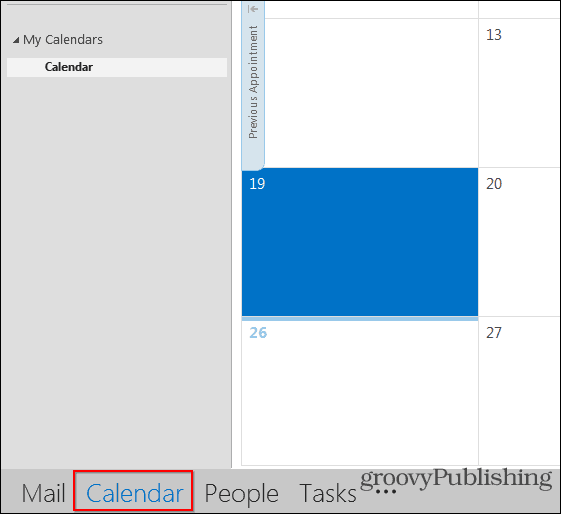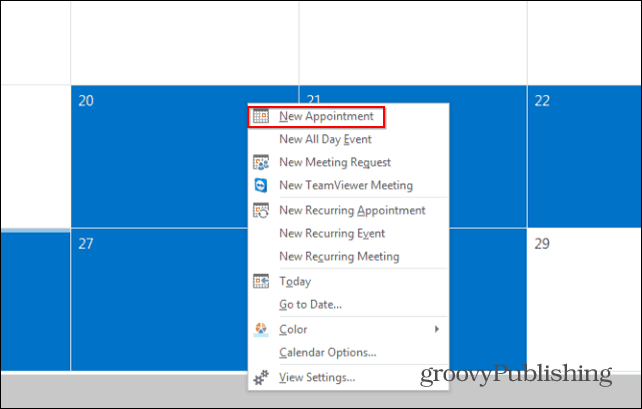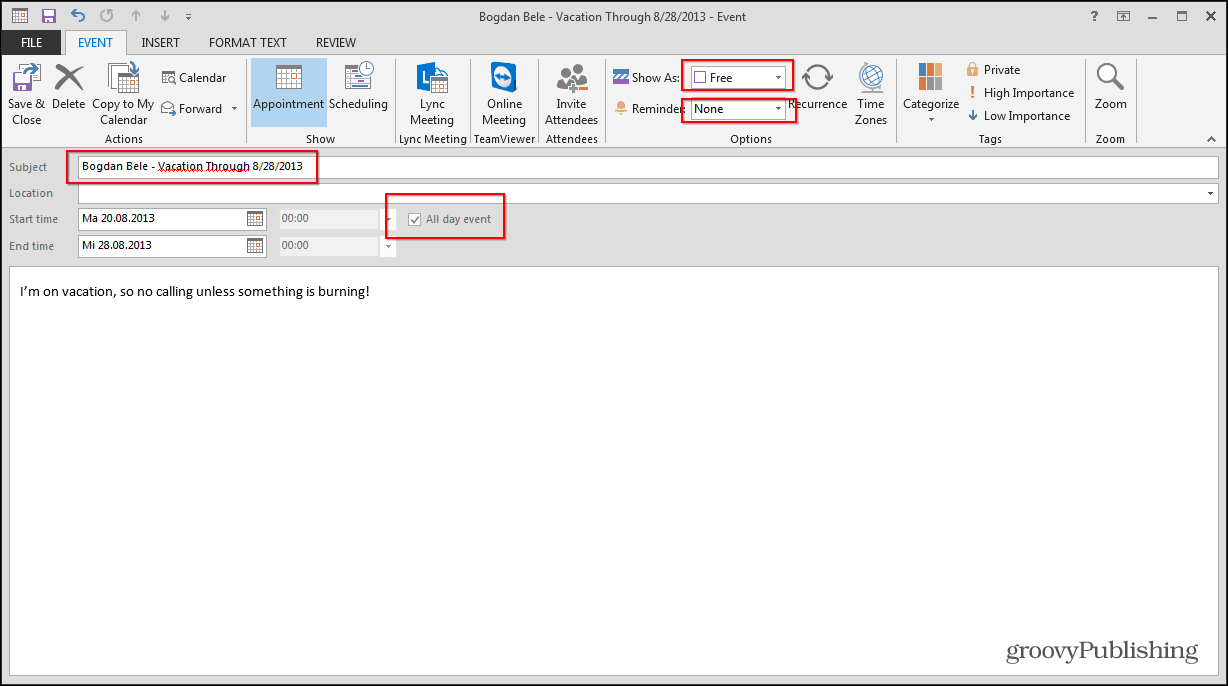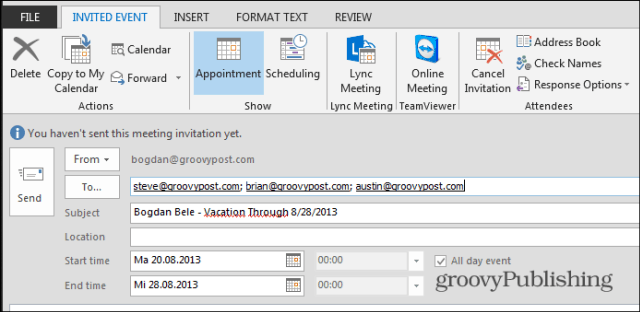Microsoft Outlook Vacation Mode
You deserve it; you’ve dreamed of it, but now that your vacation is almost here, how do you make sure that you don’t have to tell every coworker that you’re on vacation when they call you to ask you about something and you’re on the beach? Well, here’s a unique way of doing it. Instead of using the Calendar Meeting feature to schedule another long boring meeting, use it to let them know you’re going to the beach. Here I’m using Outlook 2013, but the principle is similar in all versions of Microsoft Outlook. Start by Clicking Calendar at the bottom left side of the Microsoft Outlook window.
Now, click the date when your vacation starts, then hold the Shift key on your keyboard and use the cursor keys to select the days during which you’ll be soaking up the sun while others will be working. Once you’ve selected said days, right-click anywhere on your selected area. Then in the menu, click New Appointment.
You don’t want to block off the calendars of those you invite or notify about your vacation, so be sure to set the “show as” to Free. Check the box All Day Event, and that you post an accurate description. Also, make sure there is No Reminder set — you don’t want to wake people up at midnight when your vacation starts. You only want people to see it when they look at their own calendars (as a reminder that you off have a better time than they are).
Now click “Invite Attendees” and make sure you include the email addresses of everyone in your organization that needs to know about your absence.
When you’re done, all you need to do is hit Send. That’s it! It would be best if you had a much more peaceful vacation now. Also, you might want to enable the Out of Office feature to let other folks outside the company you’re away. This doesn’t alert people trying to book appointments with me making it useless. Step 1 – Schedule the time off and mark it as “Free”. Then, invite everyone you want notified regarding the time off. Step 2 – Create another Calendar item and mark it as “Out of the Office”. Don’t invite anyone. It’s two steps vs. one, however, if you don’t mark the time as “Free” in step 1, it will block off the calendars for everyone you invite. That’s a problem as you just want to “notify” them, not invite them to your actual vacation and blocking off their calendars. Make sense? -S Comment Name * Email *
Δ Save my name and email and send me emails as new comments are made to this post.
![]()