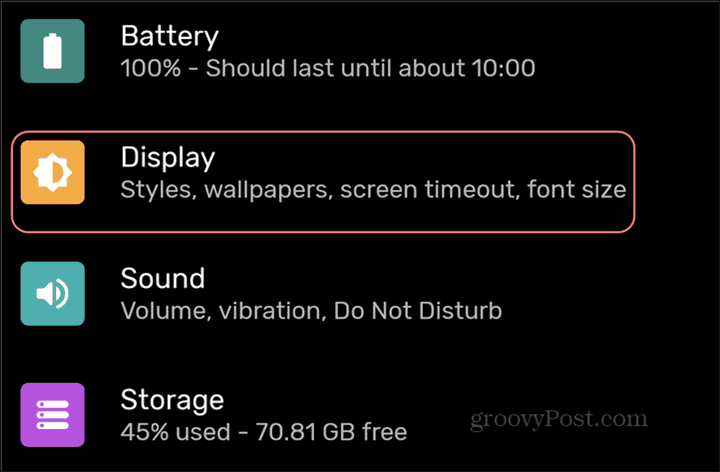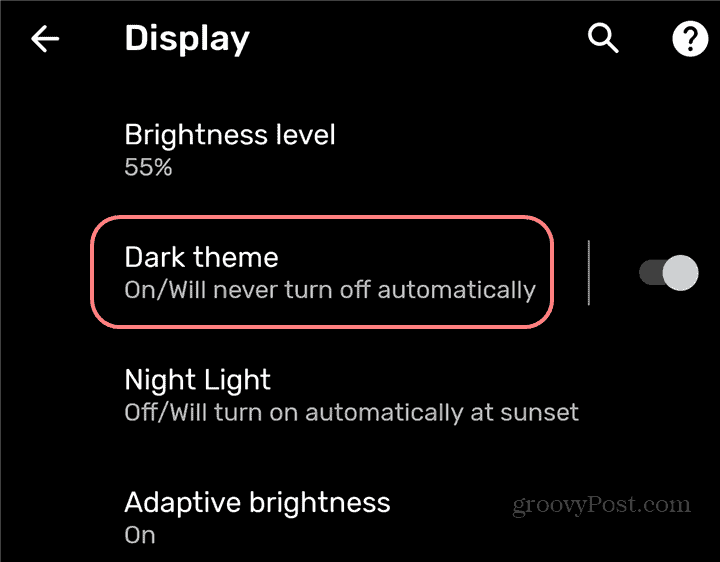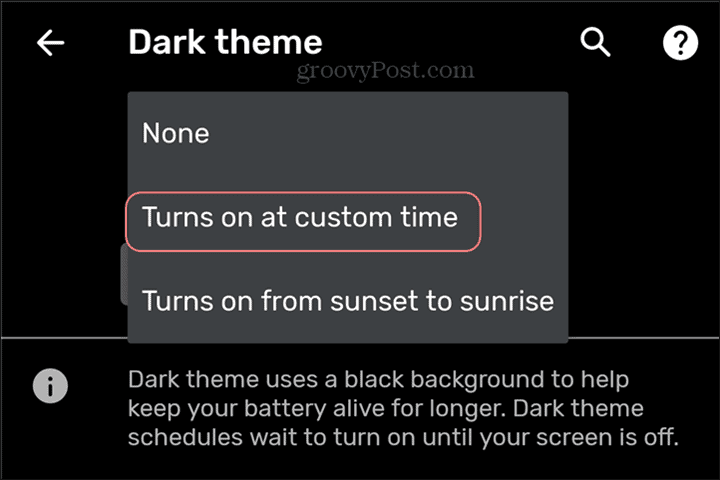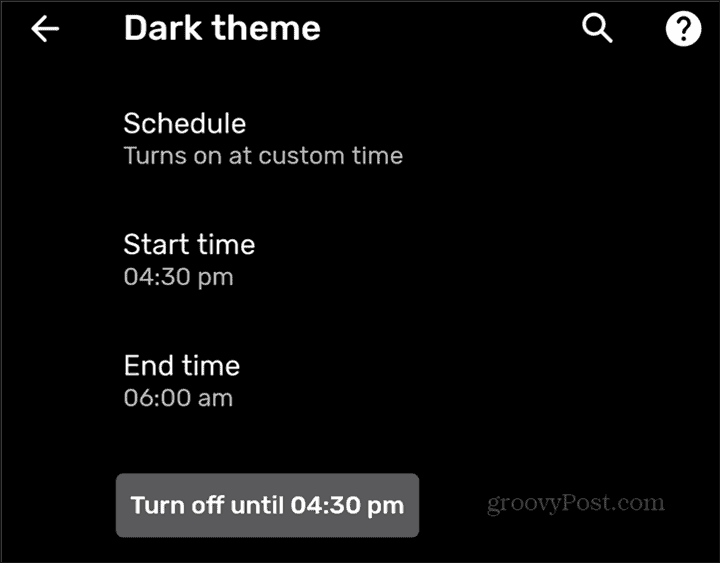The Dark Side
A dark theme (especially a system-wide one) has multiple advantages, especially when you’re using your device in a darker environment. A good example is when you’re responding to emails in the evening. It is much easier on the eyes and reduces blue light. Considering how much time we’re all spending on our mobile devices, it’s not a bad thing to have. Also, if your device has an OLED or AMOLED display, it will help save energy. Last but not least, darker tones on your screen look nicer, especially on a device with a dark color scheme. However, that last one is completely a matter of personal opinion.
Dark Theme, Custom Schedule
Starting with Android 11, you have much more control in terms of when your Dark Theme turns on or off on your device. You could go with the classic “sunrise – sunset” model, but you might also want something different, with custom times. For example, you might be working in a very bright building, with lots of artificial light. In that case, you might want your dark theme to come on only when you leave the office (say, at 5:30 PM). Either way, you have all of these options. Here’s how to use them. Start by going to Settings, then Display, in your smartphone’s main menu.
The next thing will be to tap Dark theme.
Tap Schedule and you will see the available options. You can still change your mind and choose Turns on from sunset to sunrise. However, if what you’re after is something more precise, tap Turns on at custom time.
You can then easily set the time when you want the dark theme to turn on and, also, when you want it to switch off.
That’s it! The feature is now set to switch on and off at the custom hours of your choosing.
![]()