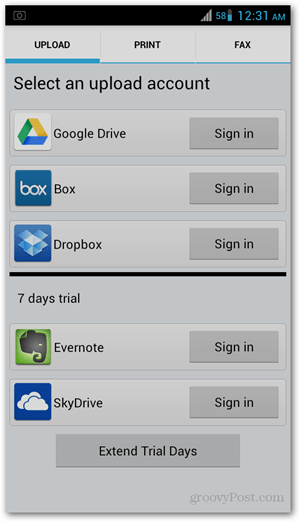To use CamScanner, lay the paper/document on a flat surface and take a photo. The app automatically detects how to crop edges, but this can be adjusted using the dots connecting the crop lines.
Once cropped, the image is then scanned and converted into a standard PDF file. There are different modes with which you can change how the document looks. The default is set to High enhance mode, but there are other options when you tap on the dropdown. This includes grayscale, black and white, or no enhancement. From this step, you can then go ahead and share the file by email or upload it to cloud services like Dropbox and Google Drive.
Other than sending the file electronically, you can also print and fax it. Note that the fax function may not apply to your country.
Another extra feature is setting a password for the file – something that applies to confidential documents. Tap on the Options button (three dots) on the top right corner and select Set PDF password.
This app has saved me time and effort on several occasions and even helped me keep my job. So next time you’re caught in the same dilemma, you know what app to download. Comment Name * Email *
Δ Save my name and email and send me emails as new comments are made to this post.
![]()