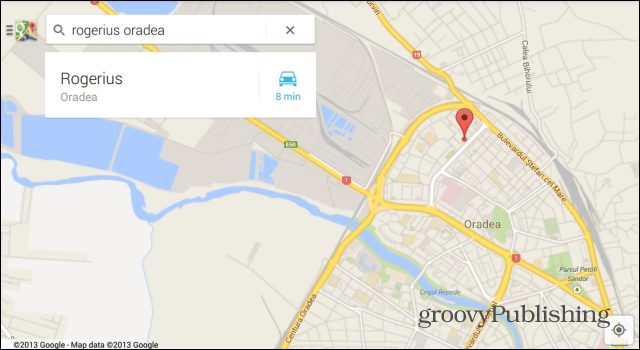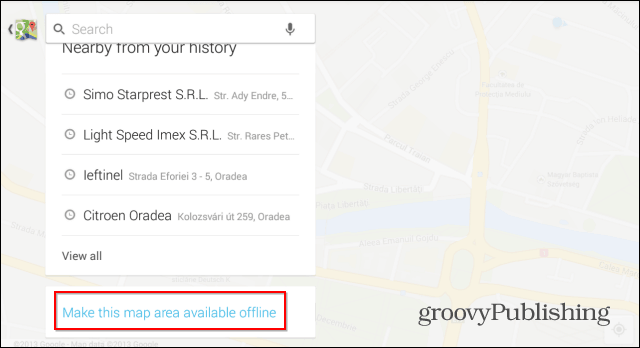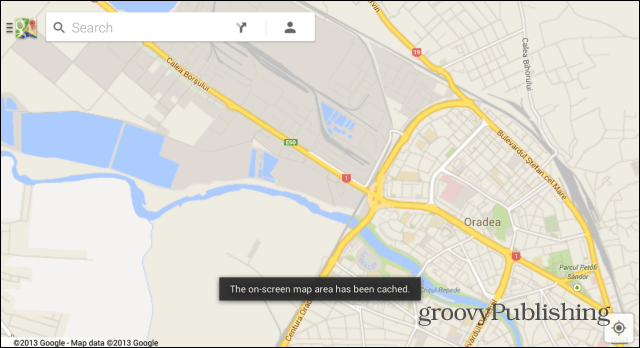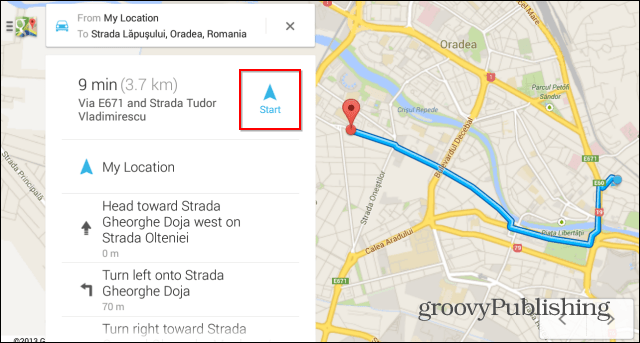Save Google Maps for Offline Use
Available just for the Android version at the moment, the feature has been added in another update, after users had been complaining that the new Maps app made things complicated from this point of view. Google listened and now has made it much easier to save a map. Go to the area you on the map that you want to save. Then when it’s showing on your tablet or smartphone screen, click the search bar. Delete the address or search term on it.
Next scroll down and tap “Make this map area available offline.”
The map will be cached to your Android device – you’ll see a confirmation once the process is complete.
That’s it! Now that area of the map is stored on your device.
Quick-Start Navigation
The new Google Maps edition also includes a simple way of kicking off navigation. When you’re looking at the map of the area you want to get to, just long press the destination. A pin will appear on the map, as you can see in the image below, and now all you have to do is to tap start in the menu on the left side.
The moment you do, Google Maps navigation will start and will guide you to your desired destination. I have to admit that it’s extremely easy. These are just a couple of cool features of the Google Maps app for Android, and I’m sure you’ll find some other interesting ones by playing around with it. Let us know in the comments. Comment Name * Email *
Δ Save my name and email and send me emails as new comments are made to this post.