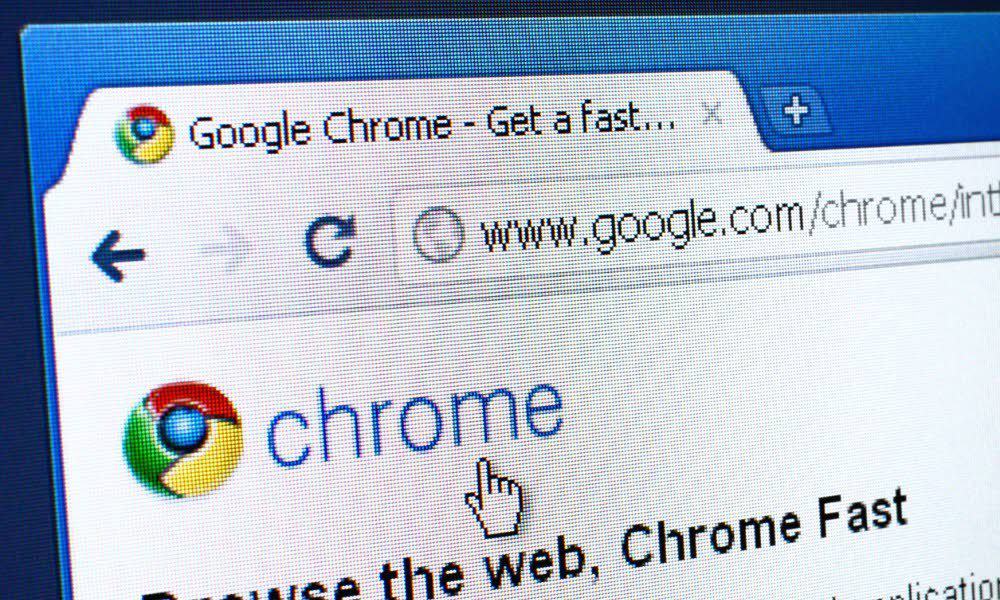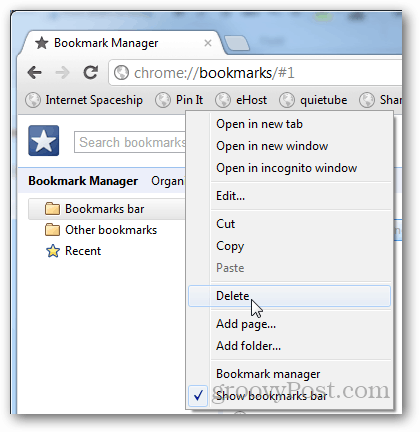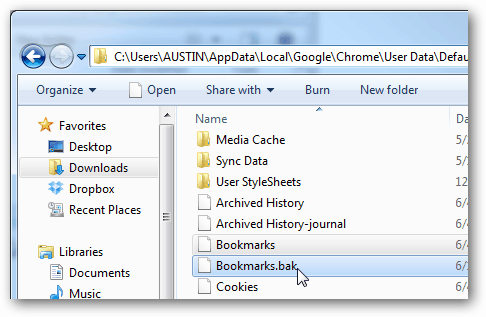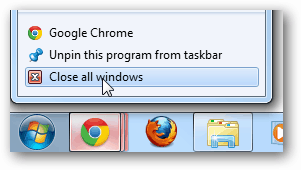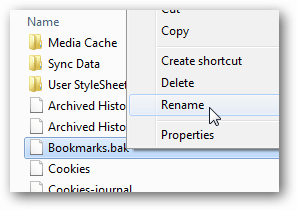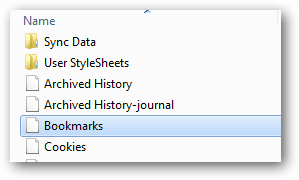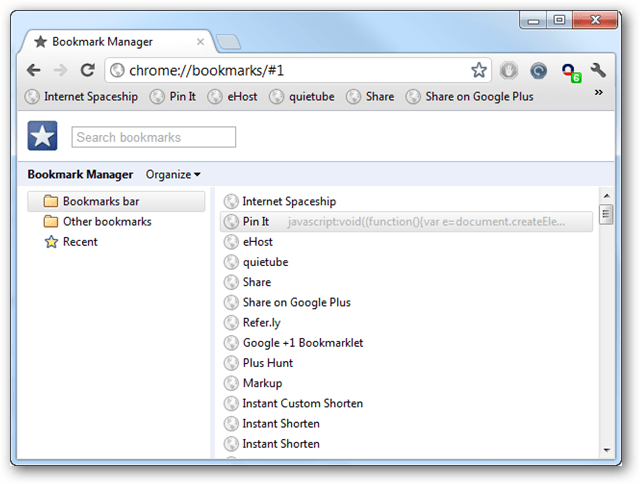Accidents happen. The delete key is easy to hit. And unlike Internet Explorer, deleted Chrome bookmarks don’t go to the recycle bin –- they get permanently erased on the spot. The only chance of recovery is a backup, so the automated backup is your best bet unless you regularly export/backup your bookmarks. The only side effect is that any new bookmarks you’ve created since launching Chrome will also be lost unless you back them up right away.
If you’ve just accidentally deleted a bookmark, whatever you do, don’t close and re-open Chrome. You will lose your backup file. You need to swap the automated backup file first. It’s located at the following location in Windows 7. Find the file named Bookmarks and Bookmarks.bak. To see the .bak extension, you’ll need to have File Extensions set to Visible. The plain Bookmarks file is your current set, including the accidental deletion. You don’t want it. But before you do anything, it’s a good idea to exit Chrome entirely.
Right-click on the Google Chrome icon from the taskbar and select Close all windows. Be careful that you do not re-open Google Chrome yet. Doing so will overwrite the backup file.
Head back to your default folder and delete the (current) plain Bookmarks file. Then, rename Bookmarks.bak and remove the .bak extension to match the name of the file you just deleted.
In the end result, you’ll have one Bookmarks file in your default folder; the one that used to be Bookmarks.bak.
Restart Chrome. The accident will have been reversed, and your bookmarks will now be back to normal. Enjoy!
If you like geeking around try this: In the Run command copy/paste %userprofile%\AppData\Local\Google\Chrome\User Data\Default Copy the Bookmarks file and save it in a new folder, naming it whatever you like. For example, MyGoogleChrome Bookmarks. Double click on this file and you will be propted to choose a program to open it. (Choose Microsoft Word or notepad or some other text editor). And lo and behold, you have a record of all your Chrome bookmarks, https and all. Enjoy! File name: Bookmarks in Win 7–> Right click on above file in above location (NAME – make it the account name of yours) and select Restore with previous versions option. this will open another pop up window. in that window, check the date modified and restore point things, and try to copy it to different location and try to move it to this above folder again and replace. your old deleted bookmarks will come back without creating any fuss. Follow this: https://www.groovypost.com/howto/howto/setup-chrome-sync-duplicate-multiple-computers-22167/ So, as far as i understand, there’s no “backup” of my bookmarks on google, and i have only to pay more attention while managing them.. And yes, i’ve just saved all my bookmark in an handy html file! Thanks again to you and JK Kumar! Ciao! Check Chrome Bookmarks Recovery Solutions Here: http://superuser.com/questions/840672/permanently-deleted-chrome-bookmarks-recovery-or-appdata-full-recovery-any-lev Might be helpful in someway for recovering your Chrome bookmarks back. Thanks and all the best!! In Win 10, I don’t see a bookmarks file if I follow the directions. Any ideas? Comment Name * Email *
Δ Save my name and email and send me emails as new comments are made to this post.
![]()