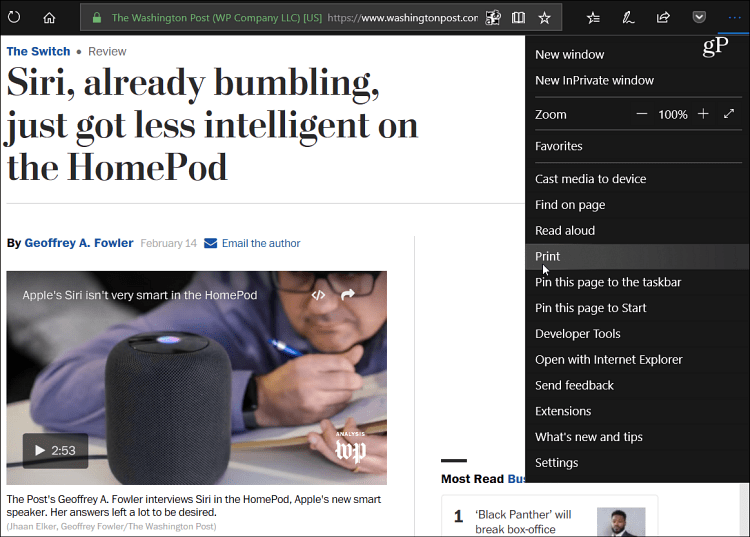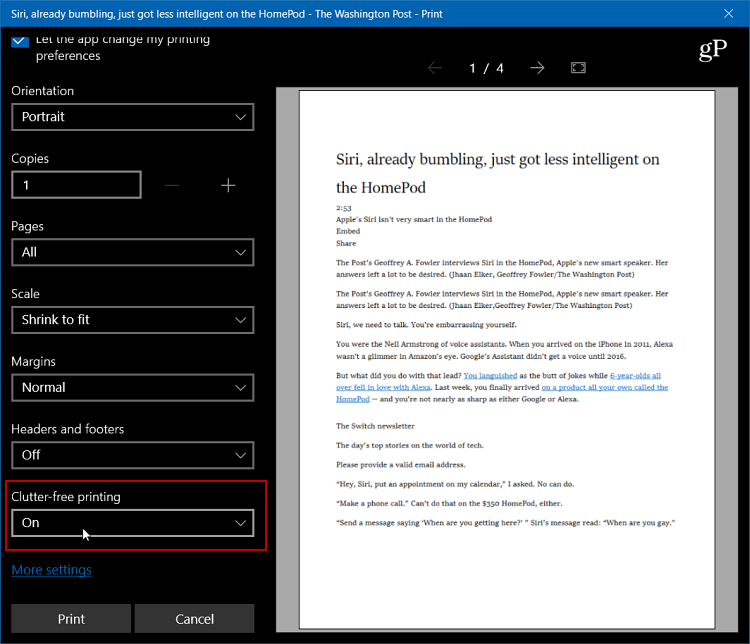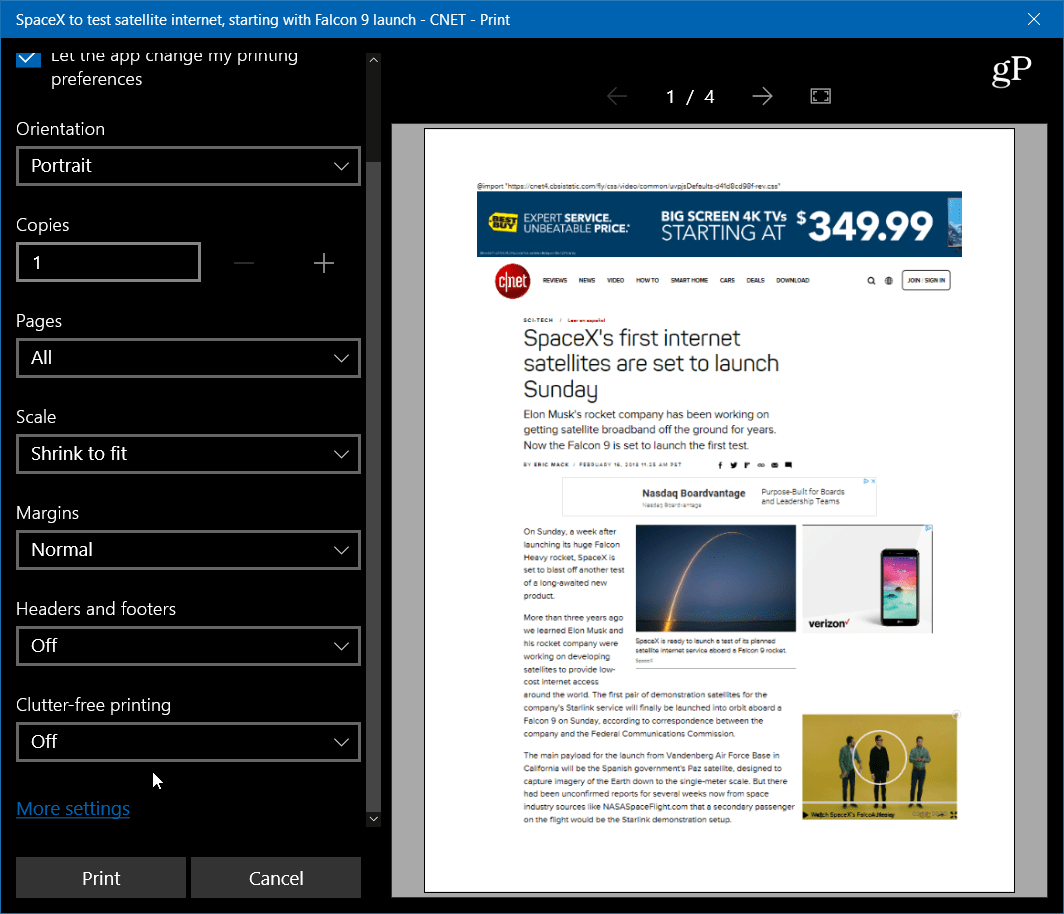Print a Web Article Clutter-Free from Microsoft Edge
When you’re on the page you want to print out in Edge, click the ellipsis button at the top-right corner of the browser and choose Print. Or simply hit the keyboard shortcut Ctrl + P.
Scroll down a bit in the print preview screen and turn the new “Clutter-free printing” option On.
Here is an example of what the print preview would look like with clutter-free printing turned off.
And here, with clutter-free printing turned on, you can see you get the article and included images, but no ads and other unnecessary items. Also, notice that with the feature turned off, there would be four pages printed out. But, with it turned on, it reduces the number of pages to only two.
Other browsers allow a similar type of cleaner printing, too. There are various Chrome extensions that do it, and Firefox added what it calls “Simplify Page” that will strip out ads and other things from the page that clutter it up. It’s also worth noting that you can print only the specific text you highlight from an article on a webpage. Printing just highlighted text from a webpage is nothing new and each browser does it a bit differently. In Chrome, you can just highlight the text, right-click, and select Print, for example. In Firefox you can highlight the text you want on the page, hit Ctrl + P, and then choose Selection from the Print Range dialog.
Not only is this helpful to just get the pertinent information you need, but it also saves you money on paper and ink. If you print a page with everything that’s displayed, think of all the wasted ink you’re using. When you have to print out text from a webpage do you reduce unnecessary clutter when you can? Let us know in the comment section below. Glad you enjoyed the article. Thanks. Comment Name * Email *
Δ Save my name and email and send me emails as new comments are made to this post.
![]()