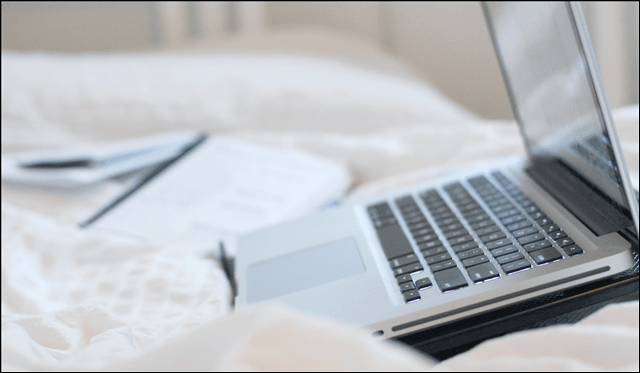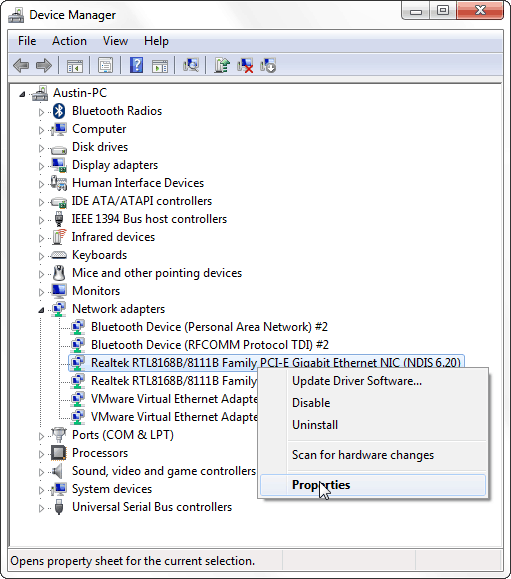Network Activity Power Management
Have you ever noticed your laptop or PC randomly turning on throughout the day or even during the middle of the night? One possible cause could be network connection activity that is waking the computer. This was the case for my Windows 7 laptop, and it would have likely been happening in Windows 8 as well if I hadn’t changed the setting. One cool thing to note is that this feature is available for USB ports as well, for example if you have your phone plugged into USB and you want to prevent it from waking your computer when you unplug it, you can change the setting in nearly the same way as shown below. To get started open up the Device Manager. A sure way to do this is from the desktop to press Windows Key + R to open the run dialog. From within the Run dialog type in:
devmgmt.msc
Within the device manager open the Network adapters list and then right-click your main card and select Properties.
In the properties window click the Power Management tab and then uncheck the box labeled “Allow this device to wake the computer”. Click OK to save changes and exit.
That’s all! Your computer should no longer wake from sleep/hibernate due to network activity. If you applied this same settings change to a USB port it does the same thing for things like plugging/unplugging your phone. Comment Name * Email *
Δ Save my name and email and send me emails as new comments are made to this post.