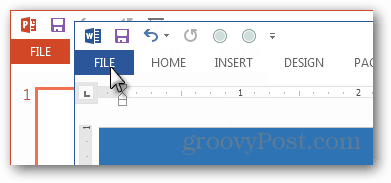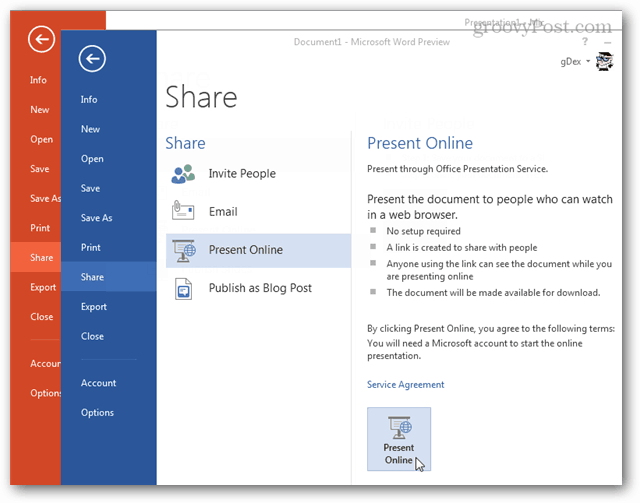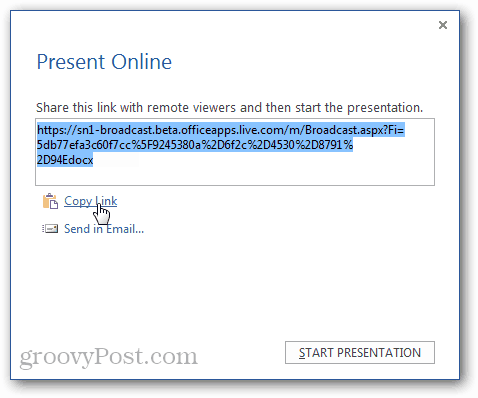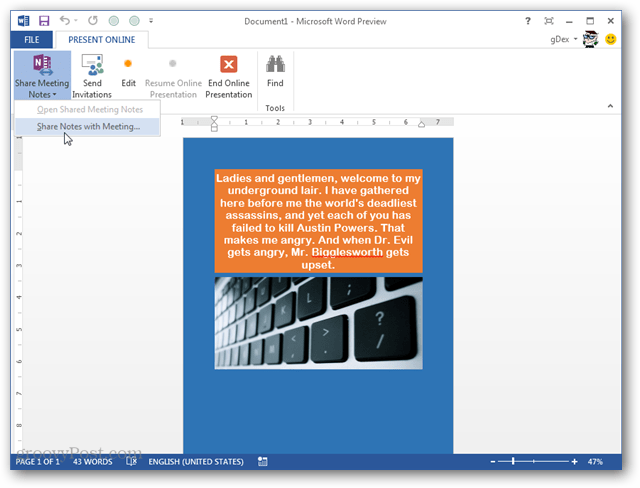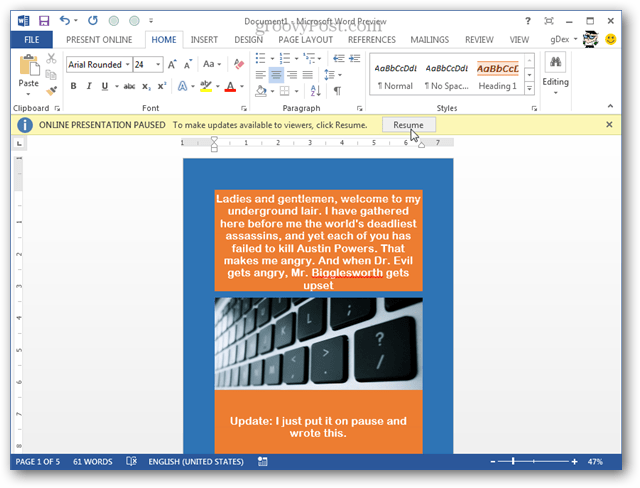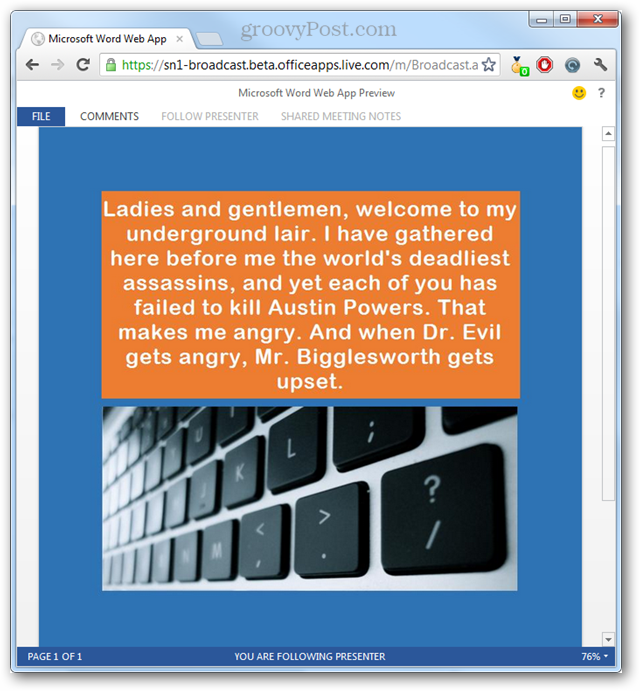With Office 2013, Microsoft seems determined to put an end to stuffy cramped conference presentations and make them accessible online. But, if you ask me it’s off to a rocky start. Here I’ll take the feature for a spin using the Office 2013 (365 Home Premium) Preview. Note: This feature is only available in Microsoft Word, PowerPoint and OneNote 2013. Open your PowerPoint presentation or Word document and click the File tab.
From the Backstage view select the Share button. Of the four options here, click Present Online and then the Present Online button.
Office will take a minute to connect. This might be a good time to grab a snack.
When the Office 2013 web app connection has been fully established, you’ll see a window with a unique share link. Anyone you give this link to will be able to view your document or presentation just by pasting it into their favorite web browser. Click the Start Presentation button to begin allowing viewers to connect. Note: If you accidentally close this window without copying the unique URL you can re-open it again by clicking the Send Invitations button from the Office ribbon.
Well, here we are. The presentation is being shared. Below is a screenshot of the view from the presenter’s perspective. I was a little disappointed to see a few important features missing.
If you want to make changes to the document on-the-fly, there’s an edit button that will pause the entire presentation. While paused viewers will still see the document, but not what you have changed until you press the resume button.
Below is a screenshot of what the viewer sees. It’s essentially a simplified Office web app designed purely for viewing. But, it does have a few cool features.
The “Follow Presenter” button will sync up the page scrolling between the presenter and the viewer. This can be changed at any time by just clicking the scrollbar on the right side of the window.
The file menu in the web app has primarily two things it can do. You can download what’s being presented in its original format. Or you can download it as a PDF via the Print button.
If the presenter shares a OneNote book via “Share meeting Notes” the button on the viewer’s end will turn into a link that opens the Notebook as a separate web app in a new browser tab. At the same time, the presenter will automatically have his OneNote application open to the designated notebook. This allows you to do a few cool things, the first is that updates are two-way and live. They happen as you make them. Unfortunately, for me the updated changes back and forth were really slow. I’m not sure if it was because of my internet connection (3 megabit), or if it was because Microsoft hasn’t gotten all of the kinks out of it yet. Also, the web app still needs a lot of work, it doesn’t even support drawing; though it can see drawings done from the desktop client.
That just about covers everything involved with instantly presenting docs through Office 2013 Preview edition. It still needs a lot of work though. My Microsoft Word doc presentation froze once during testing, and the application was slow or unresponsive for the majority of the time. Also, if you want to use this feature to hold any real type of meeting, you’ll need additional support from a conference call or other conferencing software. Hopefully Microsoft developers will fix these bugs and add some additional interactive functionality for the presenter and viewer. Then, this can be a powerful tool for businesses to give presentations online without the need for additional software.
Comment Name * Email *
Δ Save my name and email and send me emails as new comments are made to this post.