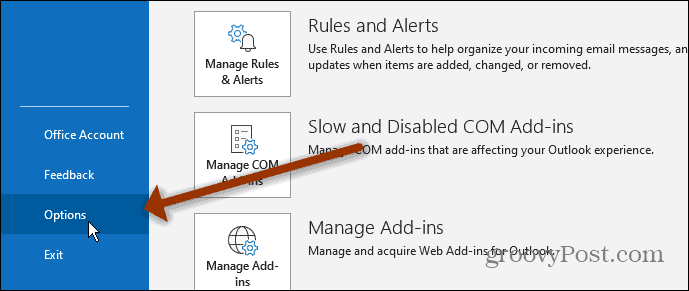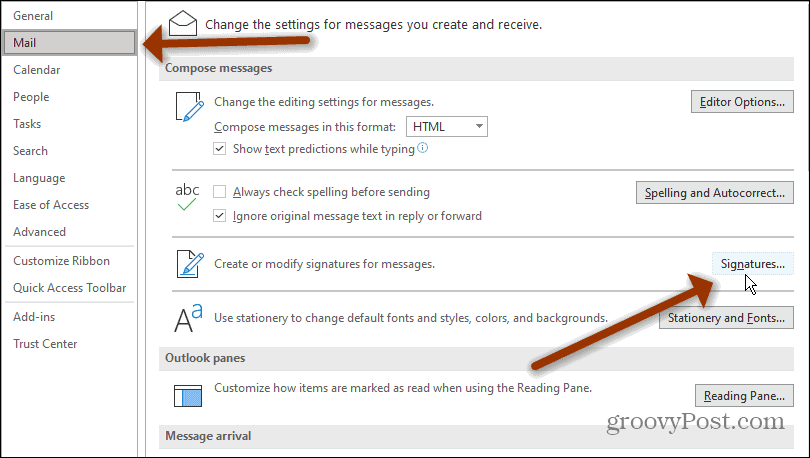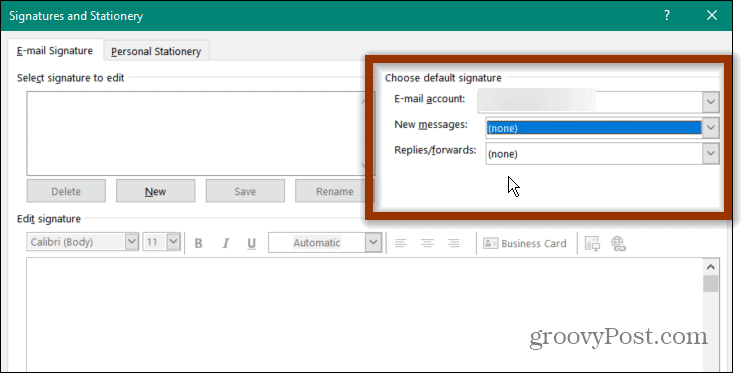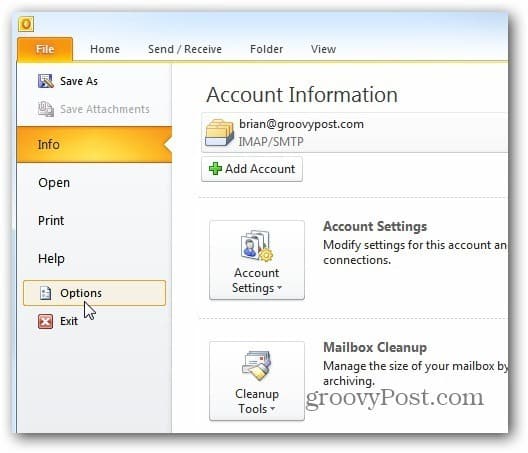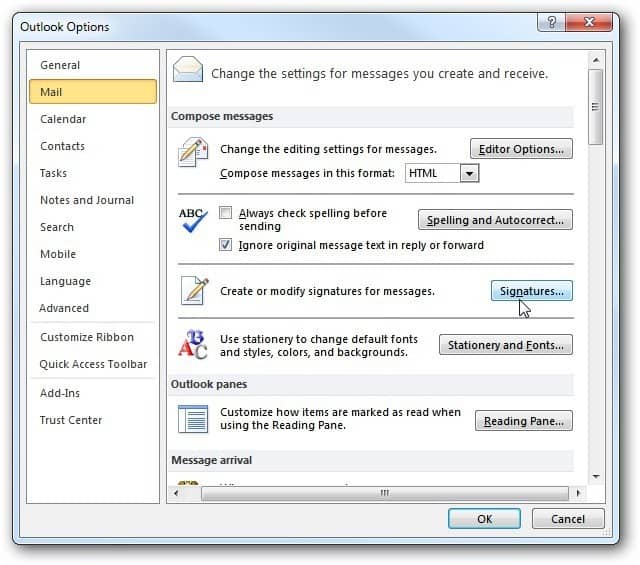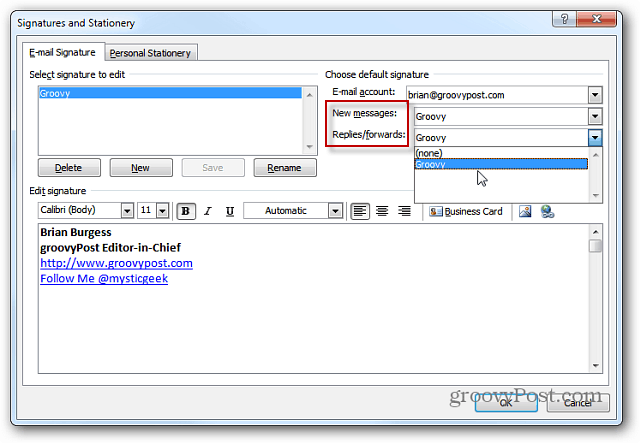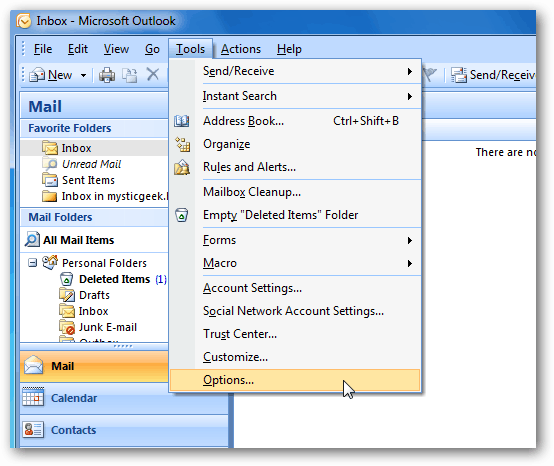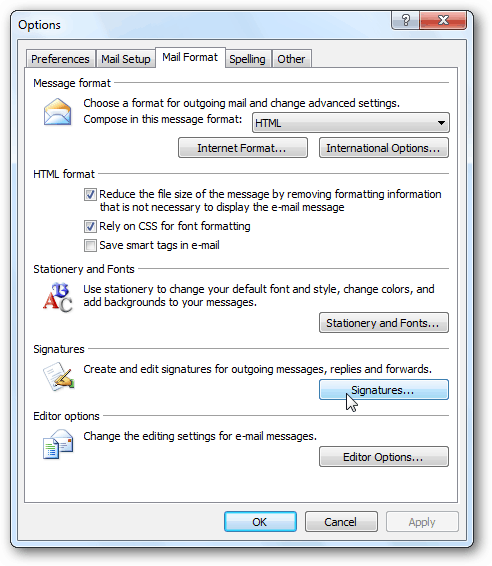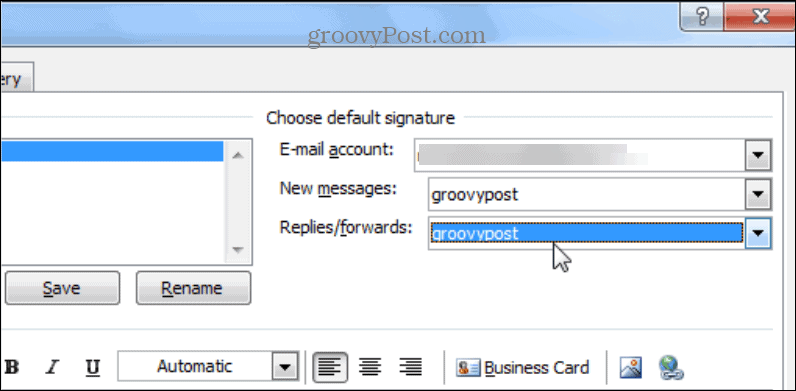Signature Display When Forward or Reply in Outlook
This article was originally written in 2012 but the concept is the same in modern Outlook 365. Click File > Options.
Then click on Mail from the column on the left. On the right, click the Signatures button.
Then, if you have multiple signatures for different accounts, select the signature you want to use for New Messages, Replies, and Forwards. Click OK.
For older versions of Outlook just follow the instructions below. Again, it’s essentially the same.
Make Email Signature Display When Replying or Forwarding
Outlook 2010
To set this up in Outlook 2010, you need to open the program and head to File > Options.
Next, when the Outlook Options window comes up, click Mail > Signatures. Here I’ve already created my signature. But if you have multiple signatures for different accounts, select the signature you want to use for New Messages, Replies, and Forwards. Click OK.
Outlook 2007
Of course, since the big Microsoft Office design change, things are a bit different in Outlook 2007. To get started, launch the program and head to Tools > Options.
Then when the “Options” window comes up, click the “Mail Format” tab and then Signatures.
Now, just like in Outlook 2010, you can set your replies or forwards to display the email signature you want to use. You can also use multiple email signatures if you want to use a different one when you reply or forward messages.
That’s all there is to it. Now you will know for sure that the proper email signature you are using is still displaying on each message. Keep in mind that this might annoy some users. However, think of how tedious it is to scroll through a long email chain to get the contact info for a particular person. Windows 7, Office 2010 64 bit,Office 2010 32 bit, completely up-to-date Example link http://newyork.craigslist.org/fct/acc/5031139864.html reply by email: vfsjt-5031139864@job.craigslist.org vfsjt-5031139864%40job.craigslist.org Christmas message Pat forward comes as Pat and should be Christmas message. I have 4 emails Christmas message Pat, Pat, Geoff, and when I alter one they all come up the same!! I have a slight variation you may be able to suggest s solution please. Have 5 different email signatures belonging to 5 different email accounts. and one of these accounts is the default. In the signature settings, I change the New and Replies/forward to match the account but it keeps changing back to the default email account. So when I go to reply to an email, I have to change the setting manually to ensure I send out c=vis the correct account. Strangely through, when I create a new email and select the From: drop-down list, I can select the correct email signature which then appears in the body of that new email Is there a fix for this? (All patches and updates Office 2010 are installed). On a related matter, When working offline, If I decide to edit a message in the outbox, then send again, the message does not go out through SMTP. To send, I have to move the message to the Draft Folder, then Send, then select send/receive to leave my outlook. Please help… Comment Name * Email *
Δ Save my name and email and send me emails as new comments are made to this post.
![]()