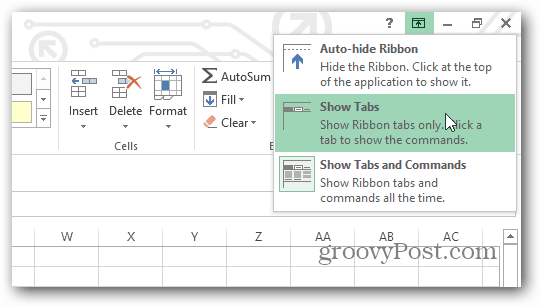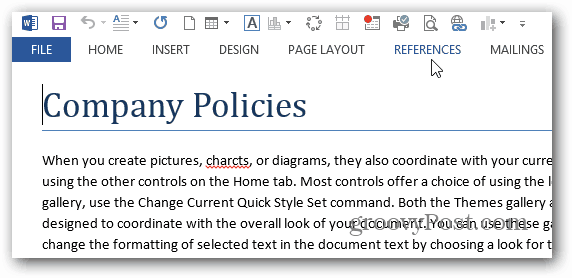Change Outlook 2013 Ribbon View
Open one of the Office 2013 programs and click the arrow icon at the upper right side of the ribbon (next to the Minimize and Maximize buttons). This will give you the Ribbon Display Options.
Now you can select Auto-hide, Show Tabs, or Show Tabs and Commands – which is the default Ribbon view.
Here’s an example of only displaying tabs on the Ribbon. Once you click a tab, all of the options will display until you’re done and it will switch to tabs only again.
Users continually get more accustomed to the Ribbon, and it’s been incorporated into a lot of different programs, and is included in Windows 8 File Explorer. If you’ve finally accepted the Ribbon in Office, but aren’t ready for it all over Windows, check out our article on how to minimize the Explorer Ribbon or hide it Permanently. Still an absolute pain in the butt if you want to use any properly powerful or complex commands, and you’ll still end up hunting through them for the thing you actually want when it’s been assigned to a nonsensical tab… but, hey, it’s a start. Comment Name * Email *
Δ Save my name and email and send me emails as new comments are made to this post.