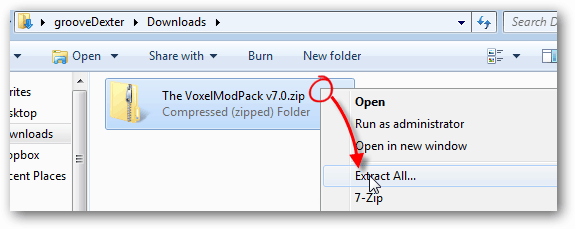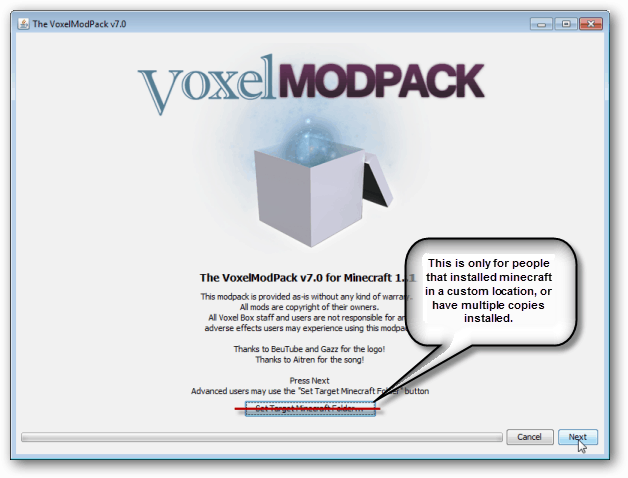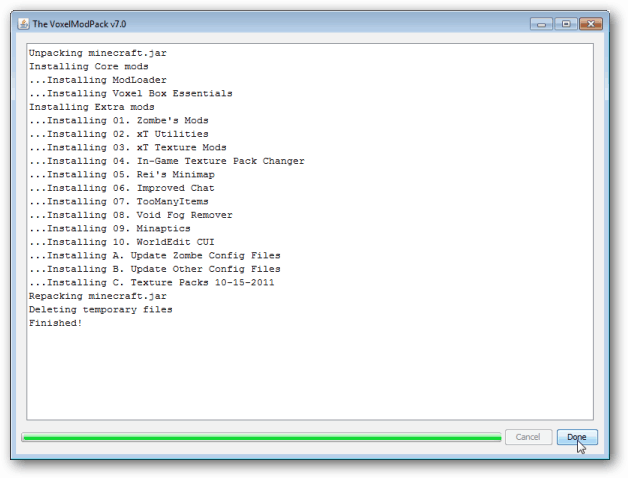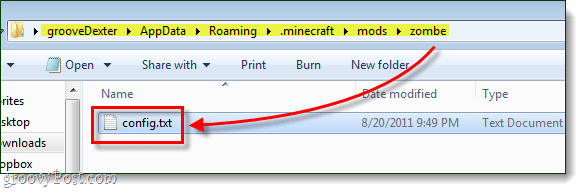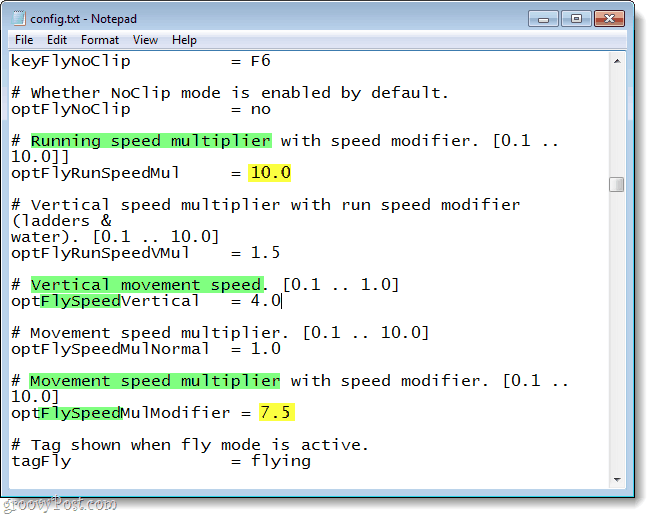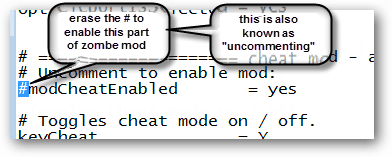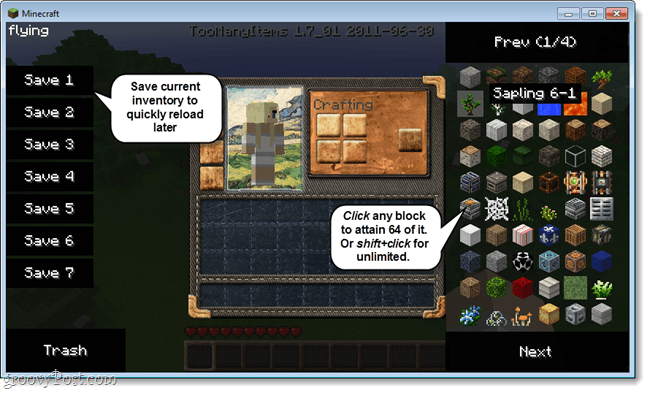Article Jumplist – Click a link to skip to that section of this article.
How to Setup the VoxelModPack on your computer.How to adjust mod features and extras.An overview of some great features enabled by this modpack.
Things you’ll need:
Minecraft downloaded and installed on your computerAn internet connection
Note: This modpack may encounter installation problems if your Minecraft client is already heavily modified. It also seems to have some compatibility issues with the Aether mod.
Step 1
Make sure your copy of Minecraft is fully up to date. Open the Minecraft Launcher and go to Options > Force update! Once this is done, login with your username and password and complete a full update.
Step 2
Completely exit Minecraft. Mods cannot be installed while the game is running.
Step 3
Download the VoxelModPack. The link below will take you to the download page, note that the download file is the same whether you are on Windows, Mac, or Linux.
Download Link
Step 4
Right-click the downloaded file and select Extract All..
Step 5
Open the newly extracted folder and open up ModPack Installer Windows.* *If you are on Mac or Linux, use ModPack Installer Not Windows.
Step 6
The VoxelModPack Installer should launch. Just click Next unless you are an advanced user.
Step 7
On the next screen you can unselect mods that you don’t want. Generally, you are fine leaving this as it is with all of them checked, but go ahead and read through each mod because there is useful control information displayed each time you select one.
If everything works, you’ll see a window like the one below. Along with the “Finished!” line at the very end.
Done! …But wait, there’s more!
Now your copy of Minecraft is ready to groove. You can fly through the air (and walls on single player), spawn unlimited items, adjust brightness, freeze the time of day, manage your server list, enjoy better graphics and skins, and a few other goodies. But, there are many more features included with the Zombe pack that was installed other than just flying and sun control. Plus, we can make the flying and running speeds even faster! To enable/adjust more features, go to your up your %appdata%/roaming/.minecraft/mods/zombe folder and open up config.txt.
This txt file is long, but it controls the configuration of the entire Zombe mod that was installed. You can enable multiple different features here such as compass, recipes, mobspawn control, classic build mode, and others. To get started, let’s adjust your player running speed and flying speed. These are on the following lines: *To quickly find these you can copy their name and use the Ctrl+F search feature in notepad.
Running speed multiplier – This is how fast you’ll run when you hit shift while walking on the ground.# Movement speed multiplier – This is how fast you’ll fly when you hit shift while flying.# Vertical movement speed – This is how fast you’ll fly up or down using the Q and E keys.
Note: The maximum allowed speed multiplier on the Voxel Box (the server hosting this modpack) is 4. To adjust the speed, just adjust the number after the “=” sign. Default is set to 4, and you can go anywhere as high as 10 –which is so fast that it might cause both server and client lag. Of course, these speeds will only take effect while holding the Shift key.
To enable a feature, look for the enabled line at the beginning of each mod section. Simply remove the “#” symbol next to that line to enable it (and make sure it says yes after the “=”).
Spawn Unlimited of Any Block – TooManyItems Mod
You can literally spawn as many block or items in the game as you need with this handy graphical interface that’s included in the modpack. This particular mod also includes the feature of saving entire inventory loads to switch quickly back and forth without manually emptying and refilling your entire backpack.
Change Texture Packs In-Game
Tired of quitting out to just change a texture? This modpack adds a new option to your ESC menu that allows you to Select a Texture Pack while playing.
5 New Texture Packs Included
The Voxel Box community put together 5 complete texture packs and this modpack includes and installs the latest version of them.
Screenshot of the Pangea texture pack
What do you think? Do these features sound groovy? Okay, what about just a few of them? Either way, during installation you can selectively choose which ones you want, or don’t want with just a few clicks from the installer. Overall, using this modpack is the easiest and fastest way to install some of the most essential mods for your Minecraft experience. Also, since you don’t have to install them all – you can still keep your game “legit” by forfeiting installation of mods that contradict your play style. Incase you missed it in the walk-through above, the link below is where you can go to grab the automatic installing modpack. Download The Voxel Box Minecraft Modpack Could not find the main class:mc.patcher.ui.VoxelPatcher. Program will exit. What do i do? i really want this download. Thank you :) If you want WorldEdit for single player you’ll need the SPC mod found here: http://www.minecraftforum.net/topic/94310-142-single-player-commands-v42-official-download-spc/ However, SPC is only availble for version 1.4.2 and will not work with the latest Minecraft update 1.4.4. But, there is an experimental version available that should work with 1.4.4 but it may have a couple bugs. You can get it here: http://build.sk89q.com/job/WorldEdit/lastSuccessfulBuild/? Also, how do I fly with this mod? Comment Name * Email *
Δ Save my name and email and send me emails as new comments are made to this post.