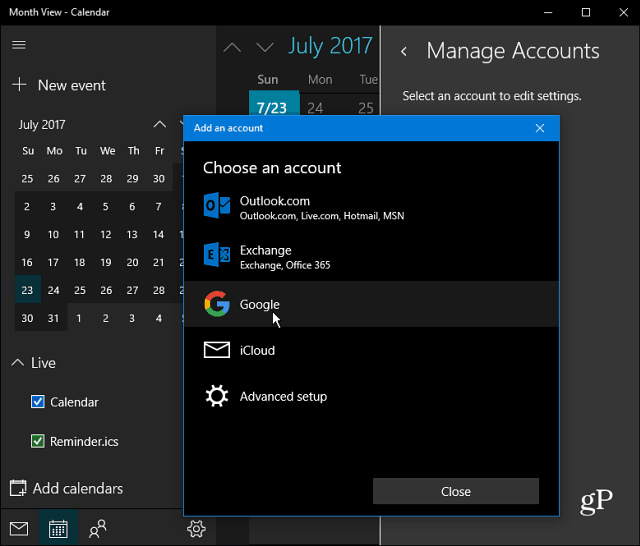Use Google Calendar with Cortana in Windows 10
The first thing you will need to do is connect your Google Calendar to the Windows Calendar app. Do that by launching the Calendar app in Windows and selecting Settings (gear icon) > Manage Accounts > Add Account. Then when the Choose an account screen appears select Google.
Then you will be prompted to log in with your Google account credentials. Note that if you have 2-Step Verification enabled on your Google account (and we hope you do) you’ll need to complete that step as well. And grant Windows permission to your Google account info.
Once everything is set up successfully you’ll see that your Google calendar information is syncing with the Windows 10 Calendar. And from now on you can ask Cortana to “Create appointment” and follow along with what Cortana asks like the event name, date, and time. Both the Google and Windows 10 Calendar will remain in sync. Another cool thing you can do is ask is “Cortana, what’s on my schedule today?” It will pop up a Window so you can view your events from all of your synced calendars. You can also manage how often your calendar sync from the account settings screen which is set to every two hours by default.
A couple of other things to point out here. First, note that while the Mail and Calendar apps appear to be separate, they are pretty well tied together under the hood. So, your Gmail messages and contacts are going to sync to the Windows Mail app, too. However, if you don’t want that, you can make adjustments by right-clicking your Gmail account in the Windows Mail app and going to Account Settings > Change mailbox sync settings. Scroll down and under Sync options you can turn off email and contacts and just leave your calendar on. Or, you can tweak the behavior in which your Google content is synced up.
Do you use Cortana to help manage your daily activities on multiple calendars? Leave a comment below and let us know the ways you use Cortana and Windows 10 to stay productive throughout the day. Privacy and paranoia aside, Cortana and Outlook for {whatever device I’m on} are the only ways to see everything in one place. It lets me confidently say that yes I am free at such and such time and date. That’s especially useful when I’m not in front of both my personal and work computers and I need to schedule an appointment. Cheers! Comment Name * Email *
Δ Save my name and email and send me emails as new comments are made to this post.