Using Types
The aptly named Types can help you easily keep track of all of file types on your computer. It also makes it easy to edit associated software, actions, icons and more. If you want to do it manually you can. Here’s how to manage file associations in Windows 8 — which allows you to open files in desktop apps and not full screen Metro one. You can manually manage Windows 7 file associations too. Start by downloading Types from here, on the developer’s website. For it to work you need .NET Framework installed. After installation, adding a shortcut to the start menu or desktop is your choice, I would recommend adding Types to context menus too so it’s easy to use with a right-click.
When you run it, you’ll get a simple interface, listing all of the file types on your computer. The top right side features a search box, which allows you to find a certain file type without scrolling through the entire list.
Now, let’s say you want to edit the mp3 file type, a very common one for all of us. Find it in the list and right-click it. Then select Properties, or rename or delete it.
In the next scree, you can edit several properties of the file type. First, in the Class tab, you can rename the extension.
The Actions tab seems the most important one to me. Once there, you can decide the actions associated with the file type in question, as well as assign the programs which will be used to perform those actions.
The Icon tab is pretty self-explanatory. Let’s say that you like opening mp3 files with VLC Media Player, but for some reason you don’t like cone icon. You can choose one of Winamp’s icons, for example. But still, the file will open in VLC. To avoid confusion, you might want to pick more of a generic icon instead.
Making sure to select the Context Menu during the installation makes it much easier to edit the files with a simple right-click. If you change file types a lot, Types is a great way to help do it quickly with easy to use options.
Is it safe to delete these redundant file types or should I just leave them be? Looking forward to your response. Comment Name * Email *
Δ Save my name and email and send me emails as new comments are made to this post.


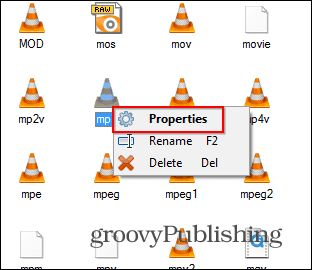
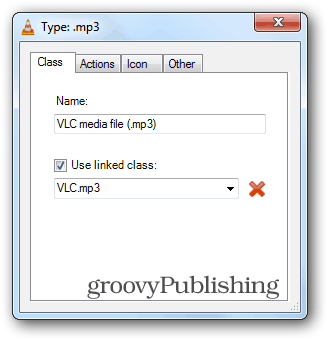

![]()

