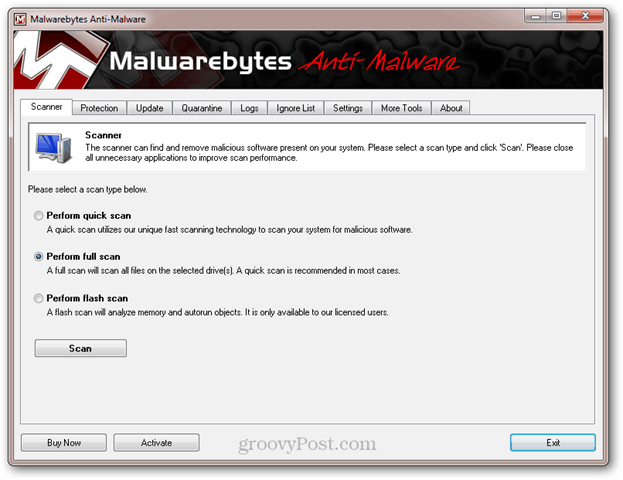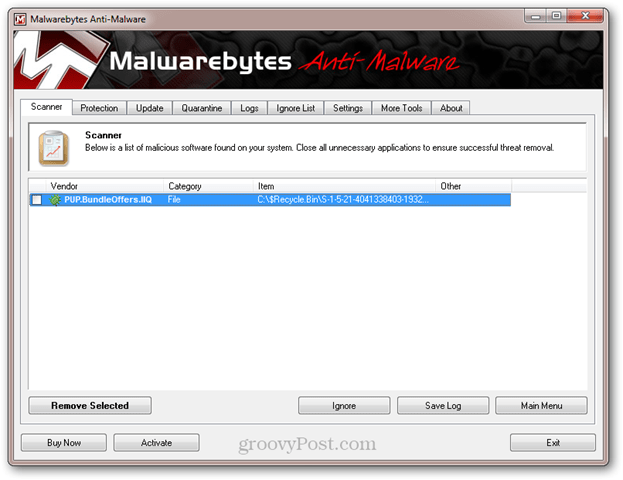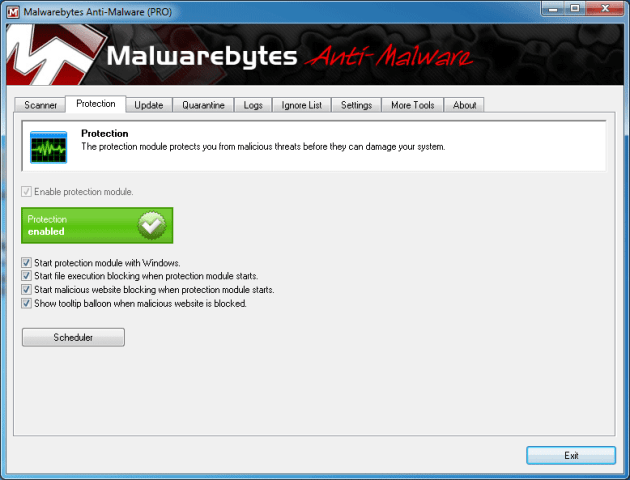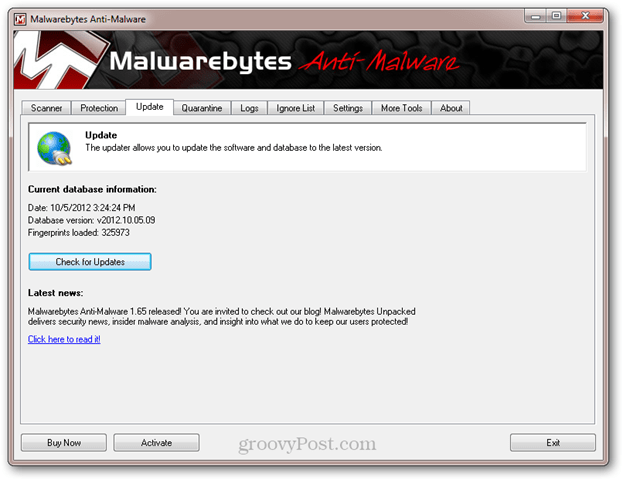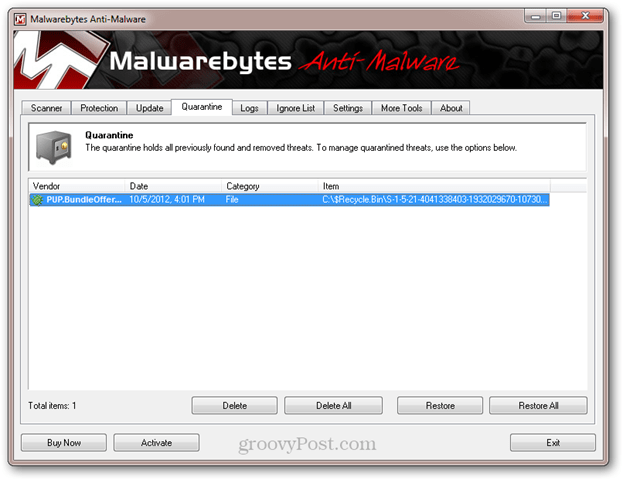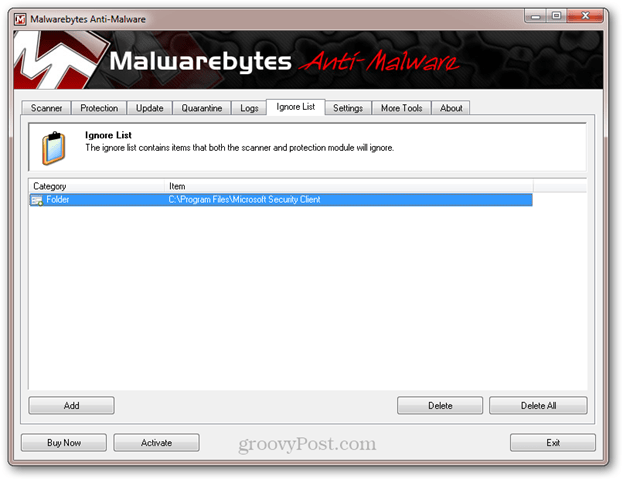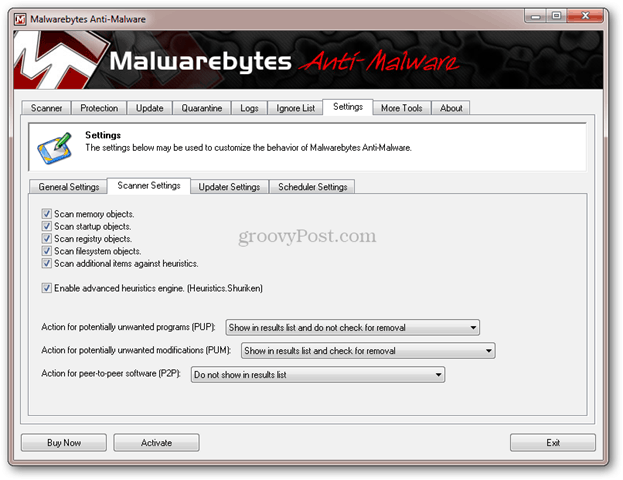Malwarebytes Anti-Malware Features
Here are some of the main features that make Malwarebytes Anti-Malware particularly groovy:
Protects against malicious software that most antiviruses miss, such as adware, trojans, and spywareDoesn’t hog resources—won’t massively slow down your computerFrequently updated malware databaseLog files (great for copying and pasting into forums)Active forum community and responsive official tech support team
To elaborate on those points a bit, the big two things that make MBAM worthwhile is its speed and thoroughness. I’ve been running MSE on my PC since I first installed Windows. And within a minute of running a full MBAM scan, one malicious object was detected. I was surprised by that, since I’m fairly conscientious about what I click on and download when browsing the web. So, right off the bat, MBAM is already picking up on malicious items that snuck past me and MSE. Unlike the pesky trial versions of Norton and McAfee that come preloaded on budget computers, MBAM is also very unobtrusive while running in the background. In fact, I’m performing a full scan on my system while writing this post and am noticing no slowdown at all. Malwarebytes Anti-Malware Free doesn’t offer real-time active protection, but the Malwarebytes Anti-Malware Pro edition does. Like the normal malware scan, Malwarebytes Anti-Malware Pro’s real-time malware protection is designed to be light on resources. Like MSE, Malwarebytes also releases frequent updates of its malware database. For the free version, this ensures that your scans pick up on the latest threats. For the Pro version, you also get added protection from malicious websites and zero-day threats as soon as they become known. MBAM checks for updates automatically and warns you when your database is out of date. When Malwarebytes Anti-Malware performs a scan, detects a threat, or removes a piece of malware, it logs the action and stores it in the Logs tab. This tab is useful for keeping track of your scan history. But it’s particularly useful for copying and pasting into forums or support tickets to gain more insight into the attack. To get support for Malwarebytes Anti-Malware, whether it’s for trouble with the program itself or help to tackle a specific piece of malware, you can turn to Malwarebytes’ official tech support, which you can contact via their helpdesk. According to Malwarebytes, they try to respond to tickets within 1 business day. For immediate help, you can also check out their forums and knowledgebase. Because MBAM is so widely used, it’s fairly easy to get help from the forum—oftentimes you’ll get faster and more comprehensive answers from the community than you might from tech support.
Malwarebytes Anti-Malware Screenshot Tour
Upon launching Malwarebytes Anti-Malware, you’ll be taken to the Scanner tab. Here, you have three options: Perform a quick scan, Perform a full scan, and Perform a flash scan.
The Quick Scan is the recommended option for your first scan. This scans processes and files running in memory, specific files and folders that are prone to infection, and the Windows registry. It also includes heuristics checks to search for new and unknown infections. The Flash Scan, which is only available to MBAM Pro users, performs only the heuristics checks and the processes and files running in memory scan. The Full Scan does all of the above, except it searches all files and folders on the drive. You can also optionally scan mapped internal and external drives. During a scan, you can monitor the progress. You can also pause the scan or abort the scan.
After the scan is complete, you’ll see the results. Here, you can choose to remove the detected threats or ignore them.
Some threats require a reboot to completely remove.
The Protection tab is for Pro users only. Here, you can enable or disable file execution blocking, malicious website blocking, tooltip info and auto-startup with Windows.
The Update tab gives you your current database information, including the version and date. You can update manually here by clicking Check for Updates.
The Quarantine tab shows you previously detected threats. These items may be pending deletion on the next restart. You can also undo removals here, in case you’ve accidentally quarantined a benign file that caused a false positive.
The Logs tab shows all of your logged activity, including scans and protection reports.
In the Ignore List tab, you can add folders that should be skipped by MBAM. Here, it’s a good idea to add the program folders for your other antivirus programs. To add MSE to the Ignore List, click Add and browse to C:\Program Files\Microsoft Security Client or the location of MSE on your computer.
Likewise, you may want to add mbam.exe, mbamservice.exe, mbamgui.exe, WindowsSystem32driversmbam.sys, and mbamswissarmy.sys to Microsoft Security Essential’s exceptions (from MSE, click Settings > Excluded Files and Locations and browse to the MBAM folder. Also, click Excluded Processes and browse to the MBAM folder).
Back to MBAM, there are a number of Settings that let you change MBAM’s default behavior, including how it treats potentially unwanted programs and modifications (PUP and PUM) and peer-to-peer software (P2P). You can also change what’s scanned during full scans and quick scans.
The Scheduler is a Pro feature. All you freeloaders will have to run scans manually.
The More Tools tab is where you can find other Malwarebytes products. By default, MBAM comes with FileASSASSIN, which lets you delete locked files.
You can find more add-ons at the Malwarebytes website under Other Tools. This includes Chameleon, which helps MBAM run if a malicious program is blocking it; StartupLite, which helps you pare down the processes that boot up when your computer starts up; and RegASSASSIN, which helps you remove malicious entries from your Registry.
Conclusion
Overall, Malwarebytes one of the best free anti-malware programs you’ll find. It won’t replace your antivirus protection, but it makes an excellent complement to MSE. As it goes with computer security, the more layers of protection, the better. The free version is enough for most users, but for only $24.95 per license, it’s a reasonable purchase for business or power users. Try Malwarebytes Anti-Malware Free or a Free 15-day Trial of Malwarebytes Anti-Malware Pro I would stick with either Kaspersky or MSE then supplement it with MBAM. Just remember, not every program is 100% effective and what it really comes down to is the end user. Two Anti-virus will create some serious bad joo-joo on your system. Just go for MSE, unless you’ve already paid for Kapersky. Because MBAM isn’t an antivirus program, it doesn’t interfere with either. It’s just an Antimalware tool for picking up the bits of spyware and viruses that the Antivirus doesn’t catch or clean up. Comment Name * Email *
Δ Save my name and email and send me emails as new comments are made to this post.
![]()