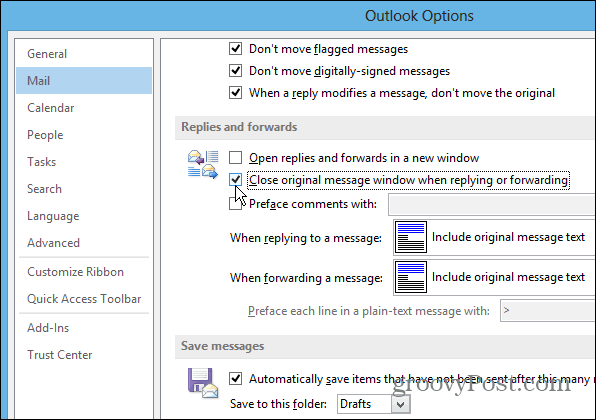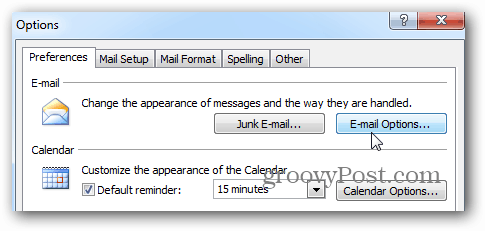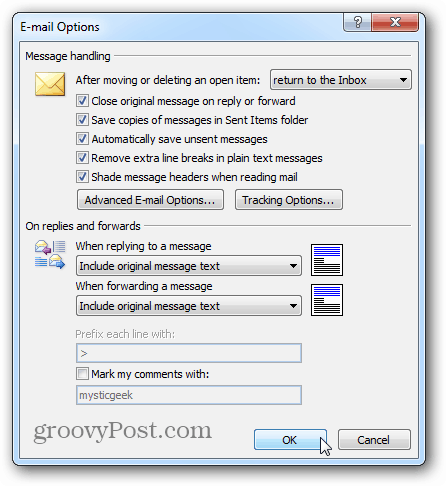Outlook 2013 & 2010
Go to File > Options and select Mail. Then scroll down to the Replies and Forwards section and check “Close Original Message Windows When Replying or Forwarding” and click OK.
Outlook 2007
In Outlook 2007 go to Tools > Options and on the next screen click the Email Options button.
Then under Message Handling check “Close Original Message on Reply or Forward” and click OK.
That’s it. Now when you reply or forward a message in Outlook it will automatically close the original message. I find this helpful when managing email throughout the day. Comment Name * Email *
Δ Save my name and email and send me emails as new comments are made to this post.