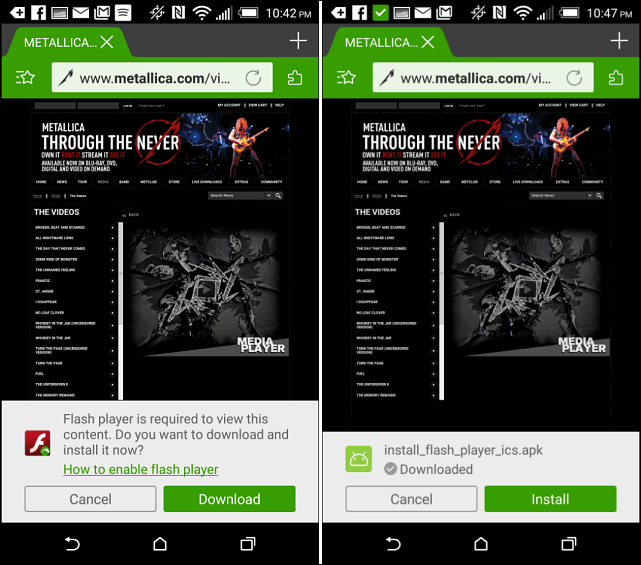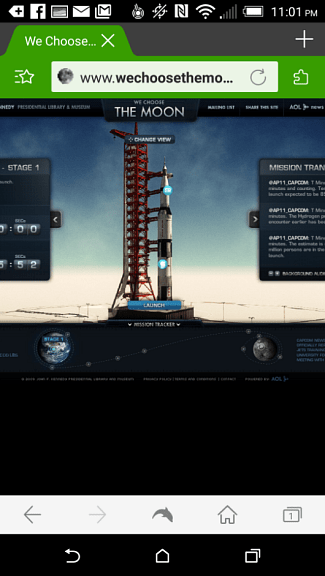Support for Adobe Flash Player started to drop mid-2012 and Adobe announced there would be no certified implementation of Flash Player for Android 4.1 Jelly Bean.
Flash Player Support on Lollipop
All you need to do is download the most recent version of the Dolphin browser on your device. Then when you come across a site that still requires Flash, it will be offered to you as a download.
Before starting, you might want to go to your Security settings and allow the installation of apps from unknown sources. But in my experience, the option to go directly to settings and make that change will be offered to you.
After Flash is installed, go back to the site where you were having problems and enjoy the video. I had varying degrees of success with this on my HTC One (M8). Sometimes videos on metallica.com would play, but not always. I tested it again by going to the interactive site wechoosethemoon.org and it worked without a hitch on the phone and Nexus 7 with Lollipop.
I’d be interested in knowing your experience with playing flash content on your device running Android 5.0 with the Dolphin browser. Make sure to leave a comment below and tell us about it. While simply installing the Dolphin browser is a great way to see your Flash content on the latest version of Android, there are other devices that still lack the support, but we have you covered for a couple of them in the articles below.
How to install Adobe Flash on the Nexus 7How to install Adobe Flash on Kindle Fire HD
Comment Name * Email *
Δ Save my name and email and send me emails as new comments are made to this post.
![]()