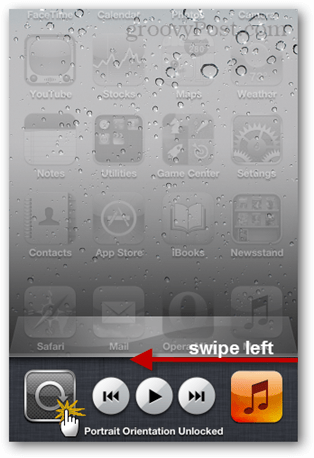I had trouble finding the feature at first, because it isn’t located in the conventional settings menu. Make sure your device is unlocked and open to the home screen. To access the extra mini settings menu, double press the Home button at the bottom of the device.
This will open the recently used app list. From here, swipe your finger across the screen from right to left. At the left of the new options menu, tap the circle arrow icon. This is the button used for disabling or enabling Auto Orientation. While orientation is locked you’ll see the familiar circle arrow with a lock through it at the top right of the screen.
From what I could tell it only supports locking in Portrait mode, and cannot be locked in landscape mode. But the feature is still useful for late night iPhone surfing. Comment Name * Email *
Δ Save my name and email and send me emails as new comments are made to this post.