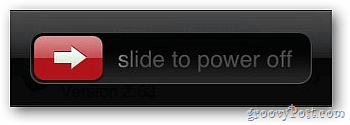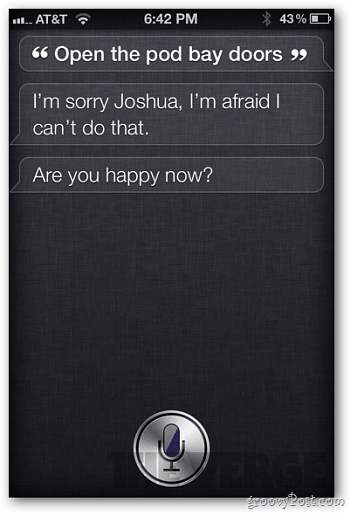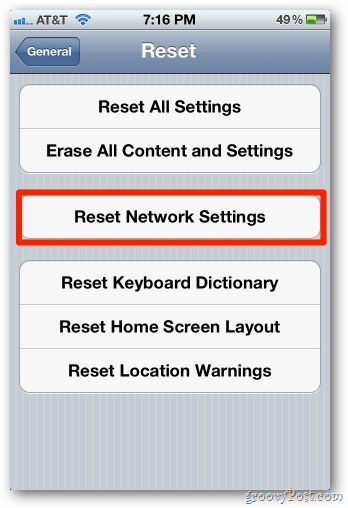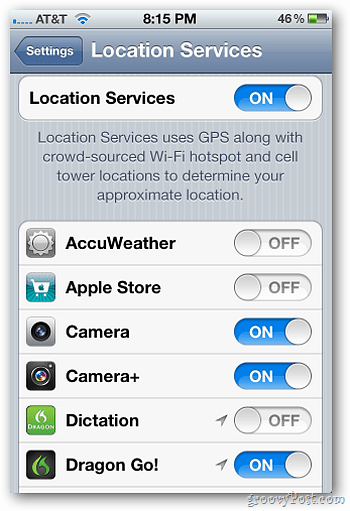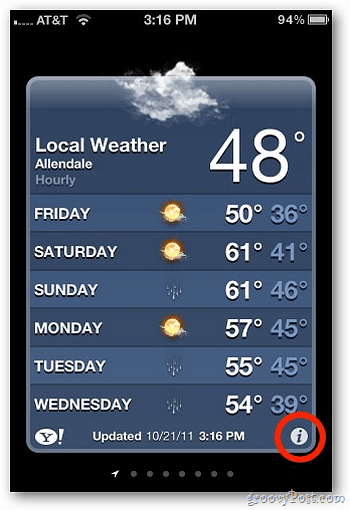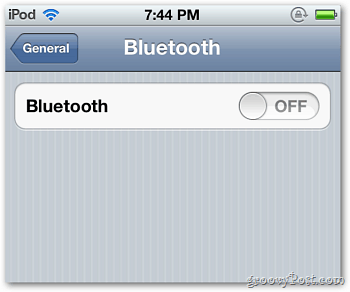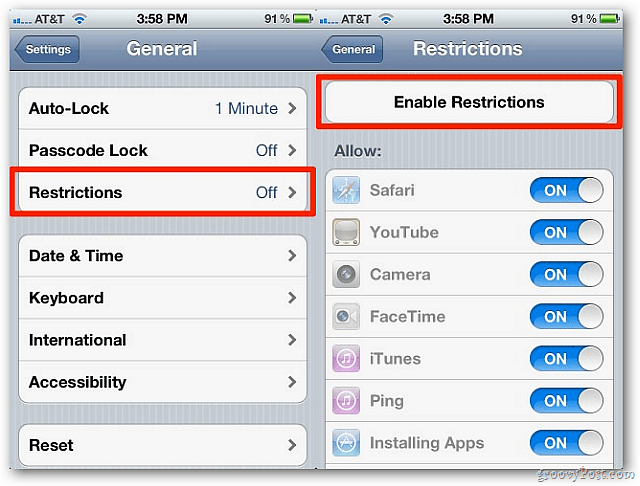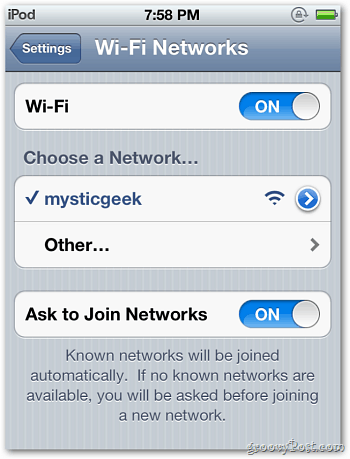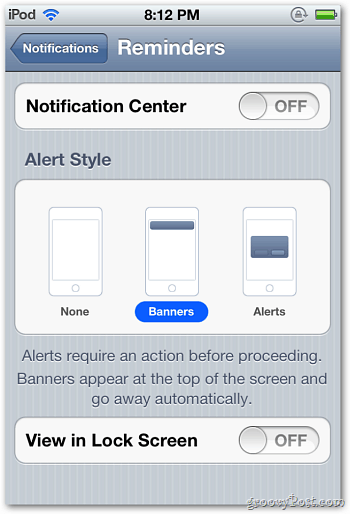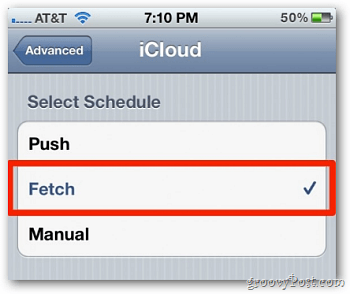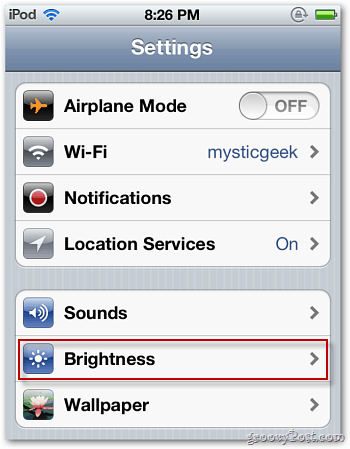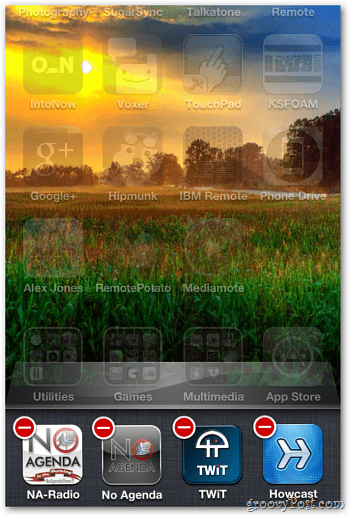Before you tweak any settings, remember to reboot your device. Hold the Power button down for 5 seconds until you see Slide to Power Off. Slide the red arrow over and leave it off for 30 seconds to a minute. Then turn it back on.
Delete the Find My Friends app. It’s a huge drain. If you can’t or won’t do that, at the very least move your friends from the All section to Temporary.
Siri takes up more battery juice than regular iPhone use. Sure, Siri is fun to play with when you first get your iPhone 4S, but to save battery life, use it only when necessary. One of the biggest battery drains in iOS 5 is its location based reminders. These require iOS 5 to continuously keep track of where you are. So take them out where possible.
Reset your network settings to resolve network-related battery issues, but keep in mind you will lose all stored passwords for WiFi networks. To do this, head to Settings » General » Reset.
Then tap Reset Network Settings.
Many apps you download will be turned on for location services. For apps like Foursquare or Gowalla, you’ll want to leave this on. Turn it off for any app that doesn’t need to track you. To do this, go to Settings » Location Services. Ruthlessly trim down the number of apps that gather location data.
The new weather app in iOS 5 uses your location to give you the local weather. Open a window and turn this app off to save power. First open the Weather app and tap the “I” icon at the lower left corner.
Then turn Local Weather off.
If you’re not using Bluetooth, turn it off. Go to Settings » General » Bluetooth. Then turn the setting to Off.
Remember iTunes Ping — the social music network Apple launched that few people use? Turning it off saves battery life. Go to General » Restrictions » Enable Restrictions.
Then turn off the Ping feature.
Turning off WiFi when you’re not connected to a hotspot will save battery life. It can also inhibit some apps from finding your location accurately. Use discretion here.
Notifications get tiresome. Go to Settings » Notifications and turn off some of the apps that notify you. The more you turn off, the better.
Just tap on the app you no longer need notifications from and turn them off.
The iCloud feature in iOS is innovative, but the default setting of Push is a battery suck. To change it to fetch or manual, navigate to Settings » Mail, Contacts, Calendars » Fetch New Data.
Then go to, Advanced » iCloud.
Change iCloud from Push to Fetch or Manual.
If you have iCloud set to automatically backup, your device will back up your system to Apple’s server farms. That is, the cloud. Turn it off. This features has a significant impact on battery life. To turn off iCloud backup, go to Settings » iCloud » Storage & Backup.
Now tap to turn off iCloud Backup.
If you have your screen Brightness set to high, it is a battery drainer. Go to Settings » Brightness and turn it down. For more, check out our article on how to change the brightness settings.
It’s a good idea to close apps running in the background, especially ones that are checking for your location.
These tips work the iPhone, iPad, and iPod touch running iOS 5. Have a battery saving tip we didn’t cover? Leave a comment and tell us about it. You don’t need to use all of these tips. Experiment and find which one works best for you. https://itunes.apple.com/us/app/synergios/id653045685?mt=8 Comment Name * Email *
Δ Save my name and email and send me emails as new comments are made to this post.
![]()