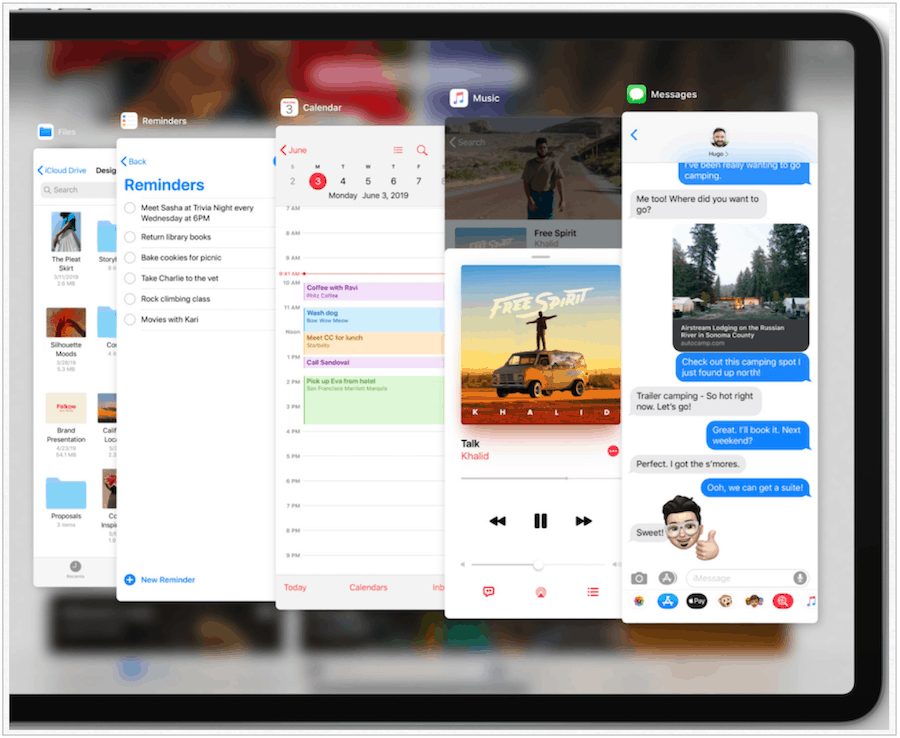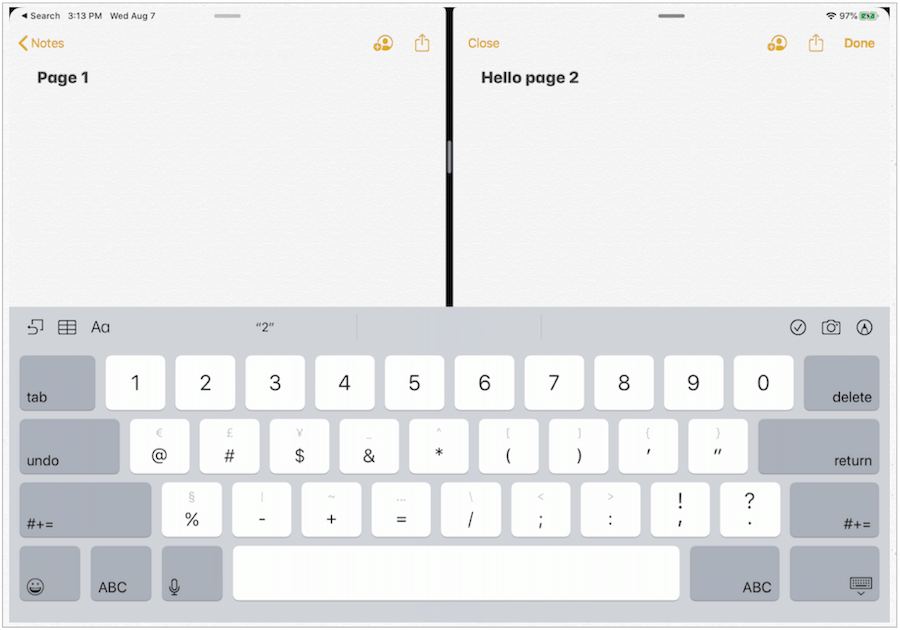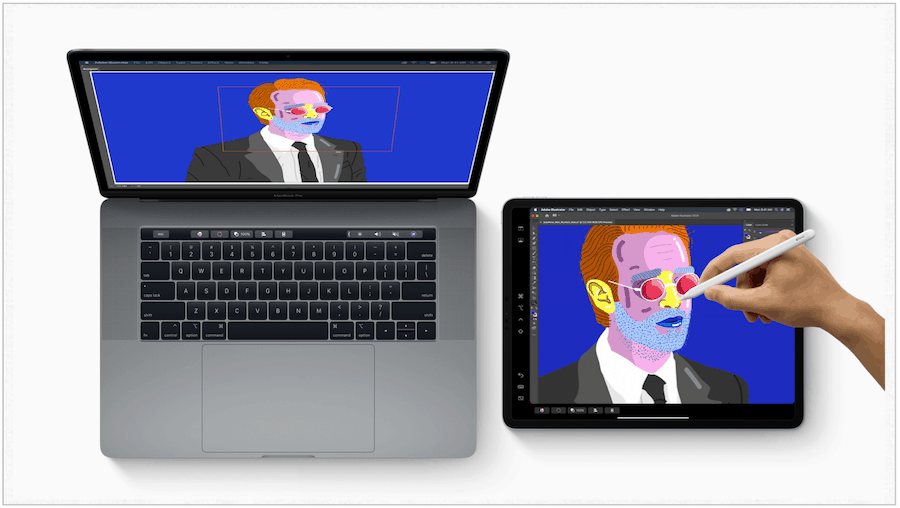iPadOS 13: What’s in a Name?
Back in June, Apple Apple introduced iOS 13 for iPhone. Because iPadOS is built on the same architecture as iOS, the official name of the upcoming software release is iPadOS 13, as opposed to iPadOS 1. Yes, it isn’t obvious! Luckily, the new features are not.
QuickPath Typing, Floating Keyboard
There’s a lot more real estate on an iPad versus an iPhone. Because of this, it never made sense that you couldn’t move your keyboard to any location on the tablet. With iPadOS, you can now pinch your keyboard to shrink it, then move it wherever you want as a so-called QuickType keyboard. In doing so, you can (finally) use one-handed typing and also QuickPath Typing with ease.
Slide Over
With the more advanced Slide Over feature in iPadOS, you can keep your favorite apps ready and waiting in a brand new way. To get started, drag an app to the left side of your screen. Then do it again and again. Soon, all your favorite apps will be right there to enjoy.
App Exposé and Apps in Multiple Places
For even more multitasking magic, check out App Exposé, which lets you see all of the spaces you have open with a single app. Just tap the icon in the dock, and you’re good to go. For the first time, you can also open the same app in multiple instances. For example, you could open two Notes sessions or two instances of Pages and have them side-by-side.
Today View Pinned Widgets and App Icon Size Options
Since the iPad was introduced, the Home screen has looked the same, with row after row of apps from top to the bottom, followed by the dock. Apple has changed the Today View to act as a pinned widget on your first iPad Home screen for something different.
The company also lets you decide how many app icons show up on a screen, either six across or five. You can make changes to the Home screen layout through the Settings app.
Tool Palette
The tool palette for Apple Pencil has been significantly changed in iPadOS to include digital pens, pencils, eraser, and measuring stick. You can also change the size of the palette to suit your tastes.
Editing Gestures
In iPadOS 13, Apple has added new gestures that should make editing text easier. These include improved text selection, cursor navigation, and more. The improvements mean you can now copy, paste, and undo text with easy-to-remember gestures.
Improved Files App
Apple is finally getting serious about file management in iPadOS. In this case, it’s expanding the official Files app to include iCloud drive file sharing with family and friends. There’s also a centrally located downloads folder where you can find your Safari and Mail downloads and attachments. You can also look forward to a new column view, which is excellent for looking at high-resolution previews. The update also includes support for external drives for the first time. Drive support in iPadOS is likely to have ExFAT, FAT32, HSF+, and APFS. You can compress and unzip files without needing third-party apps on your devices.
Dark Mode
With iOS 12, you can enable a dark mode using Smart Invert. But with iPadOS 13 and iOS 13, Apple is finally bringing an official Dark Mode to be mobile, having already done so for Mac. With Dark Mode, every element on the screen changes to a darker hue which many think is easier on your eyes. The mode is accessible from Control Center, or you have it turn on/off automatically depending on the time of day. In the iPadOS beta, four Dark Mode-themed wallpapers automatically change as you switch between light and dark. Hopefully, Apple will surprise us with many more when iPadOS is officially released to everyone.
Photos Tab
Perhaps my favorite new feature in iPadOS is the new Photos Tab in the Photos app. Subtle in its genius, the tab is where you’ll find an ever-changing curated view of your favorite moments by day, month, and year. The Photos app has also been updated to include new editing tools for both images and videos.
Other Noticeable Features Coming
Once you get iPadOS installed on your tablet, you’re also going to notice some more minor changes such as a new voice for Siri (it sounds more natural), the ability to install custom fonts, and more HomeKit integration. The update also includes faster performance and smaller app downloads to help you save storage space.
Bonus: Sidecar
If you’re a Mac and iPad user, you’ll soon be hearing a lot about Apple’s new Sidecar tool. Officially part of macOS Catalina, the software allows you to control your Mac through your iPad. It also lets you mirror your Mac on your tablet or extend its display. The star of this process is Apple Pencil. With Mac apps that support Sidecar, you’ll be able to use your input device to write and draw via your iPad. Not surprisingly, the apps expected to support this technology fall into the creative categories of illustration, photography, and 3D. Titles include Adobe Illustrator, Affinity Photo, Maya, and a few others. Many of Apple’s native Mac apps will also support work with Apple Pencil.
Big Unknown: Sign in with Apple
Finally, there’s Cupertino’s new sign-in tool called Sign in with Apple. It’s a big unknown because it hasn’t yet shown up on a prerelease version of iPadOS or iOS for developers or public beta testers to check out. Still, if it works as Apple has promised, it could play a significant role on the iPad. With Sign in with Apple, you can quickly log in to apps and websites using your Apple ID with Face ID or Touch ID. You can also use the tool to create, then give third-party websites a unique email address rather than the one you use every day. Using a unique email address (which forwards messages to your real address) adds another layer of protection against advertisers and spammers.
So Much to See
I’ve been using iPadOS on my 11-inch iPad Pro since the first beta was released in June. It’s a terrific piece of software, and I can’t wait to see how it evolves over time. The first public release of iPadOS 13 should be released in September.
![]()