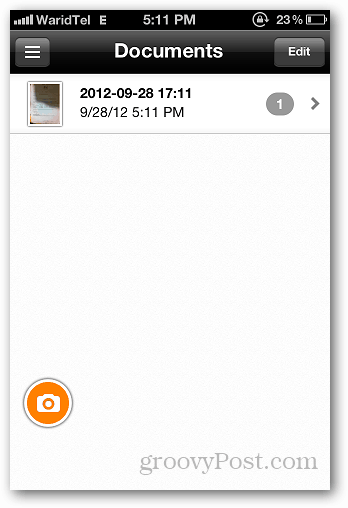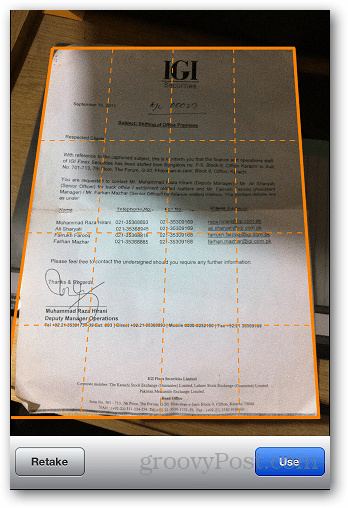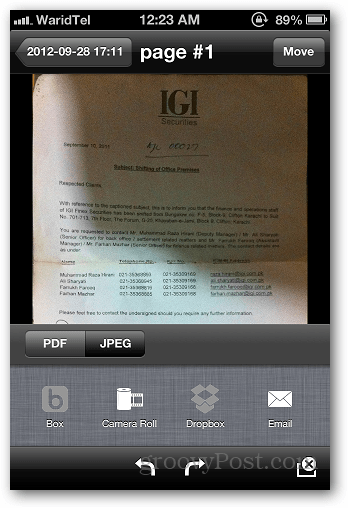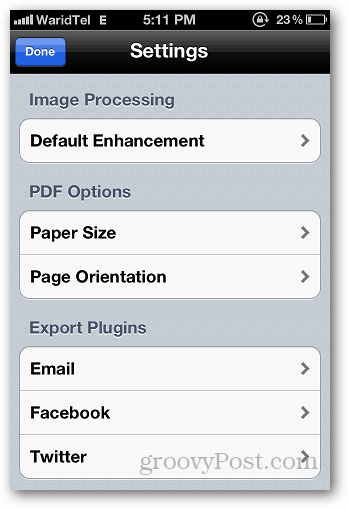It’s a free iOS app (recently updated for iOS 6) that lets you scan documents with your iPhone and email them in JPEG or PDF format. It uses the camera to capture the document and you can crop the shot to the part of the document you want to point out. It will auto-detect documents edges which is handy.
Scan Documents with Genius Scan for iOS
First download the free version of Genius Scan from the App Store. On the main screen you’ll see the camera icon, tap on it and capture the document. For best results, place the document on a table or a leveled surface to get the best shot.
When you capture the document, it automatically shows an outline that contains the document. Notice it automatically finds the edges quite well too. If you want to crop or select a specific area of the document, you can manually edit it by dragging the outline grid.
Once saved, you can email the document in PDF or JPEG format. You can also share it on Facebook or Twitter — but only in JPEG format.
The app offers great processing options too. From Settings you can adjust paper size/orientation, image processing options and more.
If you want support for uploading to cloud storage services Dropbox, Windows SkyDrive, Google Drive, Evernote and Box. you can buy Genius Scan+ for $2.99. But if you just want to share the scanned documents via email, the free version is all you’ll need. This is yet another app we like that turns your iPhone or iPad in to a portable document scanner. I got the littler model for $100 off Woot.com. I like it. And Steve yeah the scanner comes with a license for the software. I think for cheaper you can get the same scanner without the Neat logo on it. But then you don’t get the software. My scanner was a refurb. Now that I think about it $100 is a lot to spend on something my phone can do for free. Comment Name * Email *
Δ Save my name and email and send me emails as new comments are made to this post.