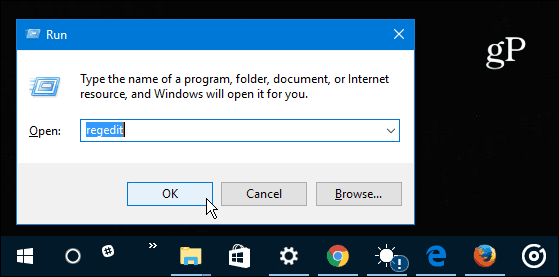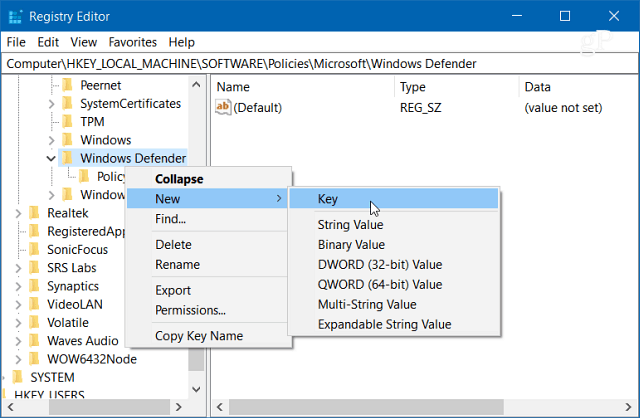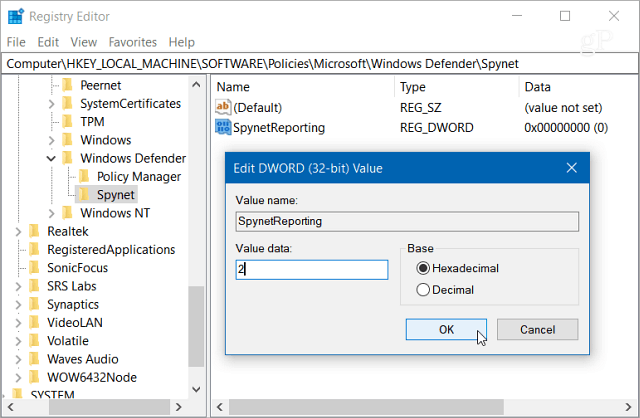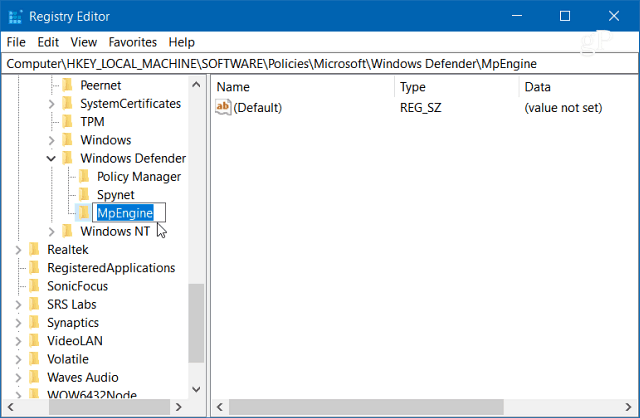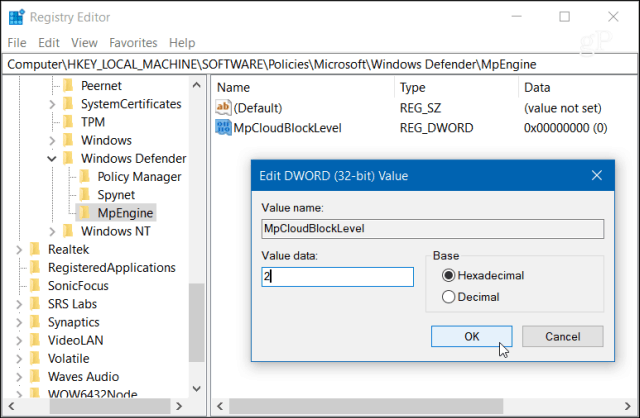Increase Windows Defender Cloud Protection Level for Windows 10 Home
Just like with Windows 10 Pro and using Group Policy, the first thing you need to do is join Microsoft MAPS to allow collection of data about threats and definitions. To start, use the keyboard shortcut Windows Key + R to bring up the Run dialog and type: regedit and hit Enter or click OK.
Now navigate to the following path: HKEY_LOCAL_MACHINE\Software\Policies\Microsoft\Windows Defender Right-click on the Windows Defender key and select New > Key.
Name the new key Spynet and in the right pane create a new DWORD (32-bit) Value and name it SpynetReporting and give it a value of 2.
Now that you’ve joined your system to MAPS you can increase the cloud protection level to high. Staying in the same location of the Registry, right-click on the Windows Defender key again and create a new key and name it MpEngine.
In the right pane of MpEngine, create a new DWORD (32-bit) Value and name it MpCloudBlockLevel and give it a value of 2.
That’s it. You shouldn’t need to log out or restart your system, just close out of the Registry. Keep in mind that with the higher level enabled, Windows Defender will block and scan files more frequently. While increasing security, it also means you’ll get more false positives on apps you know are safe. If you want to revert back to the normal protection level, just go in and delete the keys you created. If you have increased the Windows Defender Cloud protection level on your Windows 10 PC leave a comment below and let us know how things are going. Or, for more in-depth conversation make sure to join our Windows 10 Forums. Comment Name * Email *
Δ Save my name and email and send me emails as new comments are made to this post.