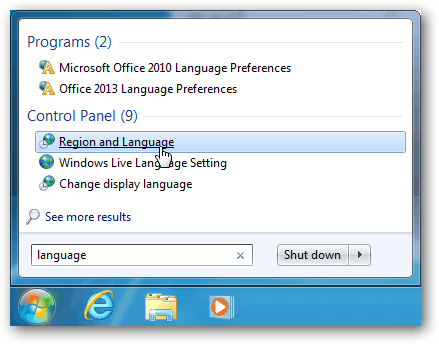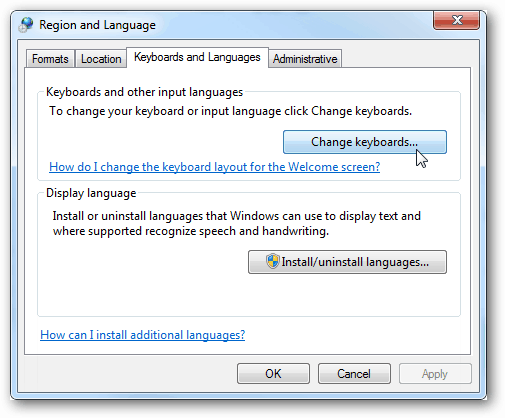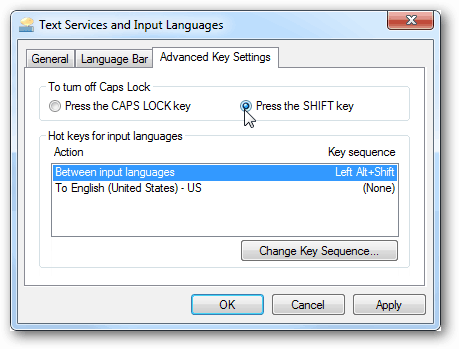No one likes it when you accidentally hit the Caps Lock key while on a typing roll, and suddenly you are showing in a chat or even document. You have to go back and edit what you typed. Very annoying. So, here is a look at one of the preemptive steps you can take to make sure that doesn’t happen to you.
Use Shift Key to Disable the Caps Lock Key
Open the Region and Language control panel. The easiest way to do this is to search for “language” from the Start Menu and then click the Region and Language link.
In the Region and Language, window navigate to the Keyboards and Languages tab. Here click the Change Keyboards button.
The Text Services and Input Languages window will come up. Go to the Advanced Key Settings tab and then select the Press the SHIFT key. Click OK to save changes and exit.
You can test it out right away on your keyboard. Enable the Caps Lock key, and instead of pressing it again to disable it, press the Shift key. Most keyboards will have an indicator light to let you know whether it’s on or off. And if you would like an audio cue when you accidentally hit everyone’s favorite key to hate, another cool and useful tip is to make the Caps Lock Key beep and alert you if it has been pressed. Brilliant solution. Caps lock available on those rare occasions I need it. Automatically corrects those, all too often times, my fat fingers accidentally hit the Caps Lock key.
- Launch Control Panel 2. Click on “Region” if “view by” is set to icons. If “view by” is set to category, click on “Clock and Region” 3. Under Formats tab, click on “Language preferences” (highlighted in blue and located above “Date and time formats”) 4. Under the Language section, click on “Keyboard” 5. Beneath “Switching input methods,” click on “Language bar options” 6. Click on the Advanced Key Settings tab and then under the top section “To turn off Caps Lock,” click on “Press the SHIFT key”, then click on click OK. Hope this helps for Windows 10 users. Comment Name * Email *
Δ Save my name and email and send me emails as new comments are made to this post.
![]()