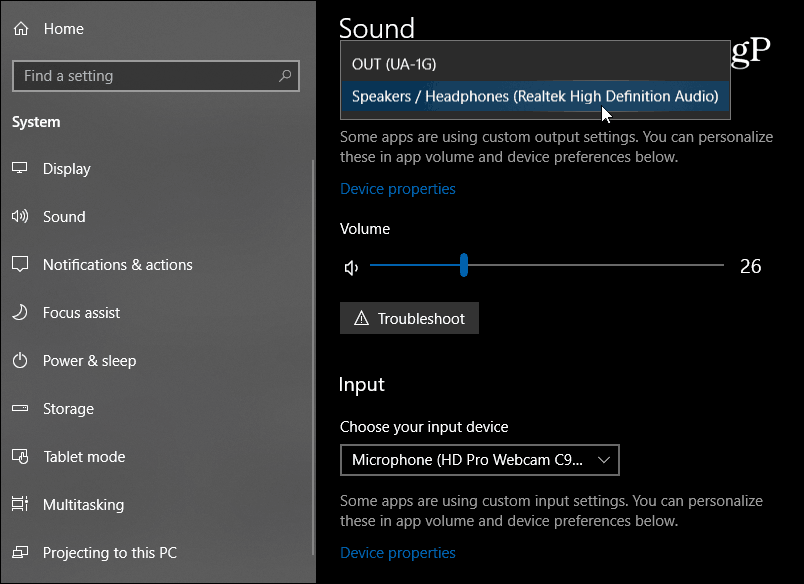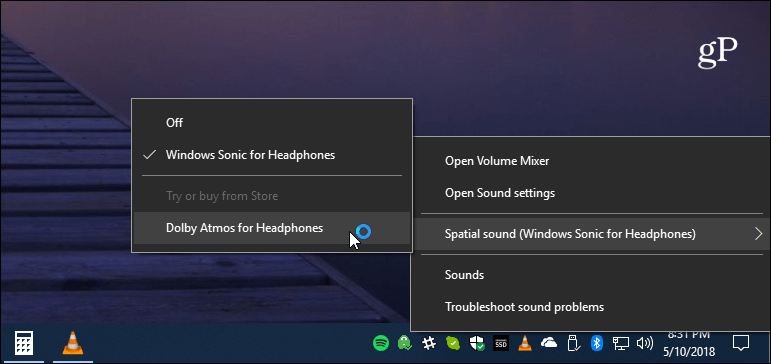Windows 10 1803 Sound Settings
To check out the new options for sound, head to Settings > System > Sound. There you will see options to adjust the levels of the sound input (mic) and output (speakers) connected to your system.
There are also important advanced features like the ability to control the audio preferences of individual apps. This is replacing the Volume Mixer available in previous versions. You’ll find the new sound settings page under the “Other Sound Options” section. Click on the “App volume and device preferences” option.
From there, you can choose the volume levels for each app and the default input/output device for each one. This is great for podcasting or home recording when you’re running multiple mics and speaker systems. Note that the app will need to be running for it to show up in the list. If you want to start over, tap the Reset button.
There have been some improvements to the context menu to control some basic audio preferences and open sound settings from the taskbar. Right-click on the speaker icon to get the context menu, allowing you to open the classic Volume Mixer. However, you shouldn’t rely on it sticking around for future updates as everything moves to the new Settings page.
Classic Sound Controls
If you choose Device Properties for either the input or output device, it will open the classic Control Panel sound settings you’re used to. For example, if you click on Device properties for your speakers, it will open the dialog to change levels, add sound enhancements, or start the troubleshooting utility for devices.
While this update adds more sound options to the modern Settings app, not everything has been moved yet. If you need to tweak some more advanced sound options, you can still use the classic utilities. But expect more sound options to be ported over to the modern experience moving forward. what a stupid change. Comment Name * Email *
Δ Save my name and email and send me emails as new comments are made to this post.
![]()